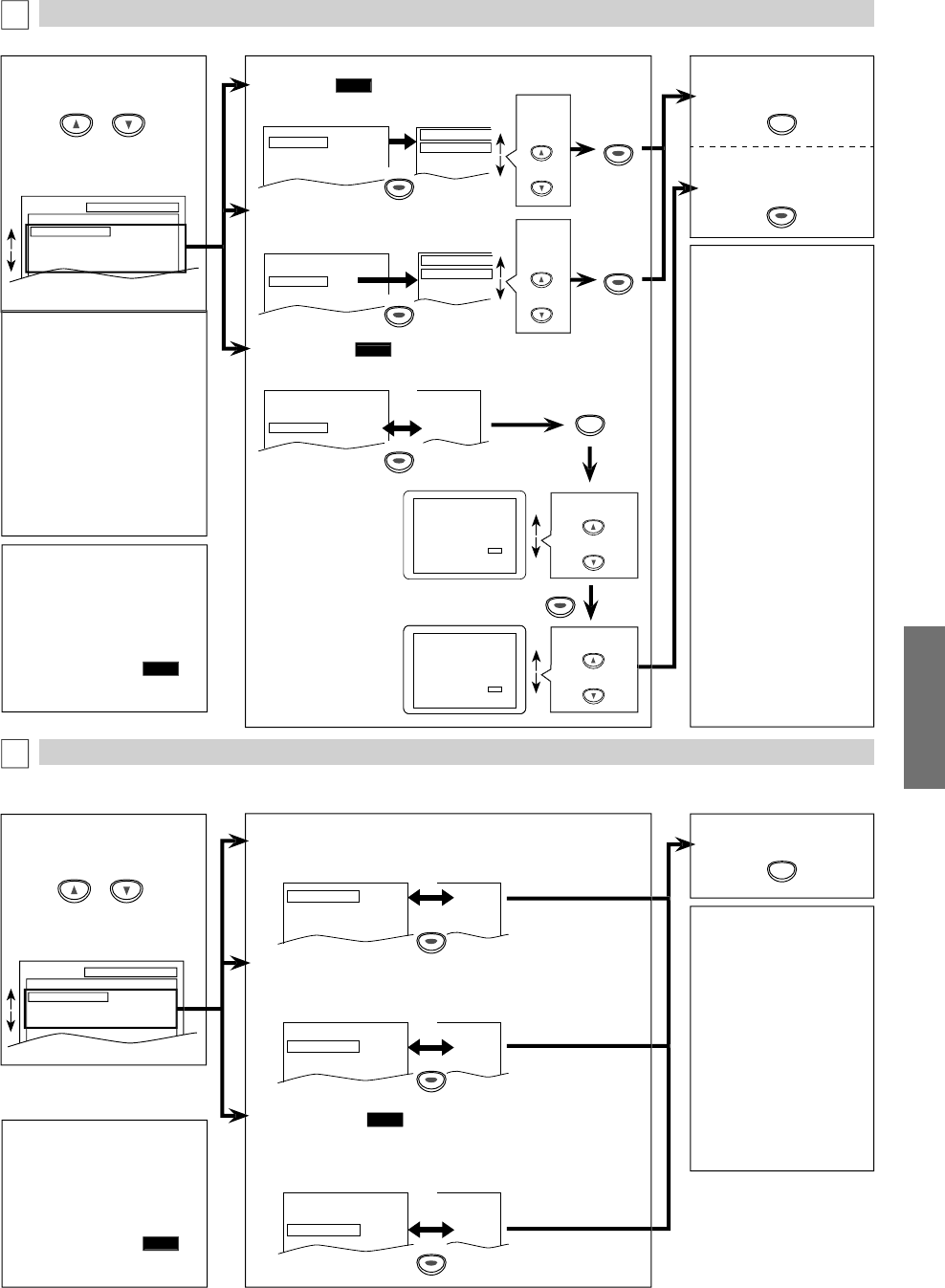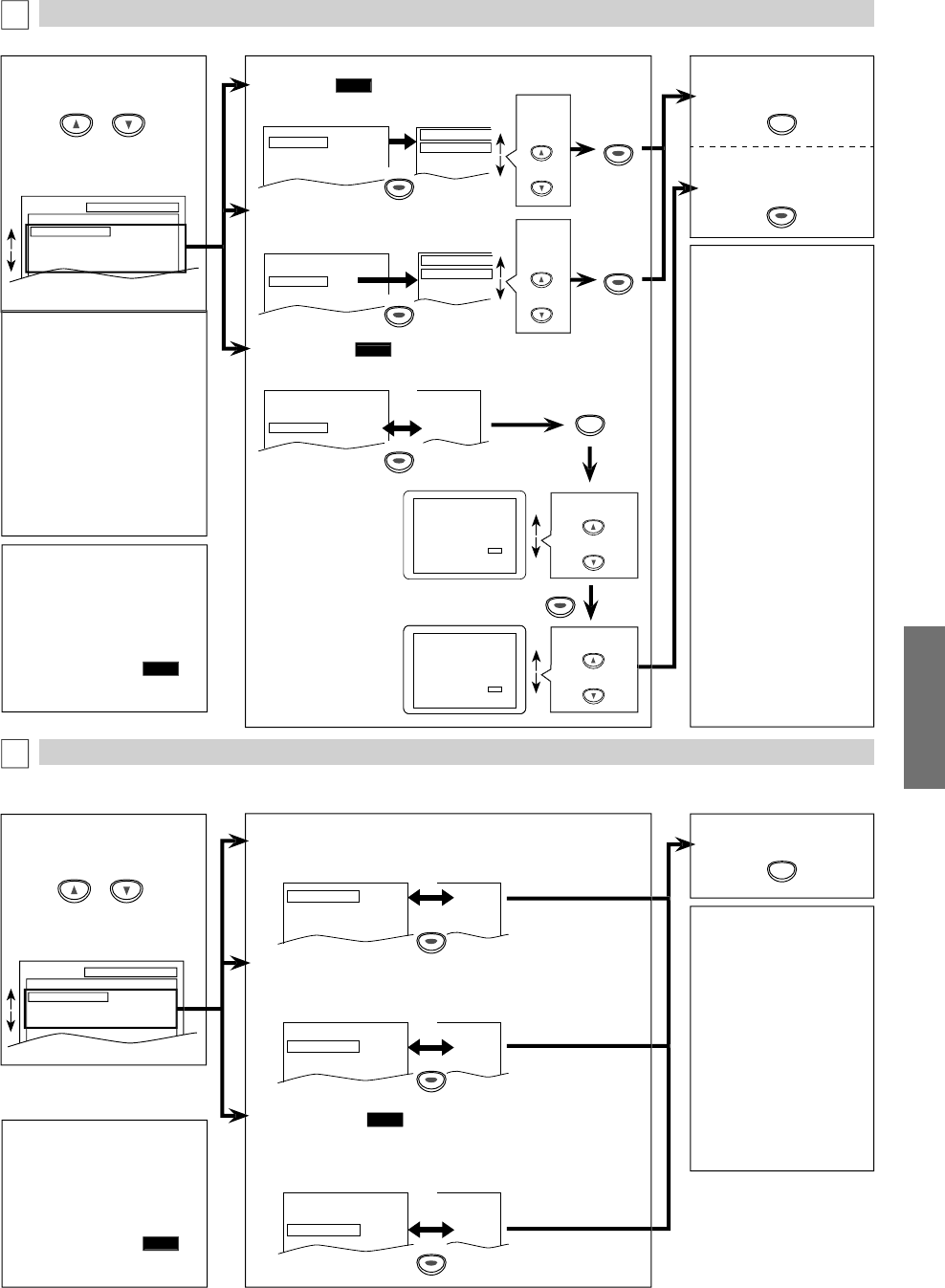
DVD FUNCTIONS
DISPLAY Sett
n
You can change the displa
unctions. Follow steps 1 to 3 in the “CUSTOM Menu” section on page 20
AUDIO Settin
hoose the appropriate audio setting
or your device. It only a
ects during the playback o
DVD discs. Follow steps 1 to 3 in the
CUSTOM Menu
section on page 20.
Se
ect t
e
esire
item.
SETUP AUDIO
DRC
DOWN SAMPLING
DOLBY DIGITAL
ON
ON
BITSTREAM
TV A
PE
T
• Se
ect “4:3 LETTER BOX”, so
at
ac
ars may appear
n the top and bottom o
the
screen
•
l
“4
PAN
AN” f
r
ull hei
ht picture with both
ides ad
usted
• Select “16:9 WIDE” i
a wide
creen TV is connecte
to
is unit
STILL M
DE
• Se
ect “AUTO” usua
• I
you select “AUTO”, it
utomatica
y se
ects t
e
est reso
ution setting
“FRAME” or “FIELD”)
ase
n the data characteristics o
he pictures. (de
ault
• If
ou select “FIELD”, the
icture in the still mode will
iliz
• I
you select “FRAME”, the
icture in t
e sti
mo
e wi
e highly de
ined
• An individual
icture on
h
TV
r
n i
ll
frame”
which consists o
wo separate ima
es called
“fi
l
”
ome pictures ma
be
lurred if
ou select “AUTO”
n
h
ill m
h
ir
h
r
ri
i
ir
i
m
DI
PLAY m
n
A
DI
m
n
V ASPE
T
QUICK
Default: 4:3 LETTER BOX
See note on t
e ri
t
TV ASPECT
4:3
LETTER BOX
4:3
PAN & SCAN
16:9
WIDE
TV ASPECT
4:3 LETTER BOX
STILL MODE
AUTO
PROGRESSIVE OFF
STILL M
DE
Default: AUTO
See note on t
e ri
t
TV ASPECT
4:3 LETTER BOX
STILL MODE
AUTO
PROGRESSIVE OFF
STILL MODE
AUTO
FIELD
FRAME
DRC (Dynamic Range Contro
)
(De
ault: ON
Set to “ON” to compress the range between so
t and loud sounds
D
LBY DIGITAL
QUICK
(De
ault: BITSTREAM
Set to “BITSTREAM” w
en t
e unit is connecte
to a Do
y Digita
eco
er
• BITSTREAM: outputs Do
y Digita
signa
s
• PCM: converts t
e Do
y Digita
into PCM (2 c
anne
)
DRC ON
DOWN SAMPLING
ON
DOLBY DIGITAL BITSTREAM
OFF
ON
BITSTREAM
D
WN SAMPLING
Default: ON
Set to “ON” w
en outputting in 48
Hz
Set to “OFF” when outputtin
the ori
inal sound
DRC ON
DOWN SAMPLING
ON
DOLBY DIGITAL
BITSTREAM
ON
ON
PCM
DRC ON
DOWN SAMPLING
ON
DOLBY DIGITAL
BITSTREAM
ON
OFF
BITSTREAM
ote
DR
• Thi
f
n
i
n i
v
il
l
on
on t
e
iscs w
ic
are
recorded in the Dolb
Digital
f
rm
D
WN SAMPLING
• When pla
ing back a 96kHz
disc with the cop
right
rotection, the sound will be
down sam
led at 48kHz even
if
h
“D
WN
AMPLING” i
“
FF”
This
unction is available only
on digital outputting o
a disc
recor
e
in 96
Hz
SETUP DISPLAY
TV ASPECT
STILL MODE
PROGRESSIVE
4:3 LETTER BOX
AUTO
OFF
T
xi
m
n
elect the
ir
ett
ng.
esire
ett
ng.
t
PR
GRESSIVE
• Y
n
“PR
GRE
IVE”
“OFF” in “DISPLAY” menu or
ress
n
h
l
PLAY
n
hi
ni
n
h
DVD
i
f
r m
r
h
n
5 seconds during pla
back until
h
P-
AN in
i
r
n
hi
ni
rn
• W
en “PROGRESSIVE” is “ON”,
video signals
rom the unit’s
VIDEO OUT an
S-VIDEO OU
ac
s wi
e
istorte
or not
e
out
ut at a
TV ASPECT
4:3 LETTER BOX
STILL MODE
AUTO
PROGRESSIVE
OFF
4:3 LETTER BOX
AUTO
ON
l
“Y
”
Before proceeding…
1. Make sure your TV has progressive scan.
2. Connect with component video cable
NOTE: If there is no picture or picture is
distorted after selecting ‘YES’,
wait about 15 seconds for auto recovery.
Activate Progressive?
SELECT: K / L SET:OK
NO
YES
NO
YES
NO
YES
Confirm again to use progressive scan.
If Picture is good, select ‘YES’.
SELECT: K / L
SET:OK
l
“Y
”
there is no picture
r you
o not press
ny buttons
or 15
econ
s, “PROGRES
IVE” wi
switc
to
FF”
n
i
wi
xi
SETUP
menu
R
GRESSIVE:
QUICK
De
ault: OFF
ee note on the le
t
To exit
TV ASPECT
or
STILL
DE” m
n
o comp
ete
PROGRESSIVE
settin
In “QUICK” menu
“PLAYER
ENU
TV ASPECT
PR
GRE
IVE
r
D
LBY
DIGITAL” are avai
a
e. “
UICK”
menu consists o
the settin
menu frequentl
used, and the
are accom
anie
wit
QUICK
You can make all settings in
“
T
M” m
n
ote
In “QUICK” menu
“PLAYER
ENU”
“TV ASPECT”
“PR
GRE
IVE”
r “D
LBY
DIGITAL” are available. “
UICK”
menu consists of the settin
menu frequentl
used, and the
are accom
anied with
QUICK
You can make all settin
s in
“
T
M” m
n