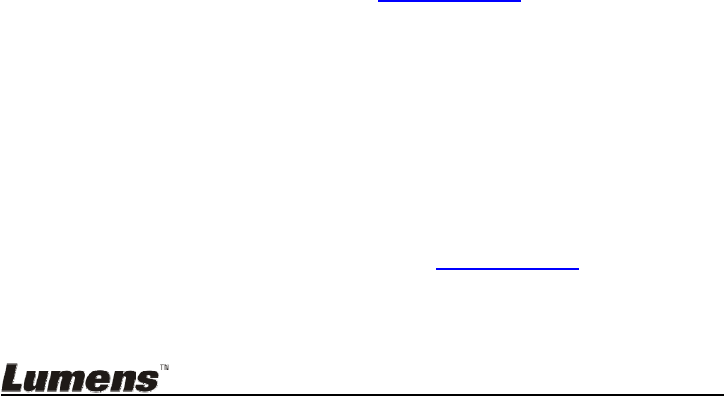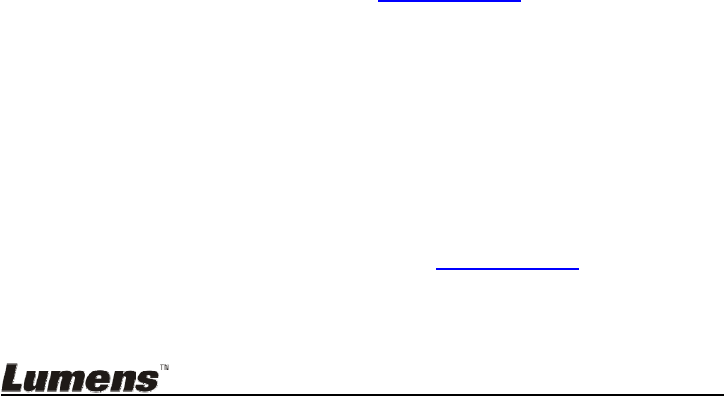
English - 30
7.17 I would like to use the MASK and Spotlight function
7.17.1 I would like to use the MASK or Spotlight mode
Use Remote Control:
1. Press [MASK] key to enter the Mask/Spotlight mode menu. Press [] or [] to
select mode.
2. Press [] or [] or [] or [] to move the zone position.
3. Press [MASK] again to exit and return to the live image screen.
Use control panel:
1. Press [MENU] to enter the setting menu.
2. Press [] or [] or [] or [] to select [Mask], Press [ENTER] to enter mask
mode or select [Spotlight] and press [ENTER] key to enter Spotlight mode.
3. Press [MENU] to enter the image OSD menu.
4. Press [] or [] to select [Live].
5. Press [ENTER] to return to Live Image.
7.17.2 I would like to set the size of Mask
I would like to use the Remote under the mask mode:
1. Press [MENU] to enter the image OSD menu.
2. Press [] or [] to select the item to be modified [Transparency/Step/V Size/H
Size]. (For details, please refer to 6.2 Setting Menu
.)
3. Press [] or [] to perform the modification.
4. Press [MENU] to exit the image OSD menu and return to the Mask mode.
7.17.3 I would like to set Spotlight function
Use the Remote under Spotlight mode:
1. Press [MENU] to enter the image OSD menu.
2. Press [] or [] to select the item to be modified [Shape/Transparency/Step/V
Size/H Size]. (For details, please refer to 6.2 Setting Menu
.)
3. Press [] or [] to perform the modification.
4. Press [MENU] to exit the image OSD menu and return to Spotlight mode.