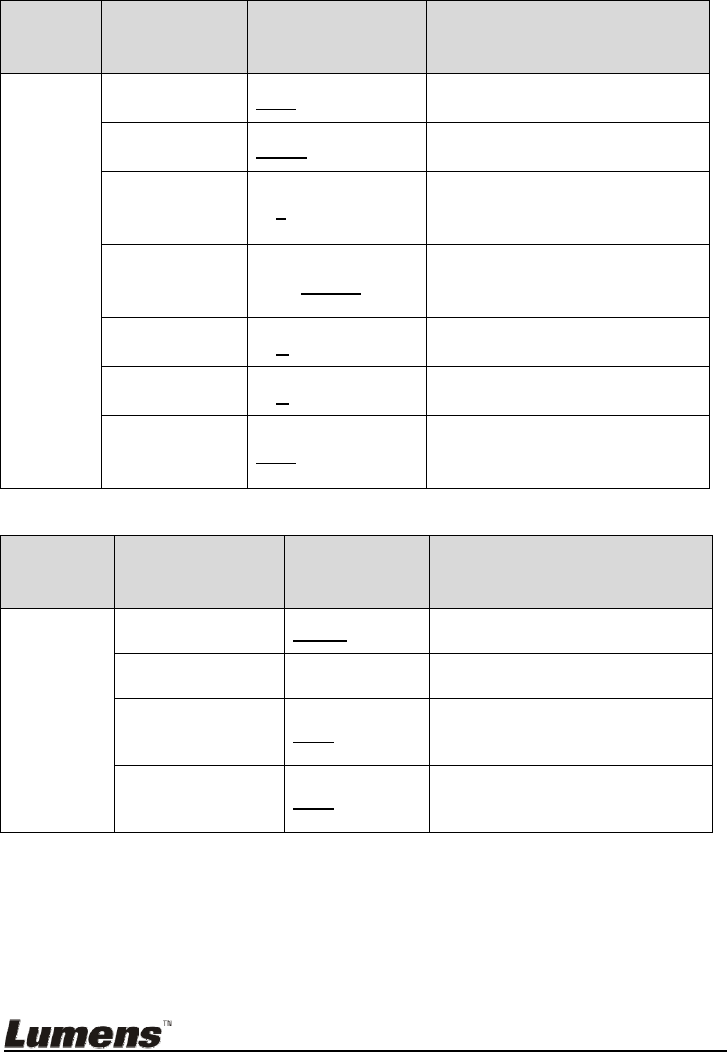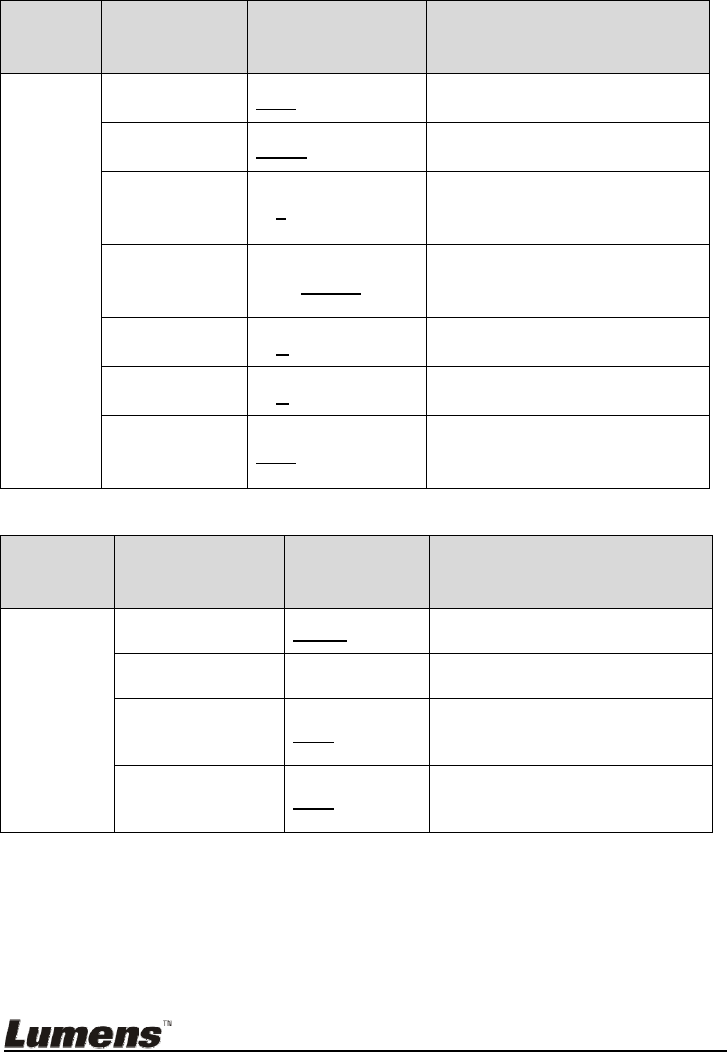
English - 23
6.2.4 Spotlight Mode Setting Menu
2
nd
Level
Major
Items
3
rd
Level
Minor Items
4
th
Level
Adjustment values
Function Descriptions
Spotlight
Mode
Live
Enter
Press [ENTER] to return to live
image.
Shape
Ellipse/Rectangle
Use the left and right arrow keys to
select the shape of the spotlight zone.
Transparency 0~2~3
Adjust the transparency of the border
in the Spotlight mode using left and
right arrow keys.
Step
Large/Medium/Small
Select the step distance of the
spotlight zone using left and right
arrow keys.
V Size
0~A
~Max
Adjust the height of the spotlight zone
using left and right arrow keys.
H Size
0~A
~Max
Adjust the width of the spotlight zone
using left and right arrow keys.
Exit
Enter
Press [ENTER] key to confirm your
selection and exit the spotlight mode
OSD menu.
6.2.5 Splash Setting Windows
2
nd
Level
Major Items
3
rd
Level
Minor Items
4
th
Level
Adjustment
values
Function Descriptions
Splash
Screen
Setting
Power On Image
Setting
Default/Customer
Select Default/Customer power on
image
Power On Logo
Show Time
4 ~ 30 seconds Set up Image display time
Power On Image
Select
Enter
Select Power On Image. Only
pictures in JPEG format are
supported
Exit
Enter
Press [ENTER] key to confirm your
selection and exit Splash Screen
Settings window.