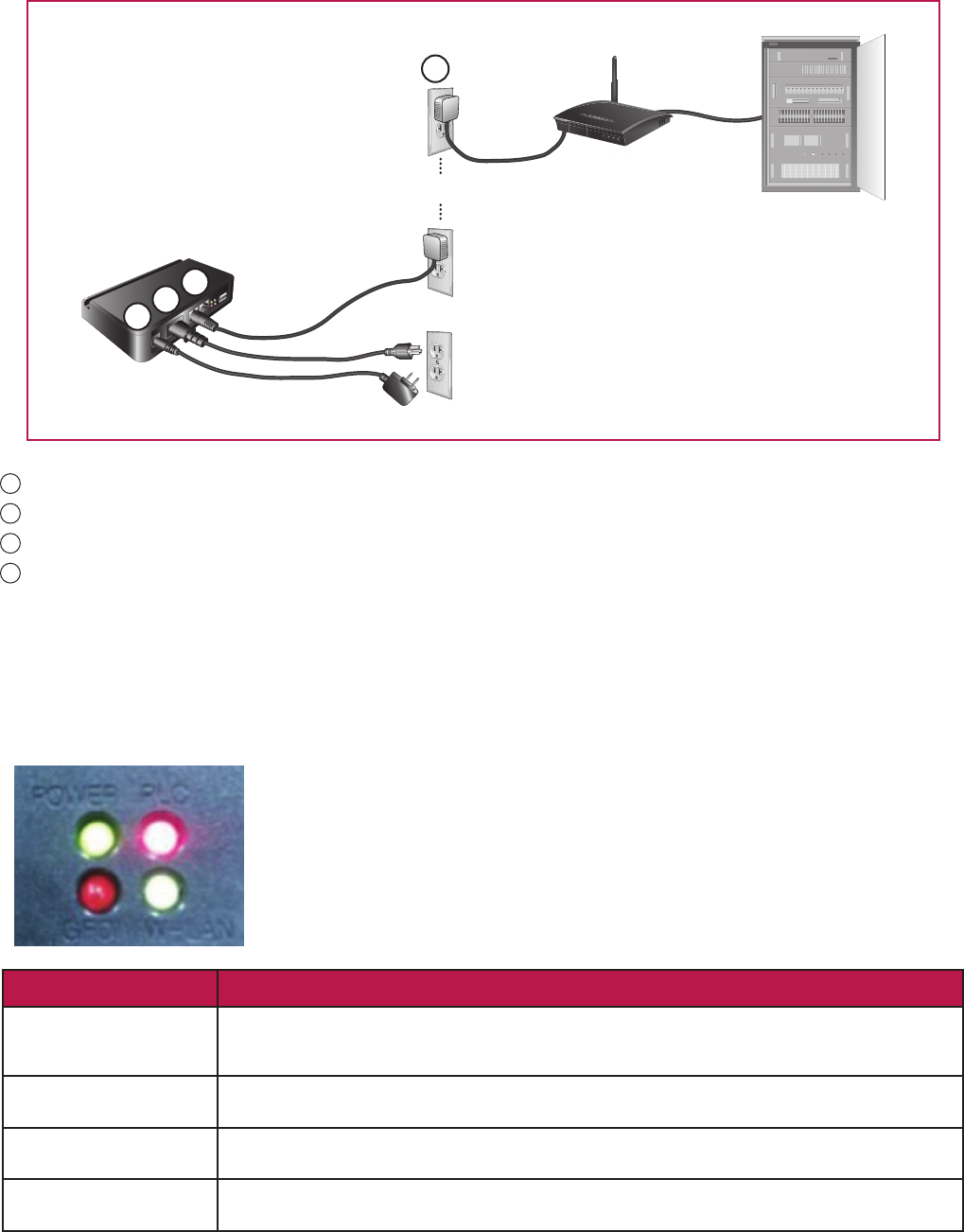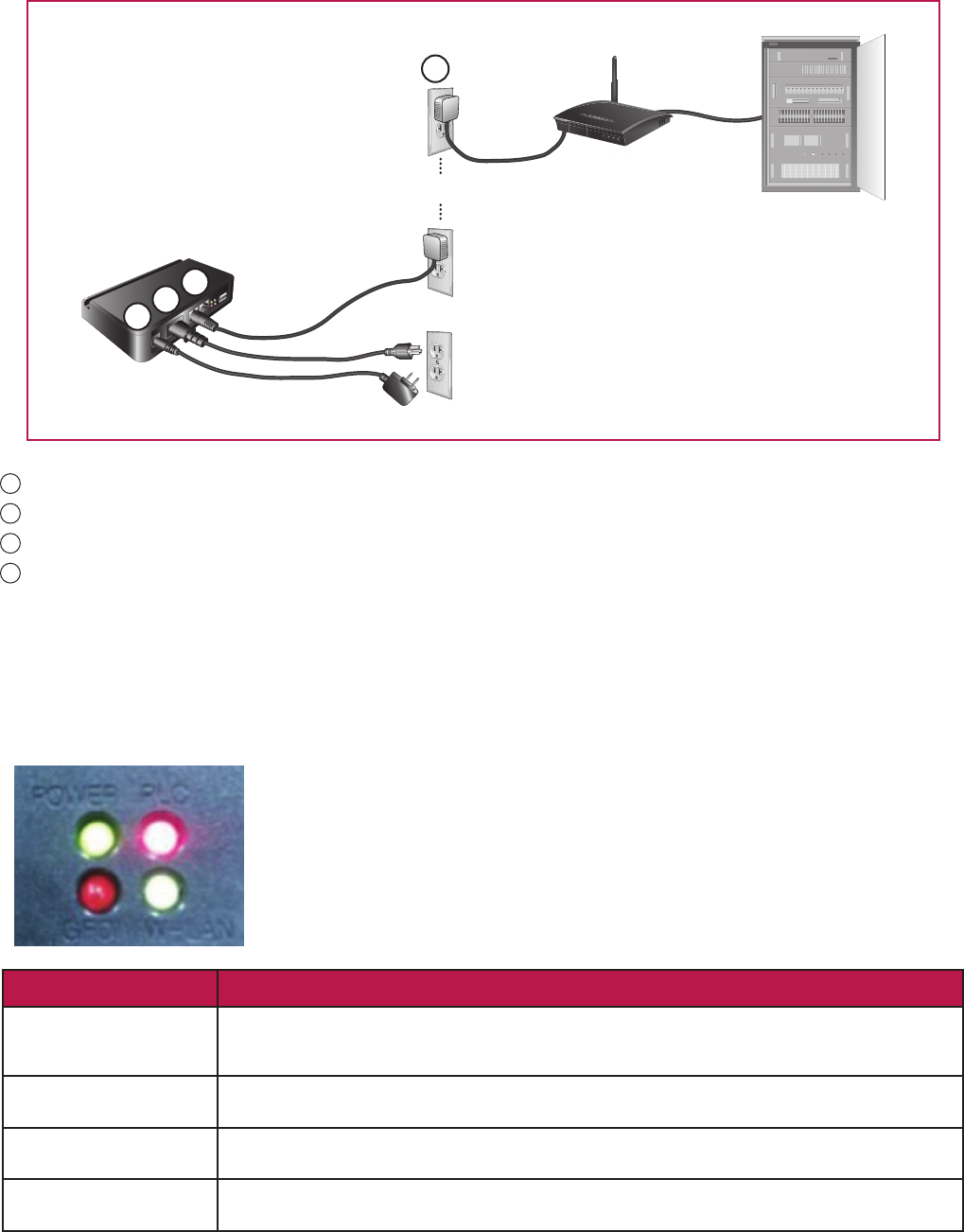
If the gateway cannot detect the installed AC modules, it is recommended to move the gateway near the
distribution panel for more reliable communication. To do so, the gateway needs to be connected to a remote
router via PLC Bridge as illustrated below.
3-1-7 Connecting the Gateway to a Remote Router
If connection problems occur on the gateway, please check the LED status located on the back of the gateway
and follow the troubleshooting table below. If the problem persists, please turn off the system circuit breaker and
contact the service center (1-888-865-3026, lg.solar@lge.com)
3-1-8 Solving Connection Issues in the Gateway
1
Connect the AC adapter from Power Port (12V/1A) of the gateway to a dedicated 120VAC outlet.
2
Connect the PLC cable from PLC IN Port of the gateway to a dedicated 120VAC outlet.
3
Connect one of the power line adapters from the LAN Port of the gateway to a 120VAC outlet.
4
Connect the other power line adapter from a spare port on the broadband router to a 120VAC outlet.
Broadband
router
Server
1
2
3
PLC Bridge
Power Line Adapter
Power Line
Adapter
4
LED status Troubleshooting
Power LED(No Light)
AC Adapter may be incorrectly connected.
Check the AC Adapter and outlet in use; if power still does not come on, contact your
electricity provider for possible power grid problems.
GFDI ON
(Red)
Possible wiring problems within the system.
Turn off then on using the system circuit breaker, and wait 10 minutes.
PLC ON
(Red)
Connection between AC cable and outlet or system and power grid may be interrupted.
Reconnect the AC cable; if light does not change to green, try other outlets.
Wireless LAN ON
(Red)
Possible problem with the wireless module inside the gateway.
Contact the service center.