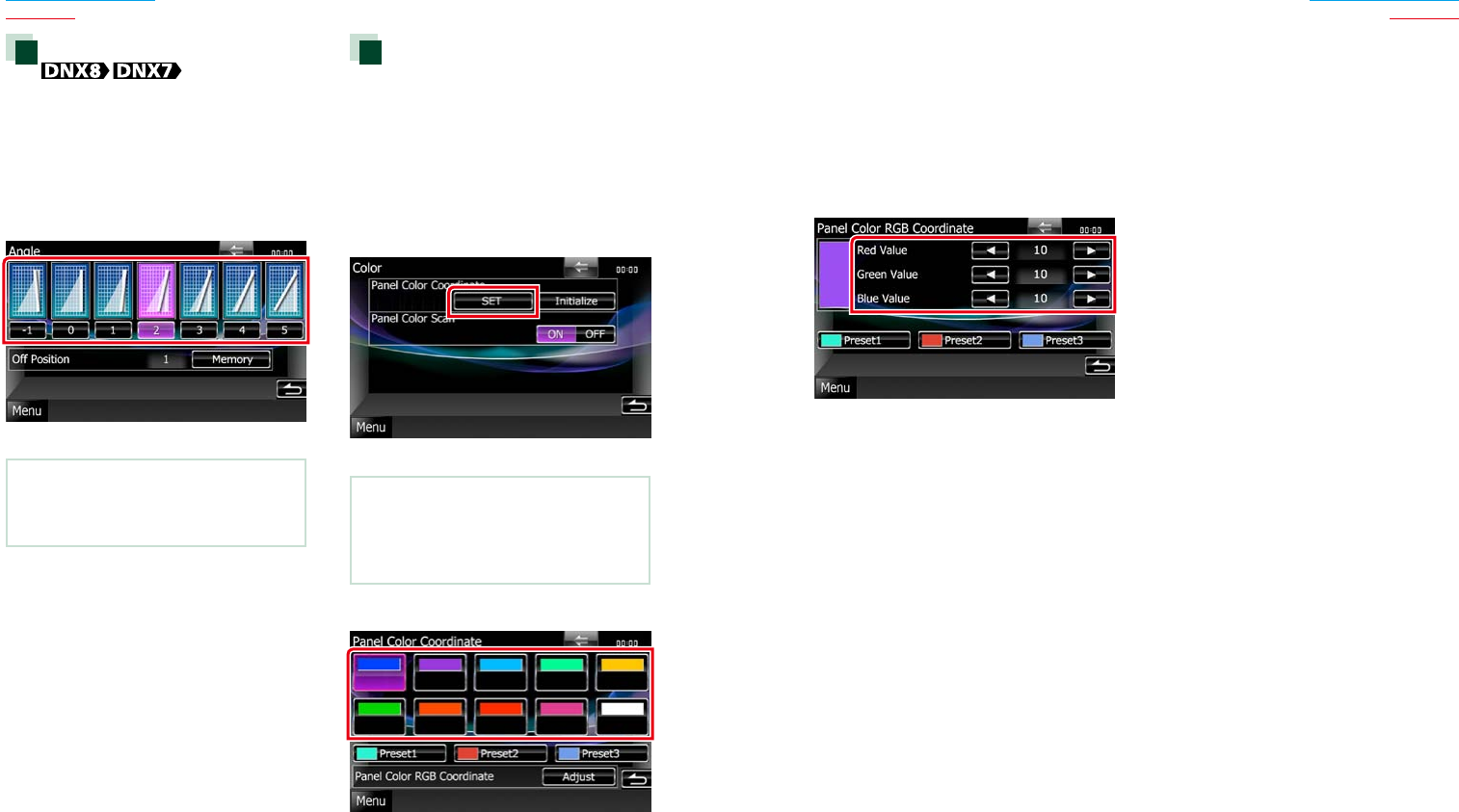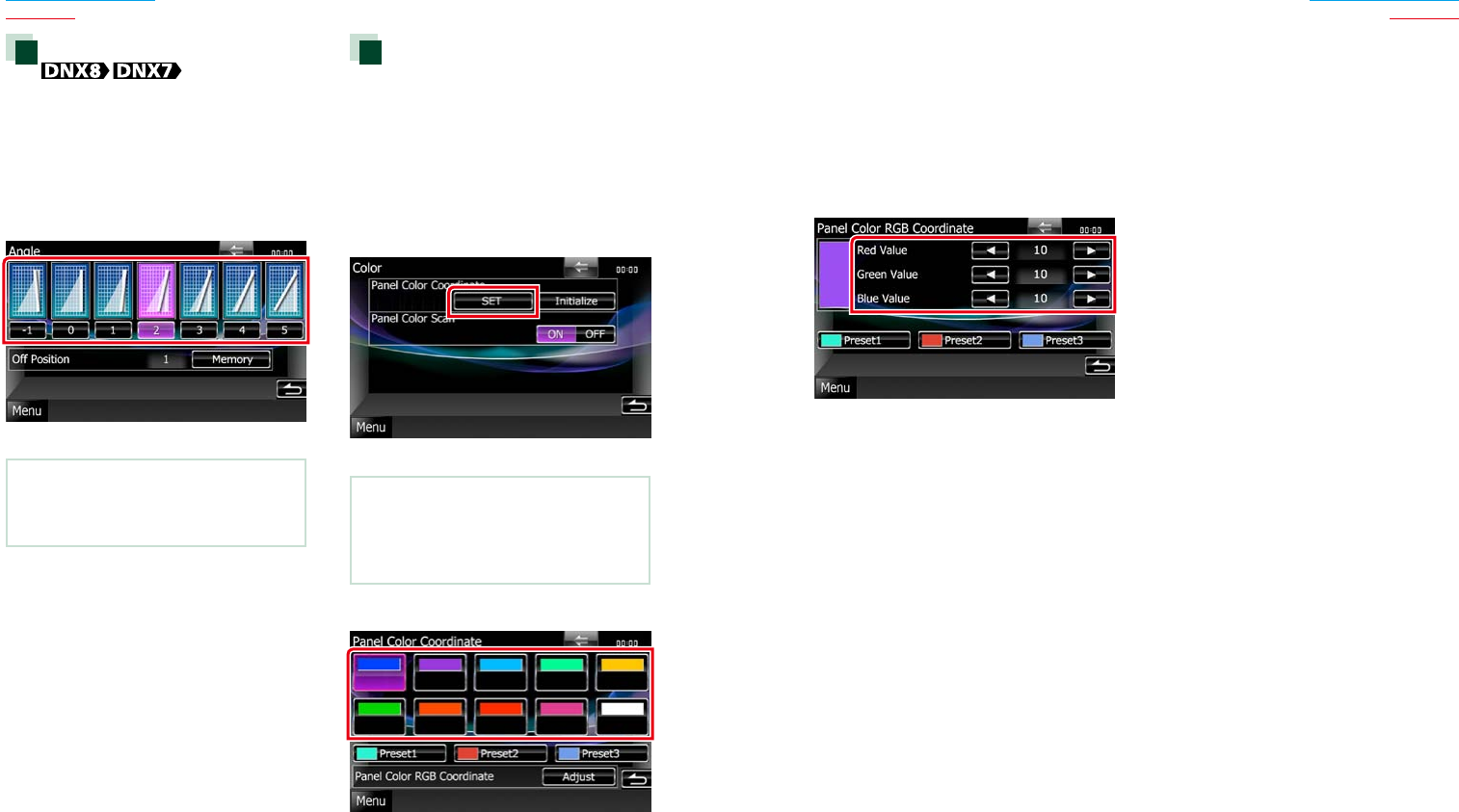
9292 93
Return to the Top page
Setting Up
Return to the Top page
Setting Up
Monitor angle control
Youcanadjustthepositionofthemonitor.
1 Touch [Angle] in the Display Menu
screen.
Angle setup screen appears.
2 Select a below number that represents
your desired angle setting.
Default is “0”.
NOTE
•You can store the current monitor angle as the
angle during power off. Touch [Memory] when
the desired angle is selected.
Panel color coordinate
Youcansetthescreenandbutton
illuminationcolor.
Theselectableitemsdifferdependingonthe
unit.
1 Touch [Color] in the Display Menu
screen.
Color screen appears.
2 Touch [SET] of [Panel Color Coordinate].
Panel Color Coordinate screen appears.
NOTE
•You can touch [SET] or [Initialize] when
[Panel Color Scan] is set to off.
•Touch [Initialize] to reset the settings to the
default settings.
3 Touch the desired color.
Registering original color
Youcanregisteryouroriginalcolor.
1 Touch [Adjust] in the Panel Color
Coordinate screen.
Panel Color RGB Coordinate screen
appears.
2 Use [2] and [3] to adjust each color
value.
3 Touch the desired preset key for 2
seconds.
Panel color scan
Youcansetthepanelcolortocontinuously
scanthroughthecolorspectrum.
1 Touch [ON] of [Panel Color Scan] in the
Color screen.
Panel Color Scan is set to on.