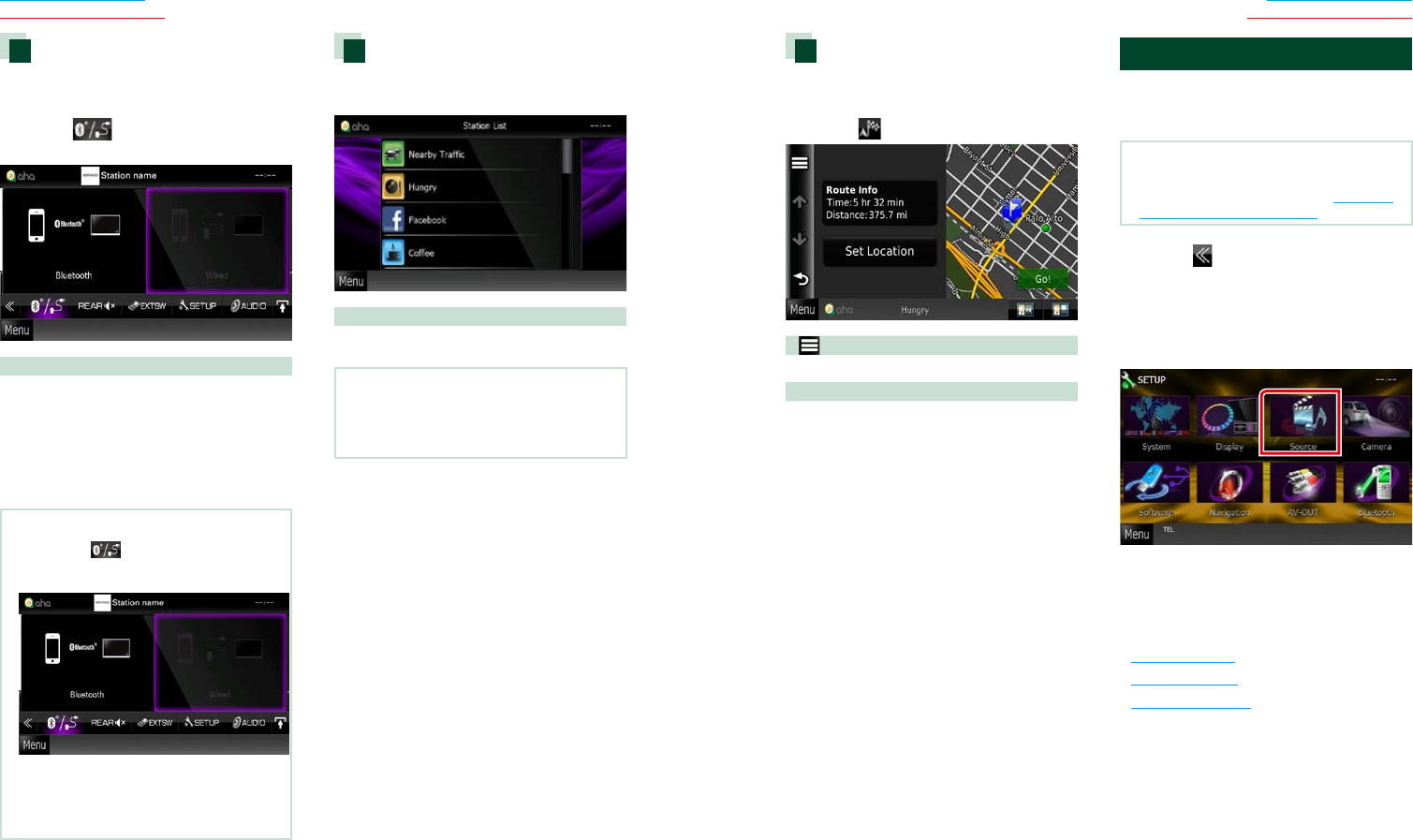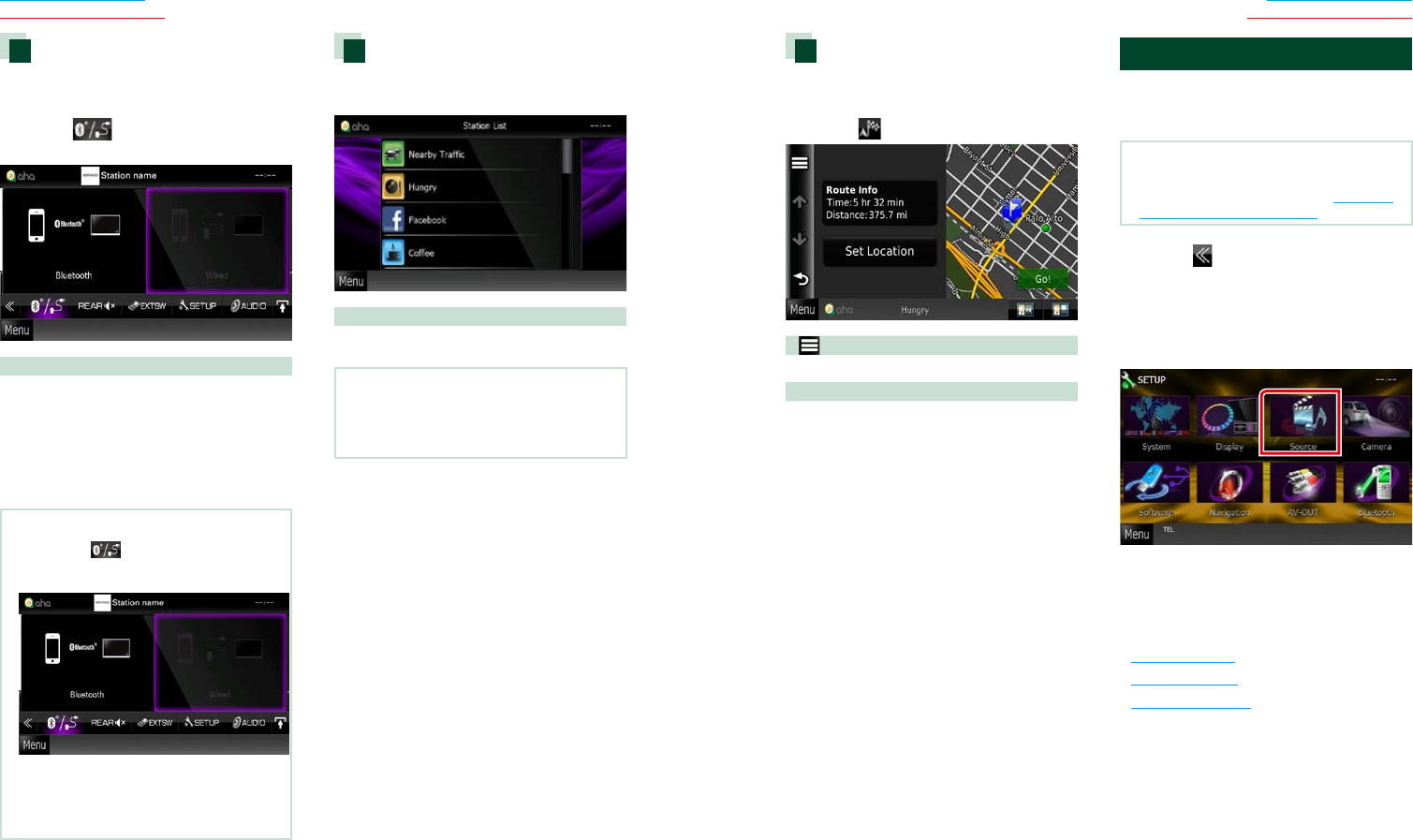
5050 51
Return to the Top page
CD, Disc, iPod, USB device
Return to the Top page
CD, Disc, iPod, USB device
Navigate
Setsthelocationinformationreceivedfrom
Ahaatthedestinationofnavigation.
1 Touch [ ] in the control screen.
[
]
Saves the location information.
[Go!]
Sets the location information at the destination
and starts navigation.
USB/iPod/DivX Setup
YoucanperformsetupwhenusingUSB/
iPod/DivX(DNX890HD/DNX7700BT/
DNX5700BT).
NOTE
•Each operation in this section can be started from
the Top Menu screen. For details, see Operating
with the Top Menu Screen (P.14).
1 Touch [ ] in the control screen.
Multi function menu appears.
2 Touch [SETUP].
SETUP Menu screen appears.
3 Touch [Source].
Source SETUP Menu screen appears.
4 Touch [USB], [iPod] or [DivX] in the list.
Each setup screen appears.
See the following section for each setting.
• USB setup (P.52)
• iPod setup (P.52)
• DivX(R) VOD (P.53)
Device select
YoucandisplayaDeviceselectscreenfor
deviceselection.
1 Touch [ ] in the control screen.
The Device select screen appears.
Device selection
Bluetooth: Uses the Android smartphone
connected via Bluetooth for an Aha
connection.
Wired: Uses the iPhone connected via the
KCA-iP202 or KCA-iP102 (optional
accessory) for an Aha connection.
NOTE
•If you touch [ ] when no device has been
connected, a popup screen that allows device
selection only appears.
•An iPhone connected via Bluetooth cannot be
used for an Aha connection.
•If the volume of Aha received by a Bluetooth
device is too low, raise it on the Bluetooth device.
Station list screen
Youcanperformthefollowingfunctions
fromthisscreen.
Selects the station
Touch the station name in the list.
NOTE
•You cannot select iPod as rear source when
you select Aha as main source in dual zone
function.