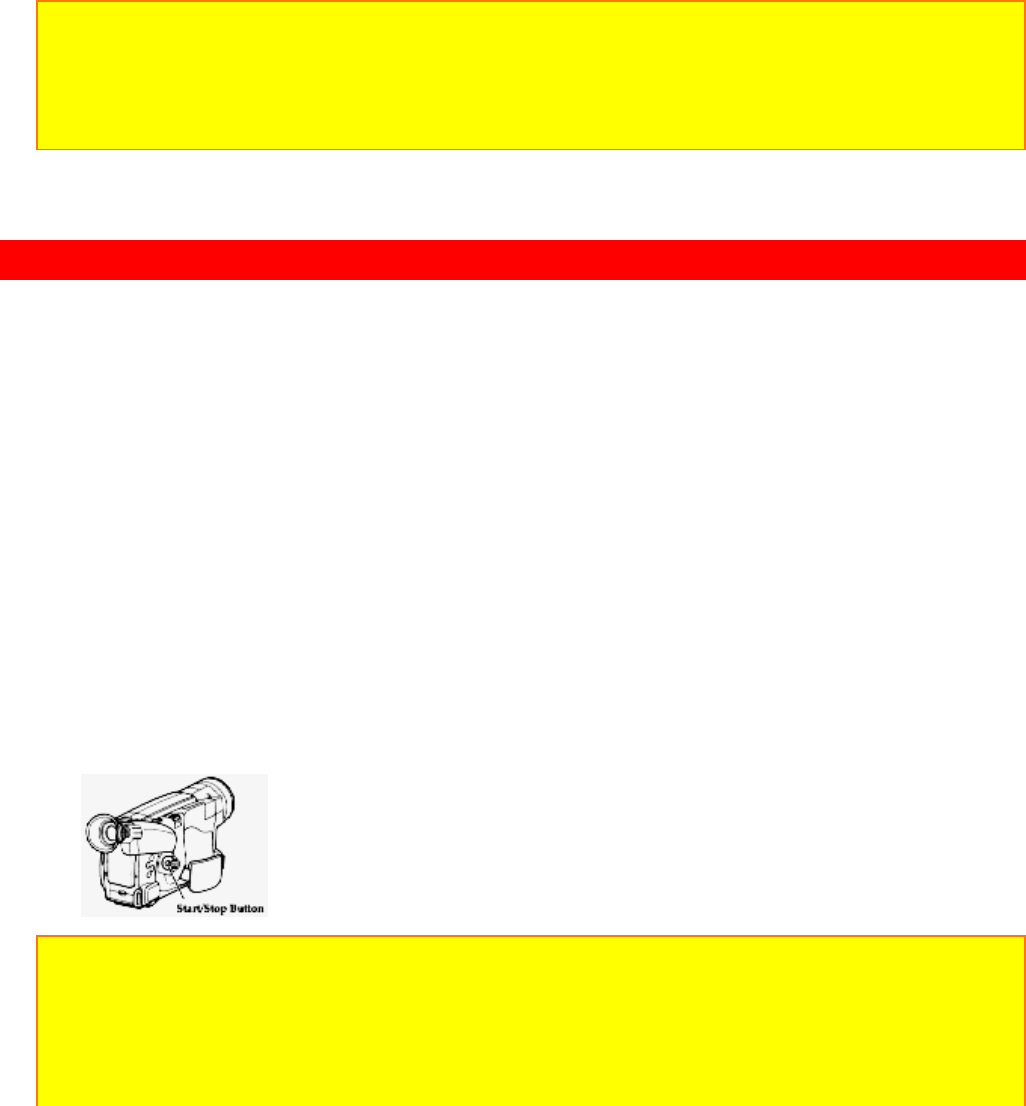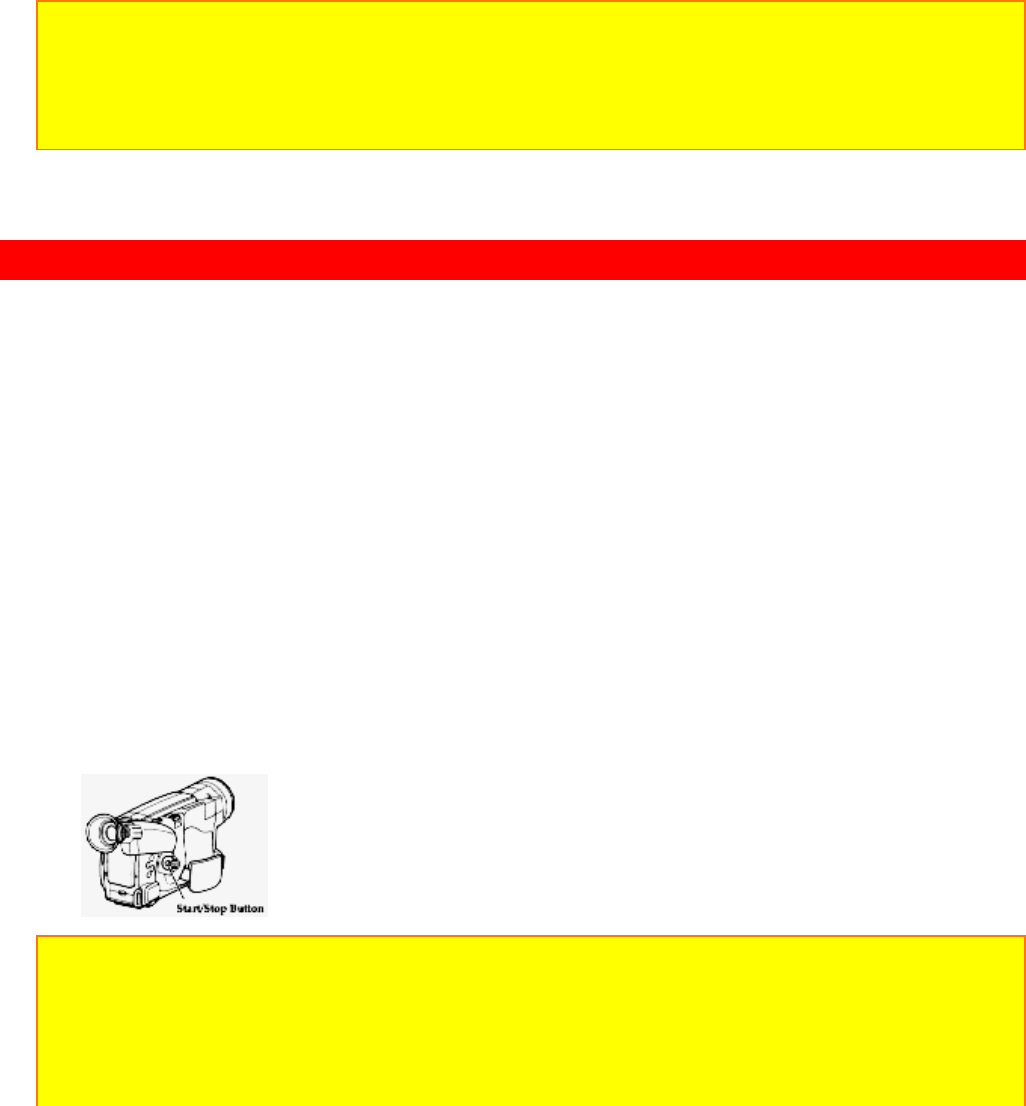
Recording Television Programs
63
6. Display the linear timer counter with memory ("Using Memory," p41). Press the
COUNTER RESET button to set the linear time counter to "0:00:00M".
7. Use the REW and PLAY buttons to find where you wish to start dubbing. Press the
PAUSE (START/STOP) button.
8. Press and hold the A/V DUB button while pressing the PLAY button. This places the
camcorder in A/V DUB pause mode.
9. Press the PAUSE (START/STOP) button. The audio/video dubbing starts. When the
linear time counter reaches "0:00:00M" the camcorder stops automatically, recording
only the portion of the tape that you selected.
Note: If the camcorder is in AV DUB pause or STILL mode for more than 5 minutes, the
camcorder stops automatically to protect the tape.
Note: Automatic date recording is disabled during audio/video dubbing.
Note: When the audio/video dubbed portion is played back, noise may appear at the end of
the dubbed portion.
Recording Television Programs
If your television or VCR has AUDIO OUT and VIDEO OUT jacks you can record
television programs with your camcorder.
Recording Television Programs Illustration
1. Connect the optional AV input cable to the VIDEO OUT and AUDIO OUT jacks of
your television or VCR.
2. Connect the free plug to the AV IN/OUT jack of your camcorder.
3. Connect the camcorder to a power source.
4. Insert a cassette in the camcorder.
5. Hold down the red button on the CAM/OFF/VIDEO switch while sliding the switch to
CAM.
6. Turn your television or VCR on and tune it to the channel you wish to record from.
7. Press the Start/Stop button to start recording the program that is on the screen of the
television.
8. Press the Start/Stop button again to stop recording.
Note: If the tape is played back while the AV input cable is left connected to the camcorder,
noise may appear in the picture. In this event, press the STOP button to stop the
camcorder, unplug the AV input cable and play back the tape again.
Note: To monitor the picture being recorded, connect the AV Stereo Output Cable
(provided) to the VIDEO IN jack of the television as shown above.
Note: When you are recording a TV program, the pictures being recorded appear in the