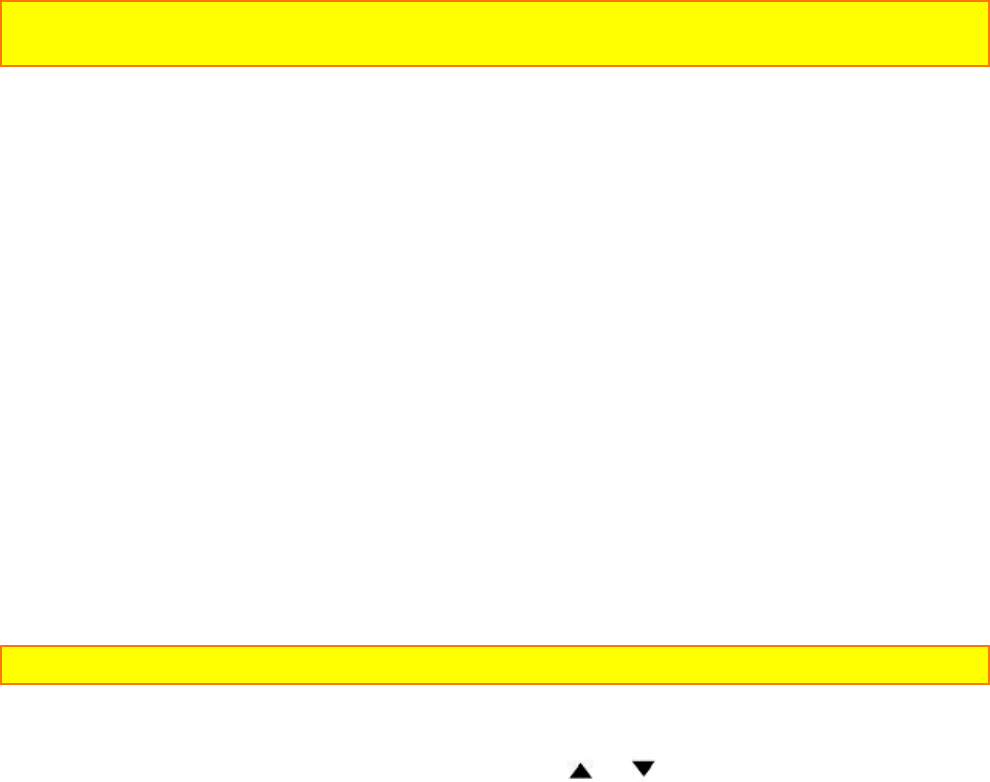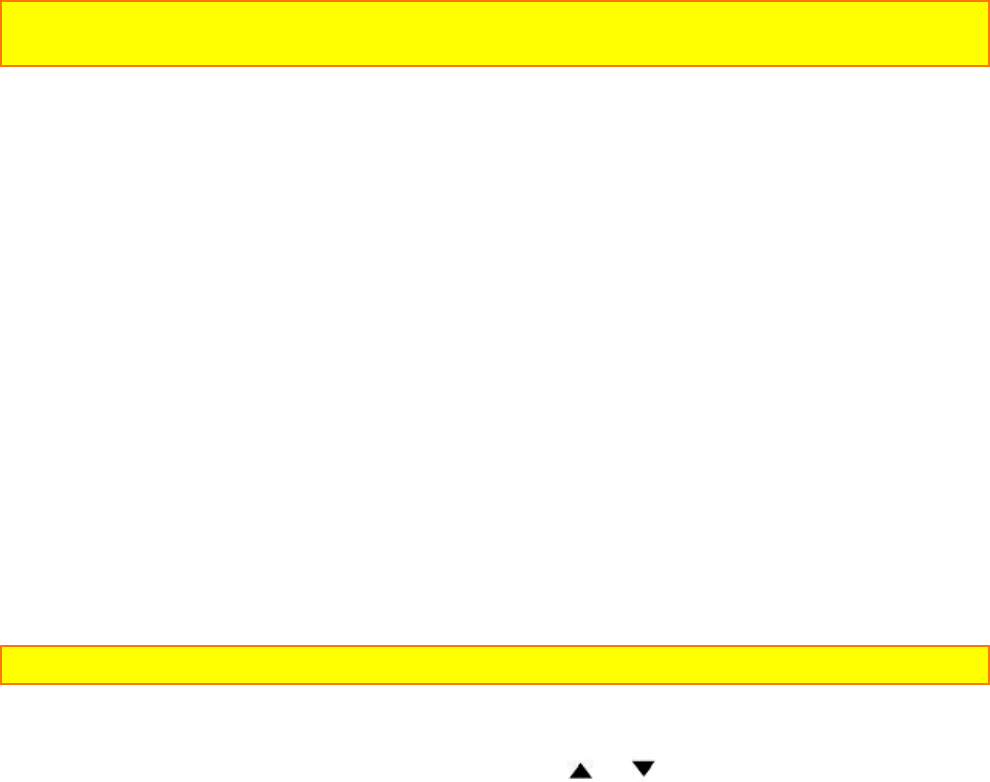
Identifying Controls
14
8. Infrared Receiver
The area where infrared signals from the wireless remote are received. Aim the remote
control to this area for best results.
9. Speaker
You can listen to the recorded sound.
10. OPEN Button
Push this button to open the LCD monitor.
11. Bright Control
Use this to adjust the brightness of the LCD monitor screen ("Adjusting the Brightness
of the LCD Screen", p19).
12. Volume Control
Use this to adjust the volume when viewing a played back picture on the LCD monitor
("Playback", p28).
13. LCD Monitor
You can view the pictures as they are being recorded and play them back immediately
after recording on the 3-inch LCD screen.
14. Cassette Holder
A power source must be connected to the camcorder before a cassette can be inserted
or removed.
15. Cassette Holder Close Button
CAUTION: Be sure to press this button to close the cassette holder. Otherwise, the tape
may become slack and may be damaged.
Rear Illustration
16. INST. ZOOM (Instant Zoom) Button
Use this button to magnify the image being recorded 1.5 times.
17. EIS (Electronic Image Stabilizer) Button
EIS corrects the slight shaking of an image ("Using the Electronic Image Stabilizer,"
p39).
18. D.EFFECT Button
Use this button to add special effects to your recording. You can select five modes – the
16 x 9 mode, negative/positive mode, X130 digital zoom mode, half-mirror mode and
mosaic mode. (See "Digital Effects Recording" on page 36.)
19. FADE Button
The FADE button features four modes; white fade, wipe fade, zoom fade and black-and-
white fade ("Using Fade," p38).
20. DATE/DISP. Button
When the CAM/OFF/VIDEO switch is set to CAM, this button can be used as the DATE
button: set the date and time, and select the date display you want to record ("Setting
the Date and Time", p22 and "Date Recording", p35).
In the VIDEO mode, the DATE/DISP. button is used as the DISPLAY button ("Using the
Display Button", p40).
Note: Be sure to insert the clock battery before setting the date and time or creating a title.
21. FOCUS Control Buttons
Press these buttons simultaneously to select manual or automatic focus. For manual
focusing ("Using Manual Focus", p26), press the or buttons to bring the subject
into focus. When using manual focus, "FOCUS" appears in the viewfinder or LCD