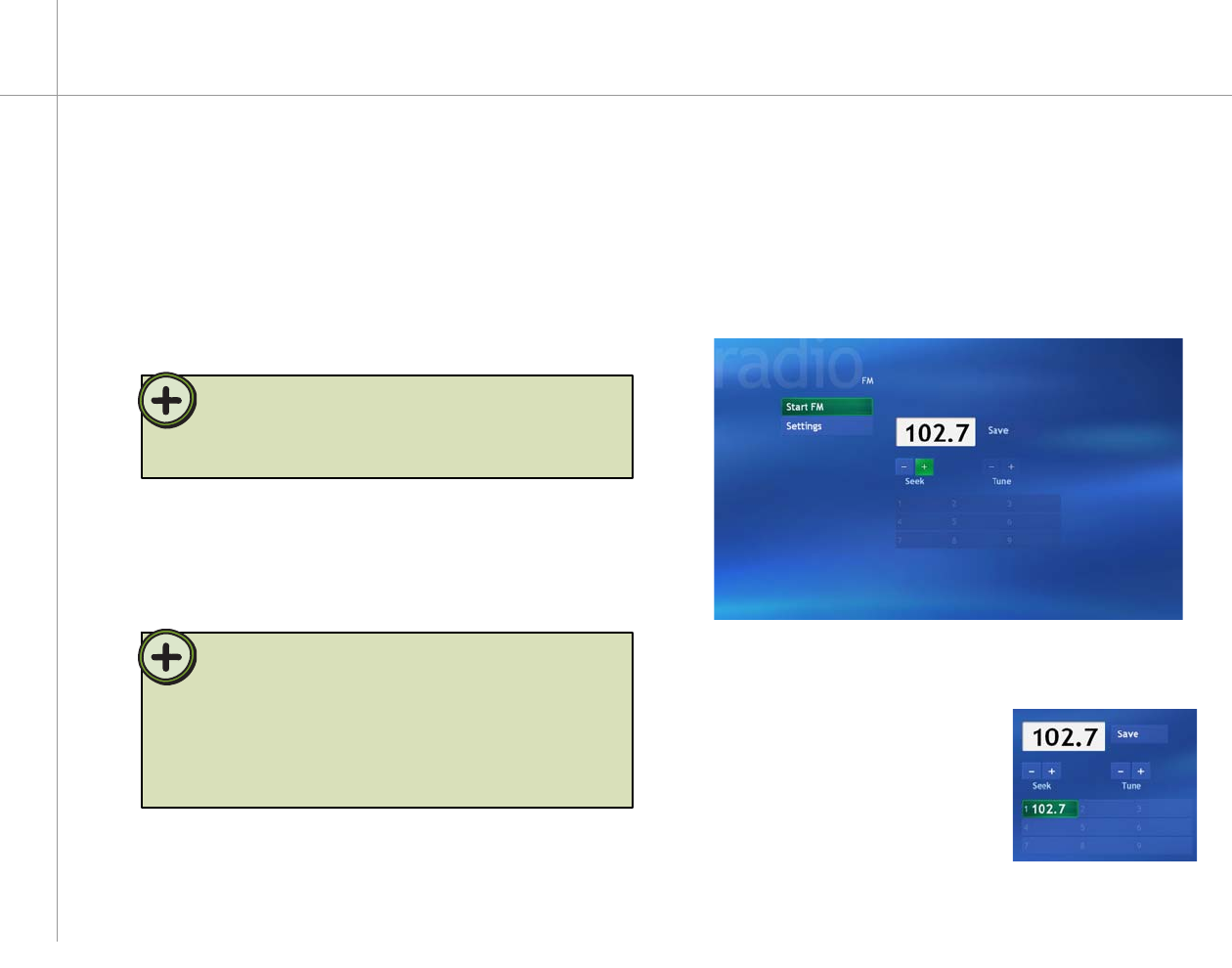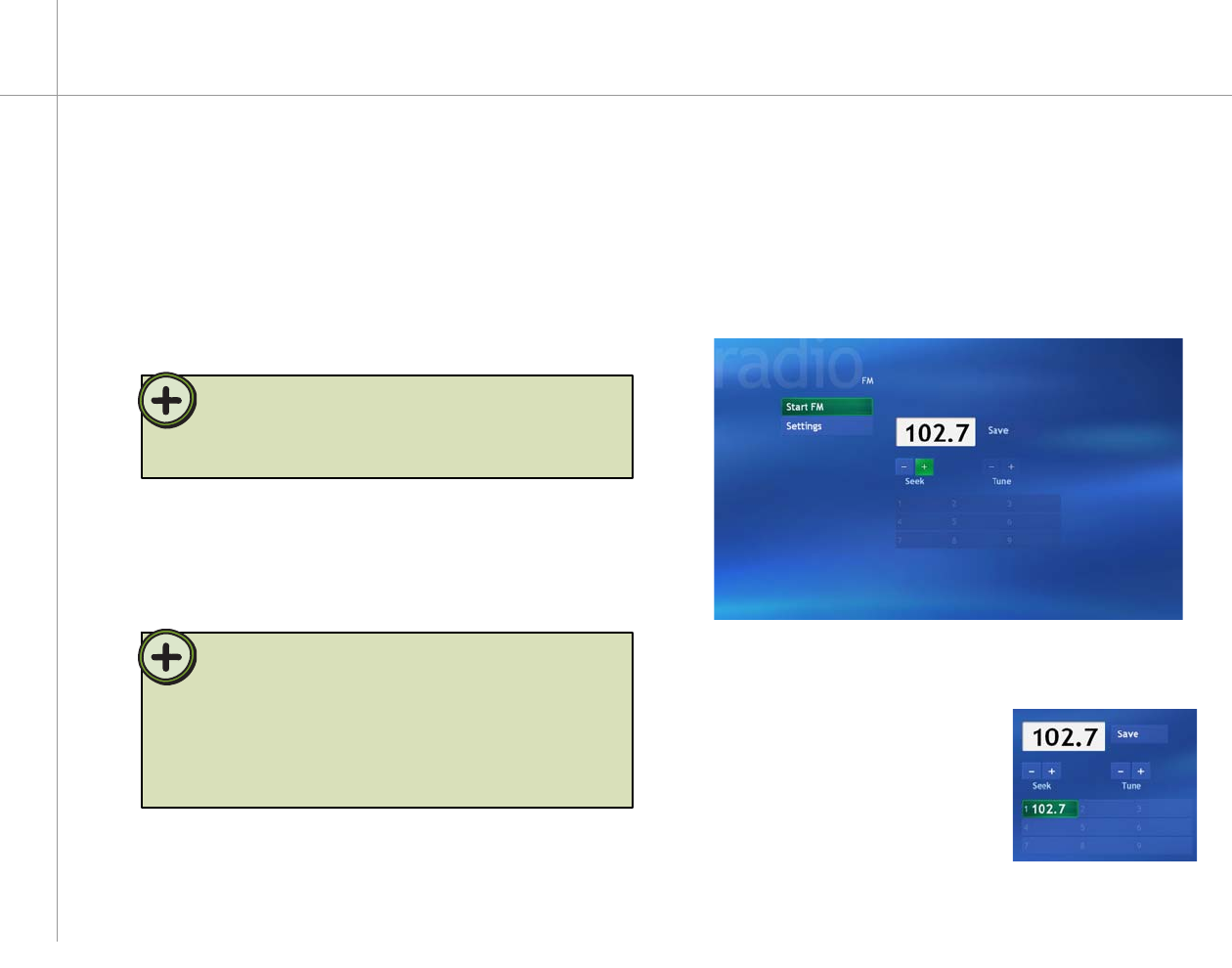
78
Playing the Radio
You can enjoy the Family Media Center’s FM radio and
control playback with the remote. When you play the
radio, the Window XP Media Center records (buffers)
up to 30 minutes of the radio program much like My TV
does. This lets you go back and review part of the radio
broadcast you heard earlier or listen to a broadcast
segment that you missed while away from the radio.
On the remote, press the Radio button. The Radio
window opens.
To auto-tune the FM radio with Seek
1
2
Tip:
The Media Center FM radio shares the single tuner card with My
TV. You cannot watch or record TV and listen to FM radio at the
same time. When Windows XP Media Center is scheduled to start
a TV program recording, a warning appears that says FM radio
stops when the TV recording starts. If you do not select Cancel
recording, Windows XP Media Center automatically stops the radio
and begins recording TV.
With the remote, highlight Seek + or Seek –, then
press the OK button. The radio auto-scans for
radio stations.
When a station signal tunes in, the auto-scan
stops on the station.
You can:
• Listen to the radio station.
• Highlight the Save button,
then press the OK button
to save this station on the
next available preset radio
memory slot.
• Highlight Seek + or
Seek – to continue
auto-scanning for stations.
Tip:
While listening to FM radio you can pause, play, stop,
skip forward, or skip back in the audio stream. You can
also change to a different station by tuning to a specific
frequency, seeking the next available station, or selecting
a radio preset.
The Media Center Radio buffers up to 30 minutes of a radio
program. However, it does not let you schedule a radio recording or
manually record radio programs.