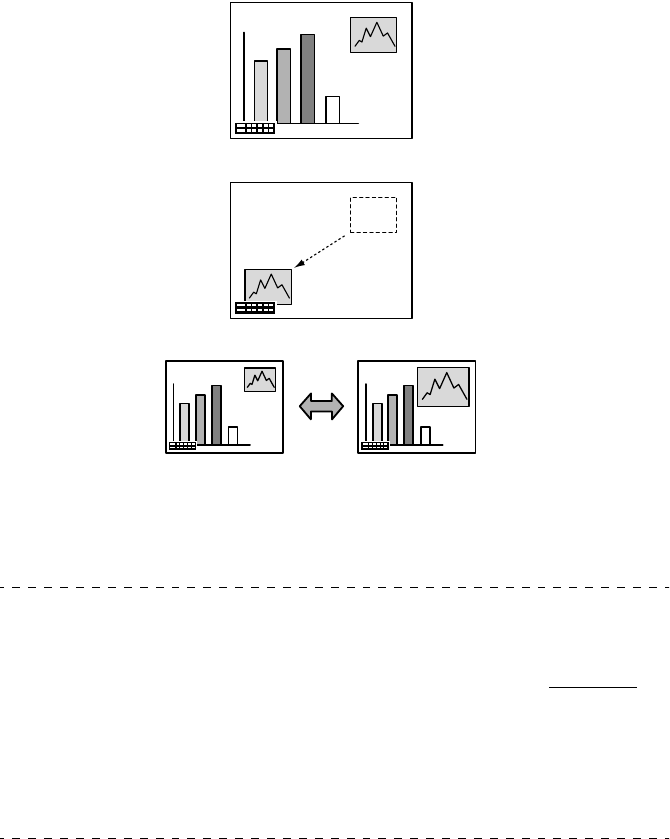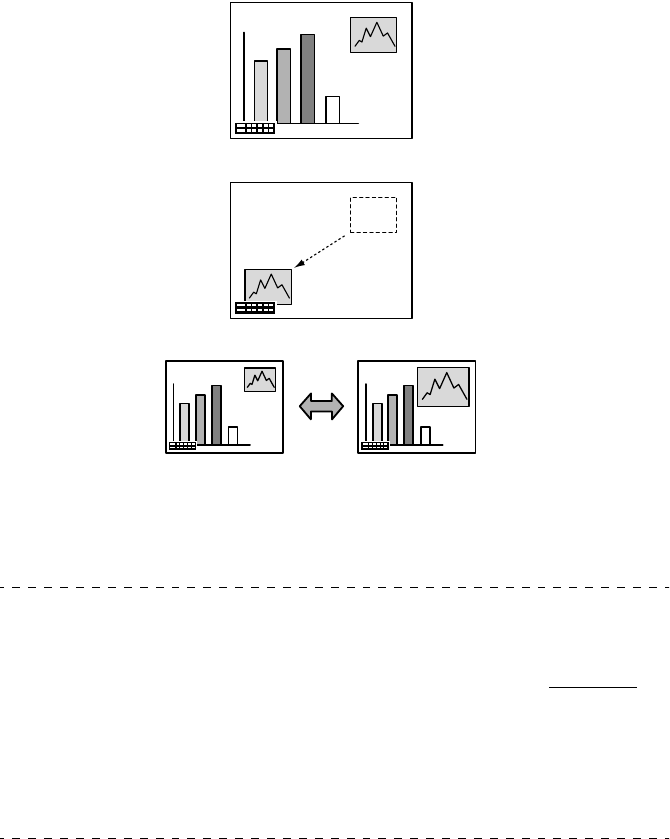
60 - P in P Function
■
■■
■ P in P Function
The video image (YCbCr or YPbPr) will be displayed as a sub-screen inside the computer
image or component video image.
1
Press the [P in P] button.
Operation instructions will be displayed at the bottom left-hand side, and the sub-screen
will be situated at the top right-hand side of the main screen.
2
Press the [Enter] button on the remote control to move the position of the sub-screen.
3
Press the [E-Zoom] button to change the size of the sub-screen.
4
Press the [1] button on the remote control unit to switch to sub-screen sound.
Press the [2] button on the remote control unit to return to the main-screen sound after the
sound has been switched.
5
Press the [Enter] button to set the sub-screen display.
The operation guide in the bottom left-hand corner will be erased.
Point
· The sub-screen will be erased when the [PinP] button is pressed again.
· The computer image or video image (component signal only) will be displayed in the main
screen and the video image (Video, S-Video) will be displayed in the sub-screen, and the
video image on the sub-screen can be amended with the PinP settings (see page 68
)
· Switch the position, size, and sound of the sub-screen prior to fixing the sub-screen's dis-
play.
· The sub-screen can be switched between five different sizes.
· If the position of the sub-screen is changed, the next time PinP is used the sub-screen will
be displayed at the sub-screen position set previously.
· When the main screen image is component video and the sub-screen image is S-Video,
the sound input port is shared, making it impossible to select sound input.