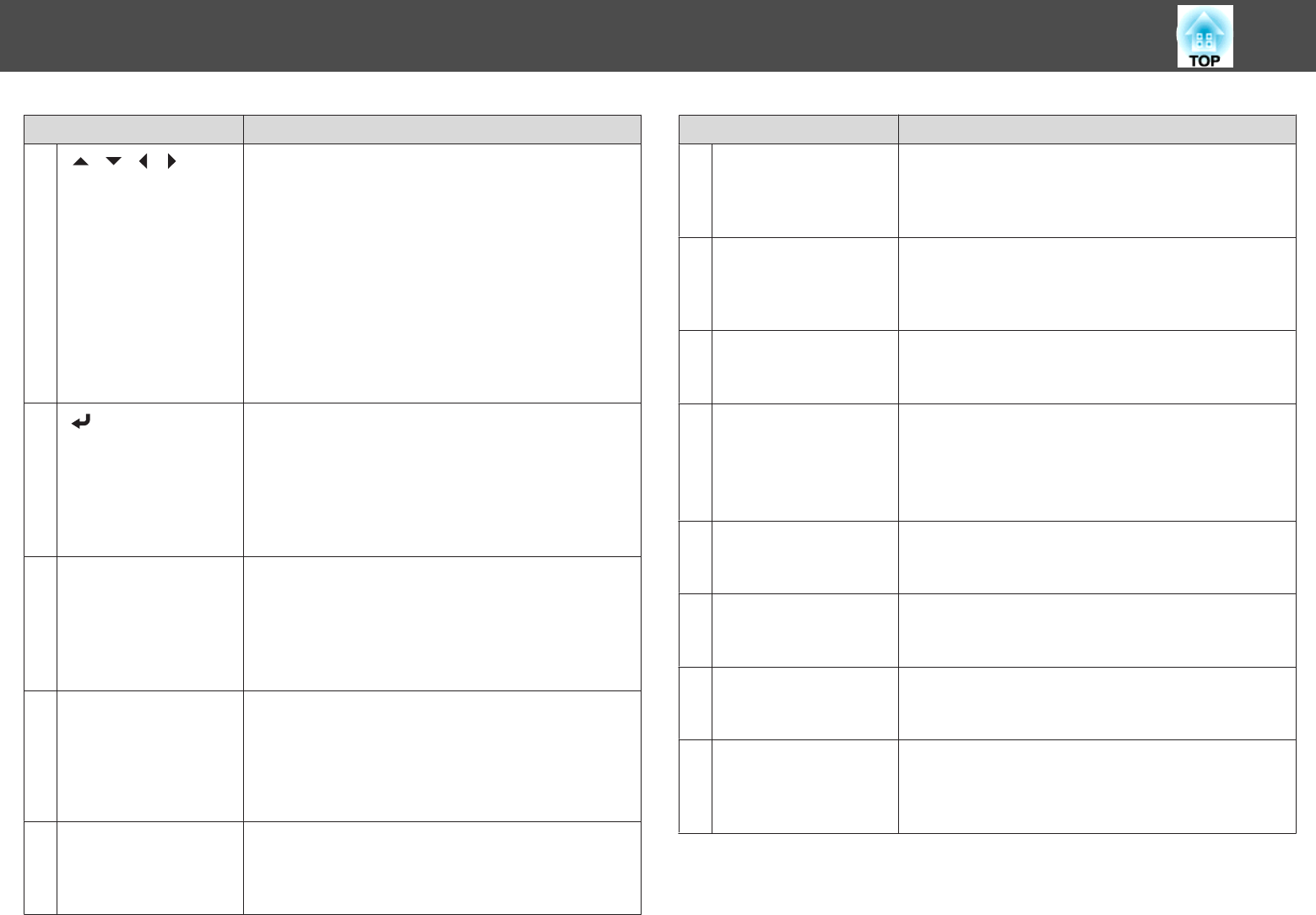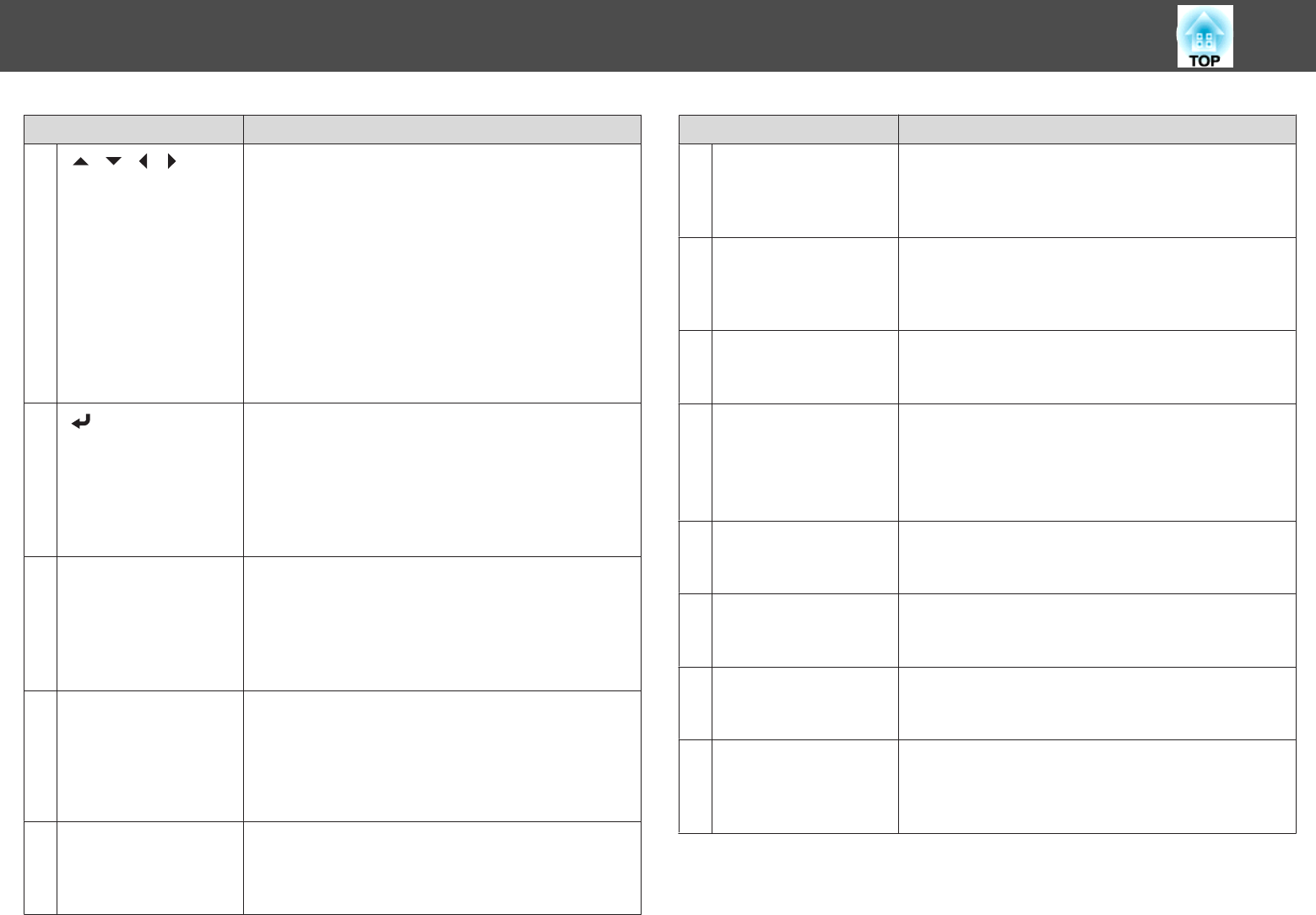
Name Function
K
[ ][ ][ ][ ]
buttons
• Press to adjust focus, zoom, and lens shift.
s "Adjusting the Position of the Projected Image
(Lens shift)" p.35
s "Adjusting the Zoom" p.37
s "Adjusting the Focus" p.37
• When the Configuration menu or the Help screen is
displayed, pressing these buttons selects menu items
and setting values.
s "Using the Configuration Menu" p.114
• When using the optional wireless mouse receiver,
pressing these buttons moves the pointer.
s "Optional Accessories" p.198
L
[ ] button
• If pressed while the Configuration menu or the Help
screen is displayed, it determines an item or moves to
the next level.
s "Using the Configuration Menu" p.114
• Acts as a mouse's left button when using the optional
wireless mouse receiver.
s "Optional Accessories" p.198
M
[Split] button
Each time you press the button, the image changes
between projecting two images simultaneously by
splitting the projected screen, or projecting one image as
normal.
s "Projecting Two Images Simultaneously (Split
Screen)" p.91
N
[Page] buttons
[[][]]
• Moves to the previous or next image file when
projecting images from a computer connected via a
network.
• When using the optional wireless mouse receiver, you
can change the PowerPoint file page during projection
by pressing the page up/page down buttons.
O
[User 1] button
[User 2] button
[User 3] button
Select any frequently used item from the nine available
Configuration menu items, and assign it to one of these
buttons.
s "Settings Menu" p.121
Name Function
P
Numeric buttons
• Enter the password.
s "Setting Password Protection" p.108
• Use this button to enter numbers in Network settings in
the Configuration menu.
Q
[ID] button
Hold down this button and press the numeric buttons to
select the ID for the projector you want to operate using
the remote control.
s "ID Settings" p.39
R
[ID] switch
Press this switch to enable (On)/disable (Off) ID settings
for the remote control.
s "ID Settings" p.39
S
Remote port
Connects the optional remote control cable set and
outputs signals from the remote control.
s "Optional Accessories" p.198
When the remote control cable is plugged into this remote
port, the remote control light-emitting area is disabled.
T
[Help] button
Press to display and closes the Help screen which shows
you how to deal with problems if they occur.
s "Using the Help" p.140
U
[Num] button
Hold down this button and press the numeric buttons to
enter passwords and numbers.
s "Setting Password Protection" p.108
V
[E-Zoom] buttons
[z][x]
Press to enlarge or reduce the image without changing the
projection size.
s "Enlarging Part of the Image (E-Zoom)" p.95
W
[Default] button
Enabled when "[Default]: Reset" is displayed on the
Configuration menu guide. The settings being adjusted
are returned to their default values.
s "Using the Configuration Menu" p.114
Part Names and Functions
21