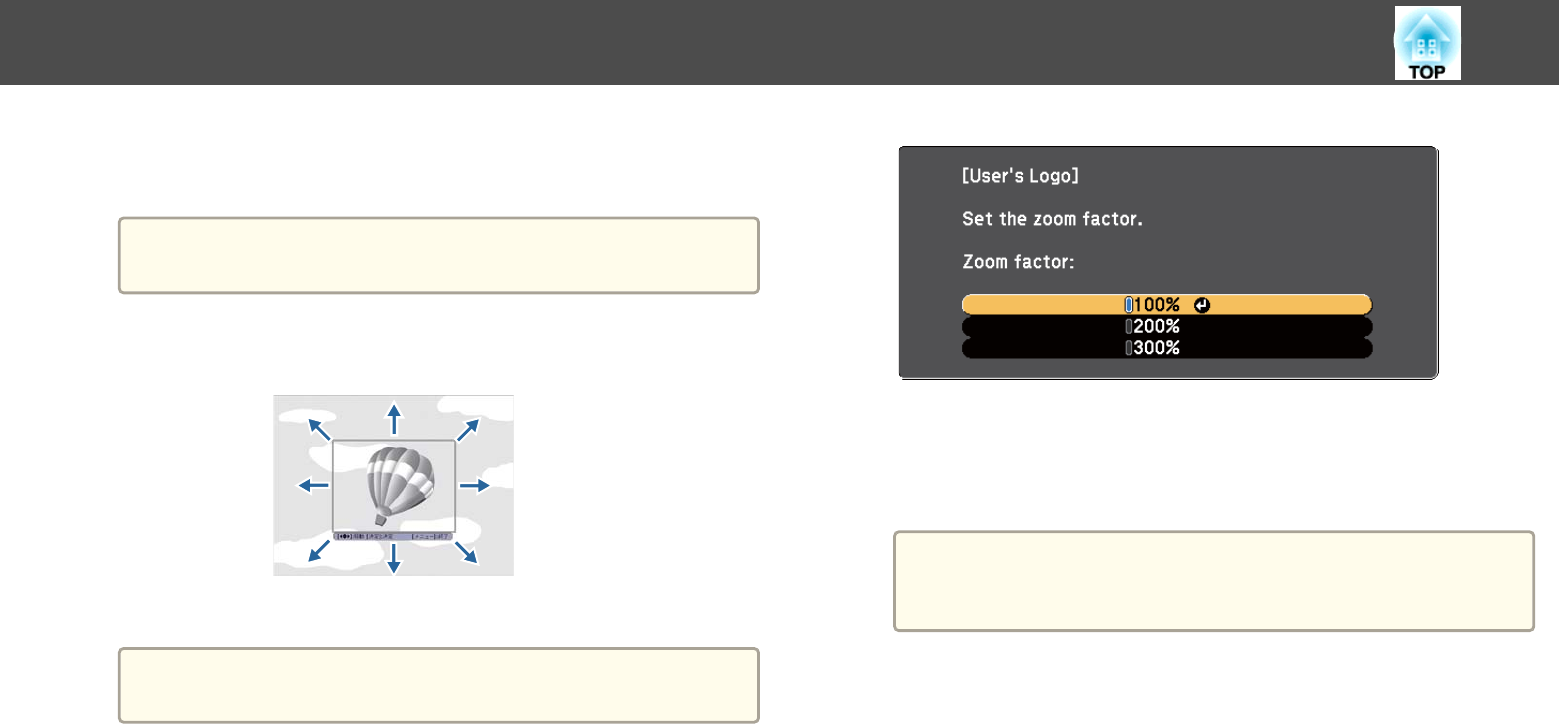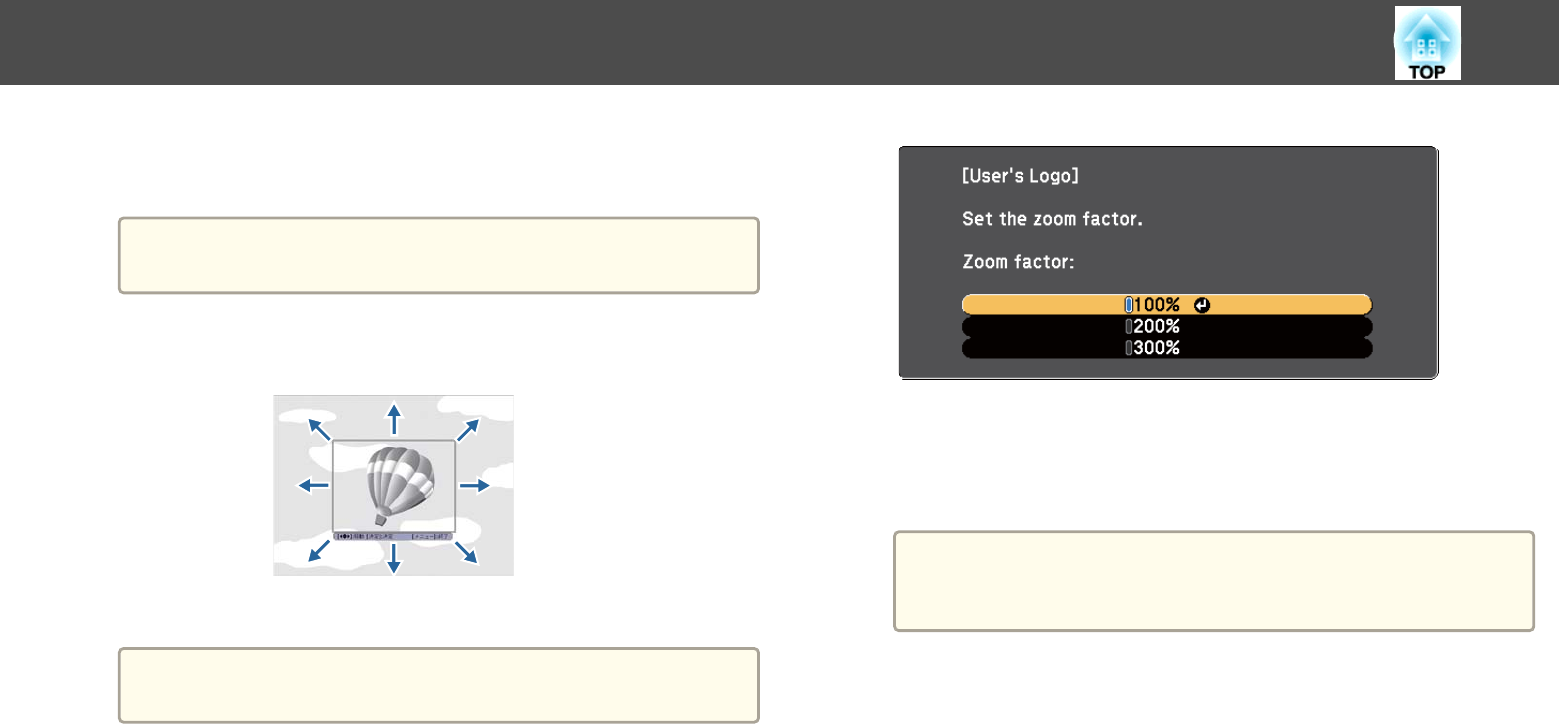
e
Select Yes and press [Enter].
You see a selection box overlaying your image.
a
Depending on the current image signal, the screen size may
change to match the resolution of the image signal.
f
Use the arrow buttons to surround the image area you want to
use as the user's logo and press [Enter].
You see a prompt asking if you want to select this image area.
a
You cannot change the image area size (400 × 300 pixels).
g
Select Yes and press [Enter]. (If you want to change the selected
area, select No, press [Enter], and repeat the last step.)
You see the User's Logo zoom factor menu.
h
Select a zoom percentage and press [Enter].
You see a prompt asking if you want to save the image as the user's
logo.
i
Select Yes and press [Enter].
a
It takes a few moments for the projector to save the image; do
not use the projector, its remote control, or any connected
equipment until it is finished.
The user's logo is overwritten and a completion message appears.
j
Press [Esc] to exit the message screen.
k
Select the Extended menu and press [Enter].
l
Select Display and press [Enter].
m
Select when you want to display the User's Logo screen:
• To display it whenever there is no input signal, select Display
Background and set it to Logo.
• To display it whenever you turn the projector on, select Startup
Screen and set it to On.
Saving a User's Logo Image
88