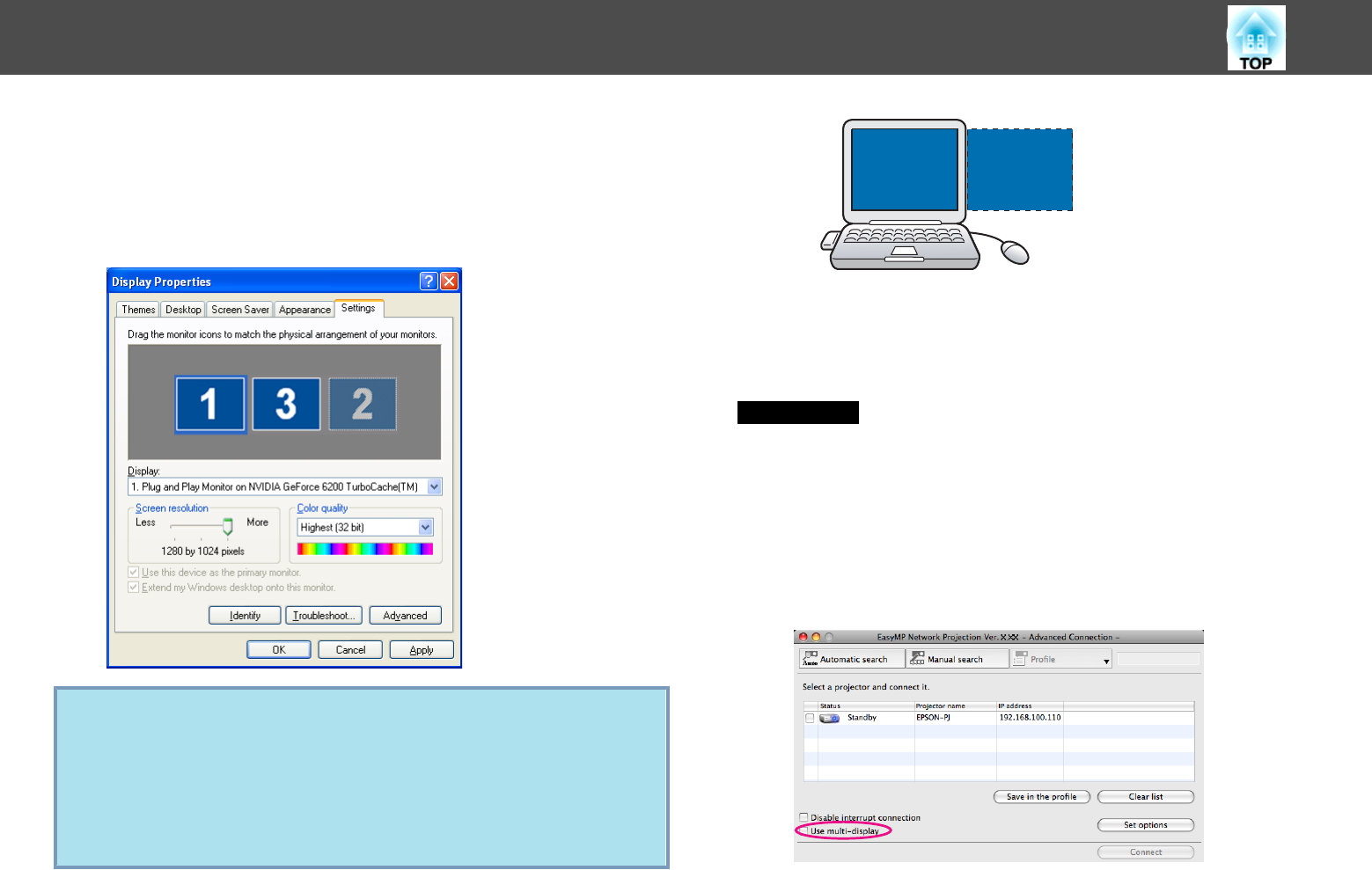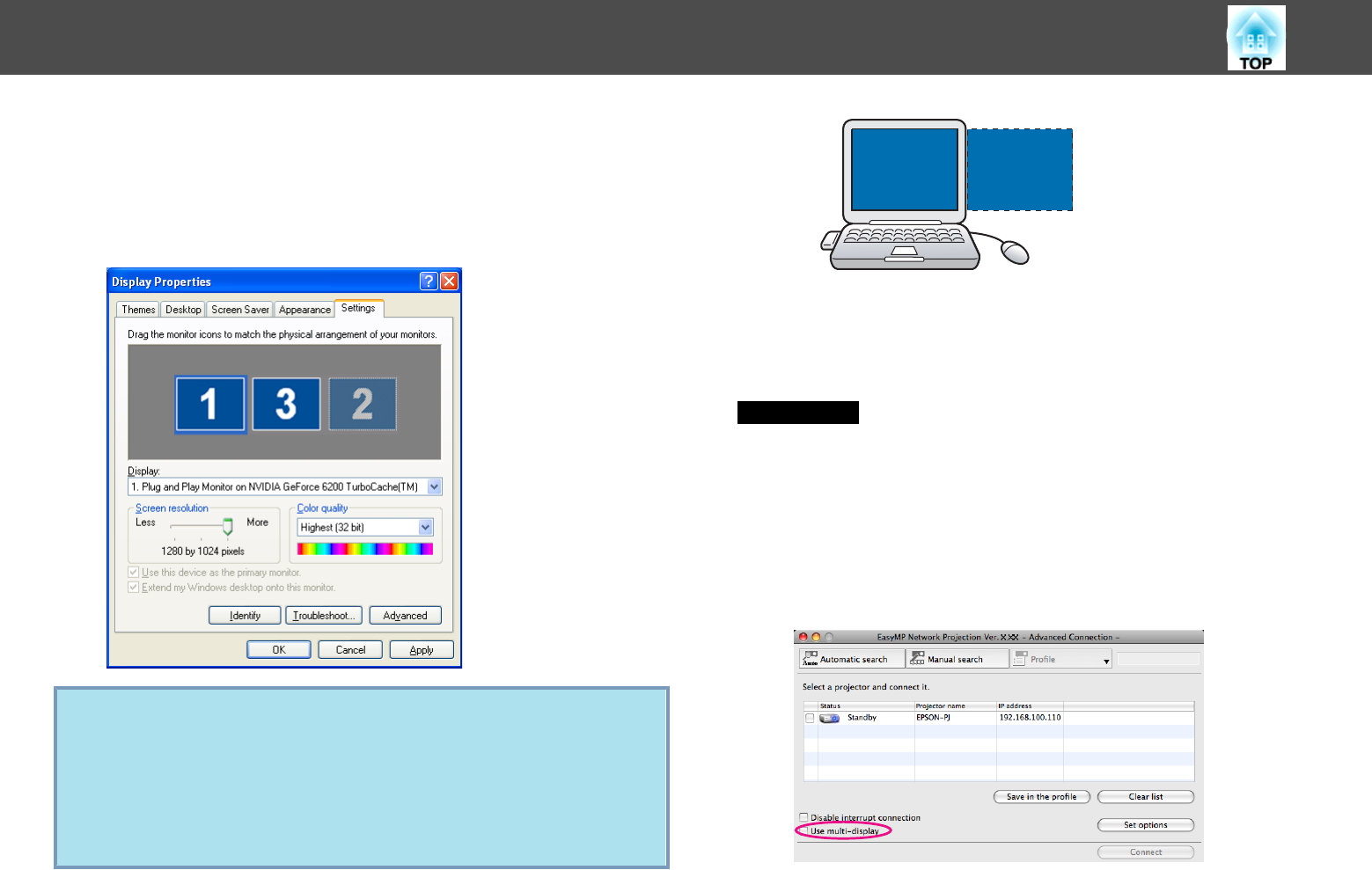
E
Drag the displayed monitor icon and place it where desired.
Here, the actual monitor (1) is placed on the left, while the
virtual monitor (3) is placed on the right.
When the computer has multiple display output terminals, the
numbers assigned to the virtual terminals will be sequential to
those of the physical terminals.
q
• When an external monitor is connected as a secondary monitor,
the image for that screen cannot be projected.
• Depending on the hardware, the number of the secondary
monitor may be other than "2". When the monitor icon is
displayed on the screen, click the icon and confirm that the
monitor type shown under "Display" is other than "secondary".
• For Screen Resolution settings, see the following.s p.52
When the monitor icon is arranged, a virtual display is connected
as the image like below.
31
F
Click the "OK" button. The Display Properties screen closes.
Up to this point, the virtual display layout has been fixed.
Allocate the projecting images next.
s p.26
For Macintosh
A
Start EasyMP Network Projection. Double-click the
Applications folder of the hard drive volume in which
EasyMP Network Projection is installed, and then
double-click the EasyMP Network Projection icon.
Select Advanced Connection Mode and then perform startup.
B
Select the "Use multi-display" check box.
Display layout and Display preferences are added at the bottom of
the screen.
Using Multi-Screen Display
24