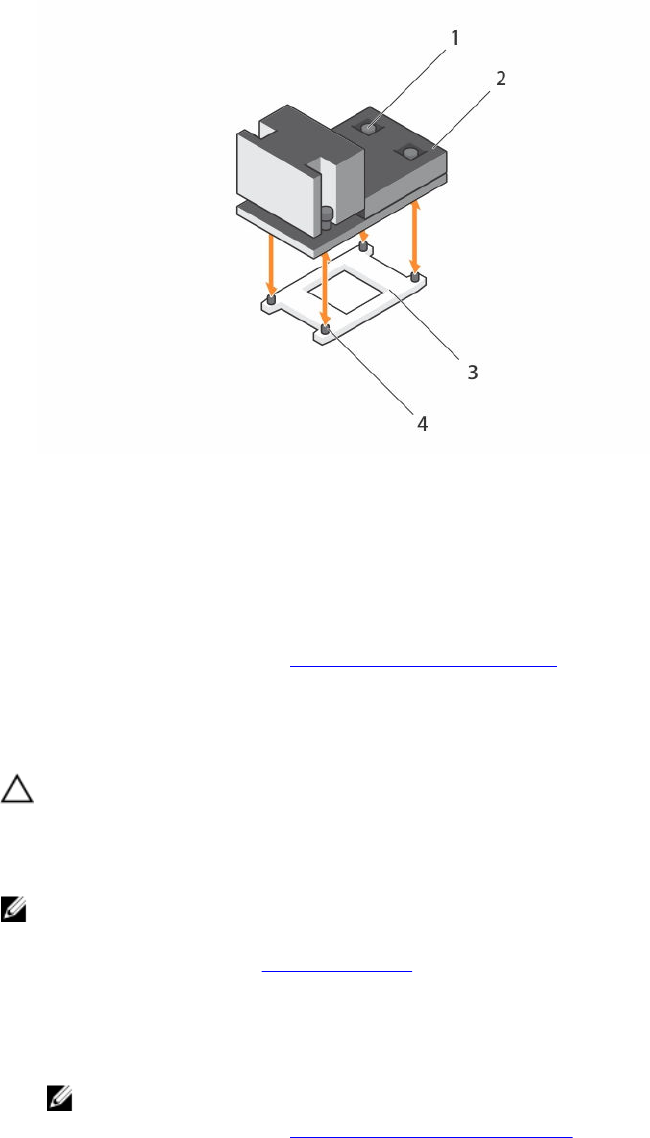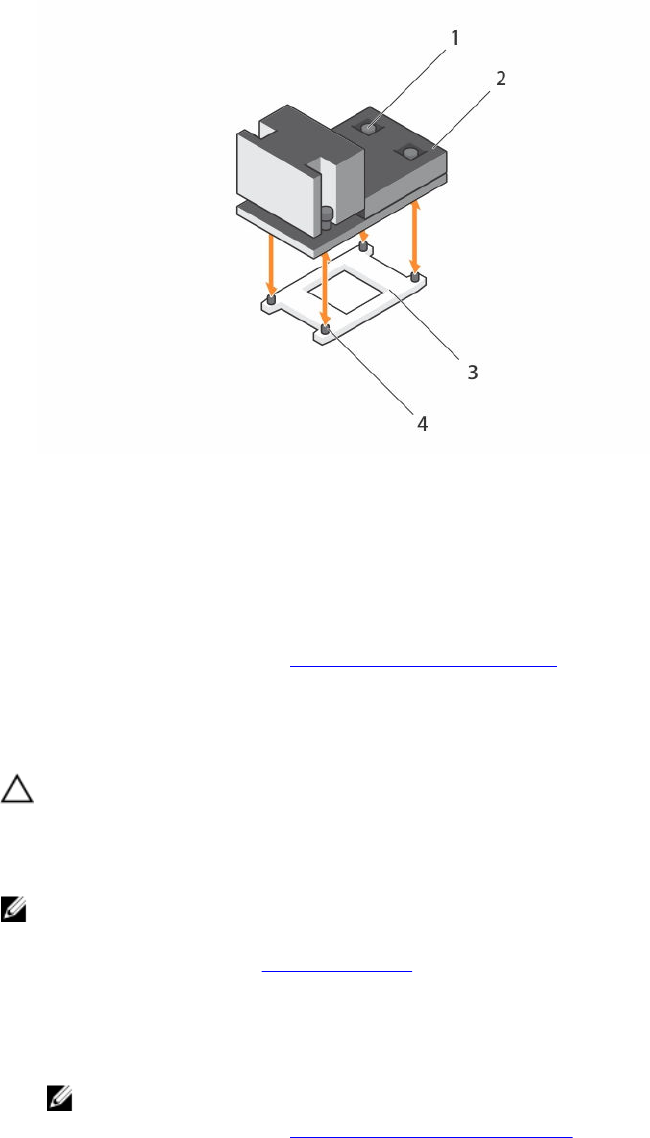
Figure 21. Removing and installing a heat sink
1. captive screw (4) 2. heat sink
3. processor socket 4. slot (4)
Next steps
1. Replace the heat sink(s) and processor(s).
2. Follow the procedure listed in After working inside your system.
Removing a processor
Prerequisites
CAUTION: Many repairs may only be done by a certified service technician. You should only
perform troubleshooting and simple repairs as authorized in your product documentation, or as
directed by the online or telephone service and support team. Damage due to servicing that is
not authorized by Dell is not covered by your warranty. Read and follow the safety instructions
that came with the product.
NOTE: To ensure proper system cooling, you must install a processor blank in any empty processor
socket.
1. Ensure that you follow the Safety instructions.
2. Keep the #2 Phillips screwdriver ready.
3. If you are upgrading your system, download the latest system BIOS version from Dell.com/support
and follow the instructions included in the compressed download file to install the update on your
system.
NOTE: You can update the system BIOS using the Dell Lifecycle Controller.
4. Follow the procedure listed in Before working inside your system.
5. If installed, remove the full-length PCIe card(s).
6. Remove the cooling shroud.
70