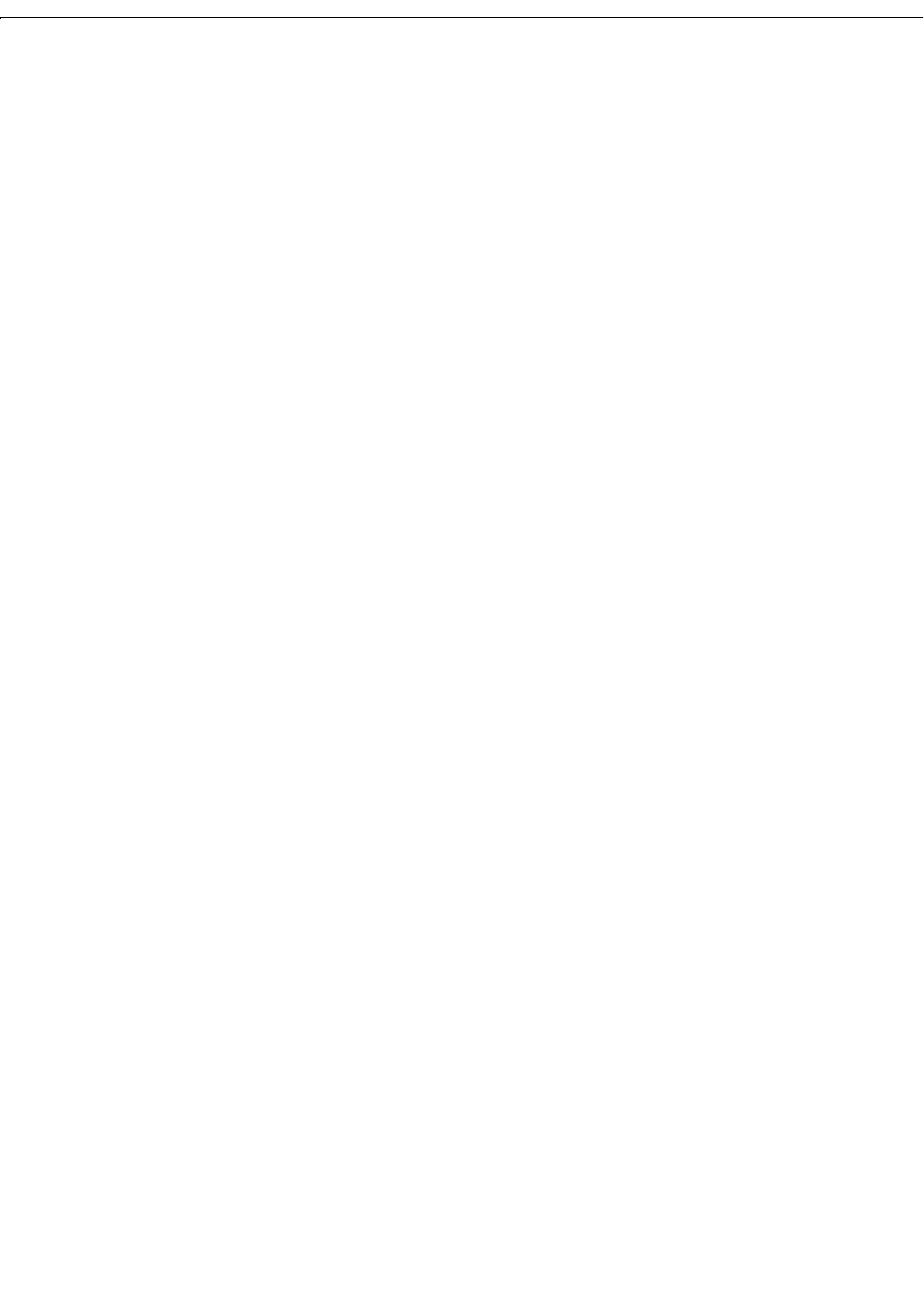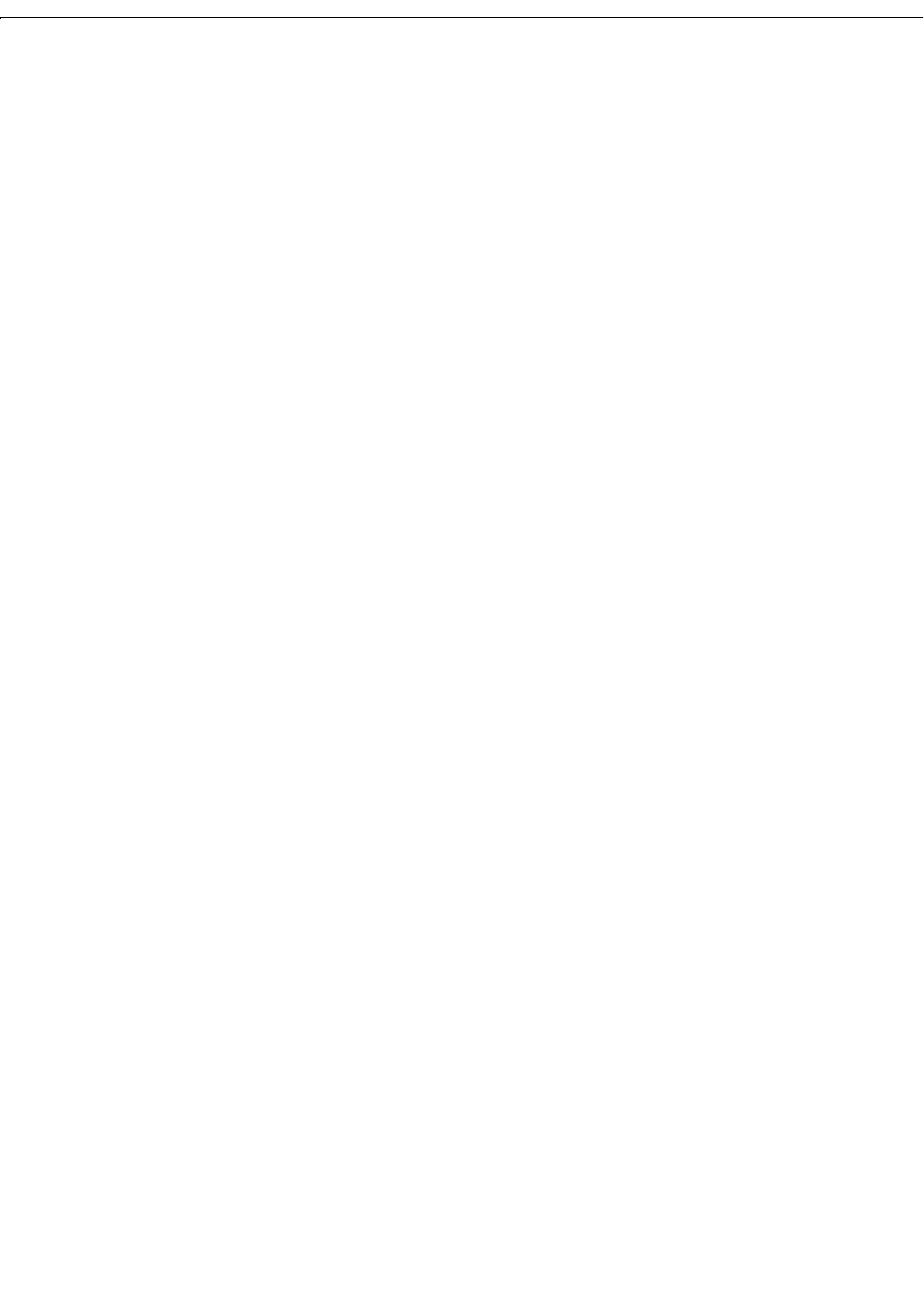
9 Management Protocols
9-4
VPN 3000 Concentrator Series User Guide
Enable HTTPS
Check the box to enable the HTTPS server. The box is checked by default. HTTPS—also known as
HTTP over SSL—lets you use the VPN Concentrator Manager over an encrypted connection.
HTTP Port
Enter the port number that the HTTP server uses. The default is 80, which is the well-known port.
Changing the port number provides additional security.
HTTPS Port
Enter the port number that the HTTPS server uses. The default is 443, which is the well-known port.
Changing the port number provides additional security.
Maximum Sessions
Enter the maximum number of concurrent, combined HTTP and HTTPS sessions (users) that the server
allows. Minimum is
1, default is 4, maximum is 10.
Apply / Cancel
To apply your HTTP/HTTPS server settings, to include your settings in the active configuration, and to
break the current HTTP/HTTPS connection, click
Apply. If HTTP or HTTPS is still enabled, the Manager
returns to the main login screen. If both HTTP and HTTPS are disabled, you can no longer use the
Manager.
Reminder: To save the active configuration and make it the boot configuration, click the
Save Needed icon at the
top of the Manager window.
To discard your settings, click
Cancel. The Manager returns to the Configuration | System | Management
Protocols
screen.
Configuration | System | Management Protocols | TFTP
This screen lets you configure and enable the VPN Concentrator’s TFTP (Trivial File Transfer Protocol)
server. When the server is enabled, you can use a TFTP client to upload and download files in VPN
Concentrator flash memory.
TFTP is similar to FTP, but it has no login procedure and no user interface commands. It allows only file
transfers. The lack of a login procedure makes it relatively unsecure.
The settings here have no effect on TFTP file transfer from the
Administration | File Management | TFTP
Transfer
screen. For those operations, the VPN Concentrator acts as a TFTP client.