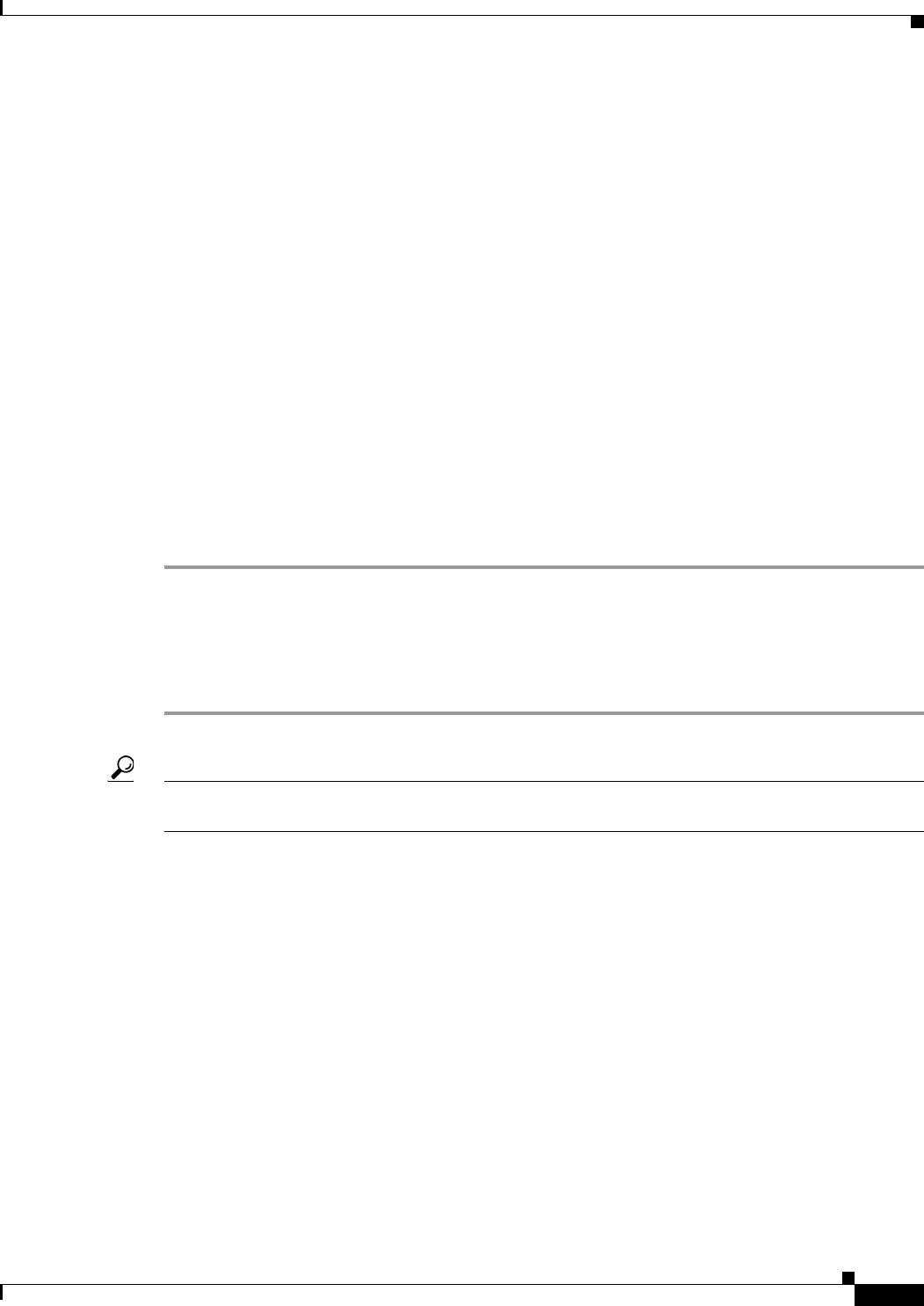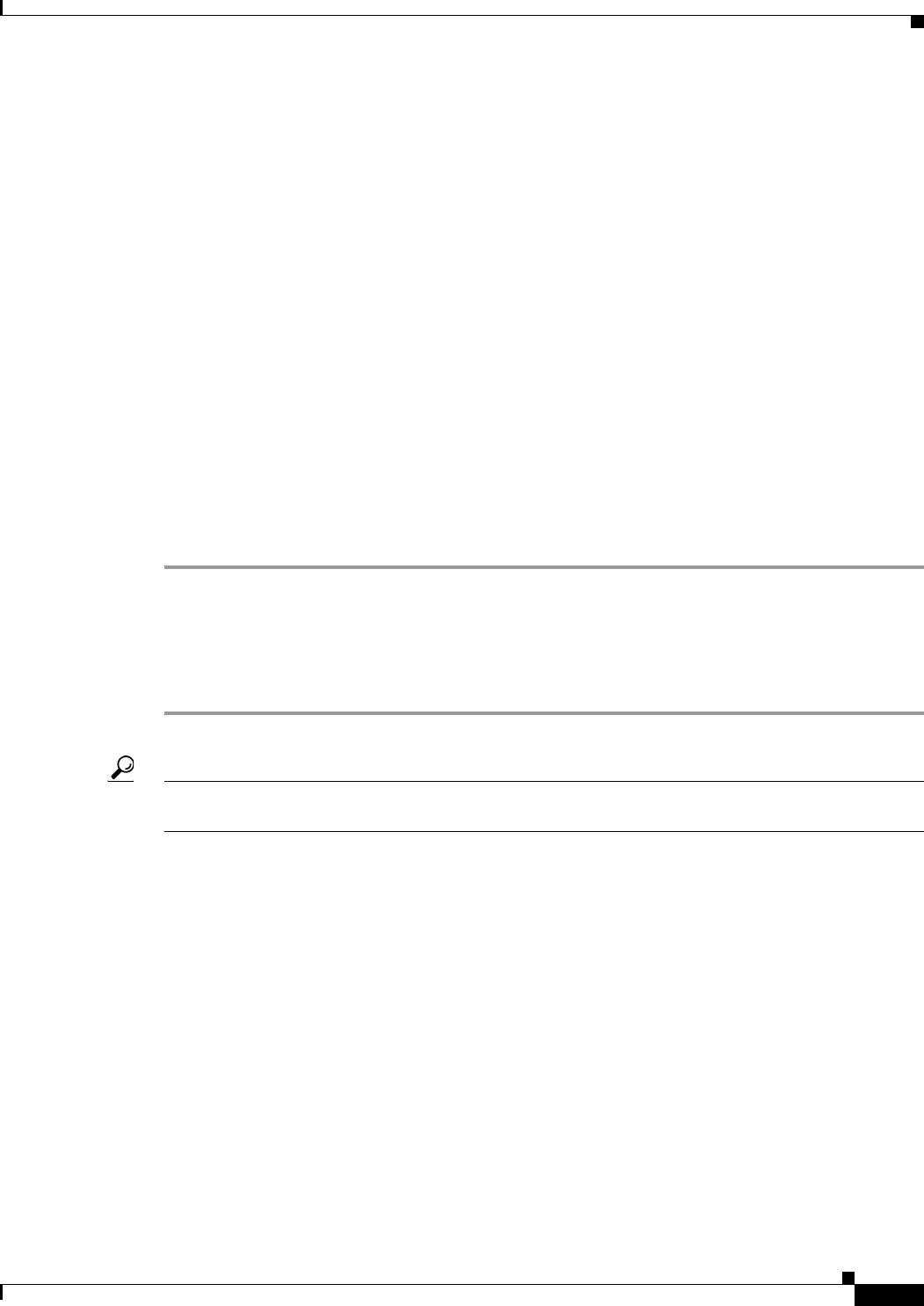
4-43
User Guide for the Cisco Mobile Wireless Transport Manager 6.0
OL-9118-03
Chapter 4 Getting Started
Using the Windows Start Menu
Using the Windows Start Menu
This section includes:
• Changing the Default MWTM Server Name, page 4-43
• Launching the MWTM Client, page 4-43
• Launching the MWTM DOS Prompt, page 4-44
• Launching the MWTM Event Editor, page 4-44
• Launching the MWTM SSL Certificate Tool, page 4-44
• Displaying the MWTM README File, page 4-44
• Uninstalling the MWTM, page 4-44
Changing the Default MWTM Server Name
If the IP address or hostname to which your MWTM client is bound fails, you can change the default
MWTM server name from the Windows Start menu.
To change the default MWTM server name:
Step 1 Close all open MWTM windows.
Step 2 Choose Start > Programs > Cisco MWTM Client > Modify Default MWTM Server Name. The
MWTM opens a DOS window, and asks you to enter the name of the new default MWTM server.
Step 3 Type the name of the new default MWTM server, and press Enter. The MWTM sets the default server
to the new name that you entered.
Tip See Connecting to a New Server, page 5-42 for more information about changing the default MWTM
server name.
Launching the MWTM Client
To launch the MWTM Client, choose Start > Programs > Cisco MWTM Client > MWTM Client
from the Windows Start menu, or double-click the MWTM icon on the desktop. The MWTM launches
the MWTM Client.