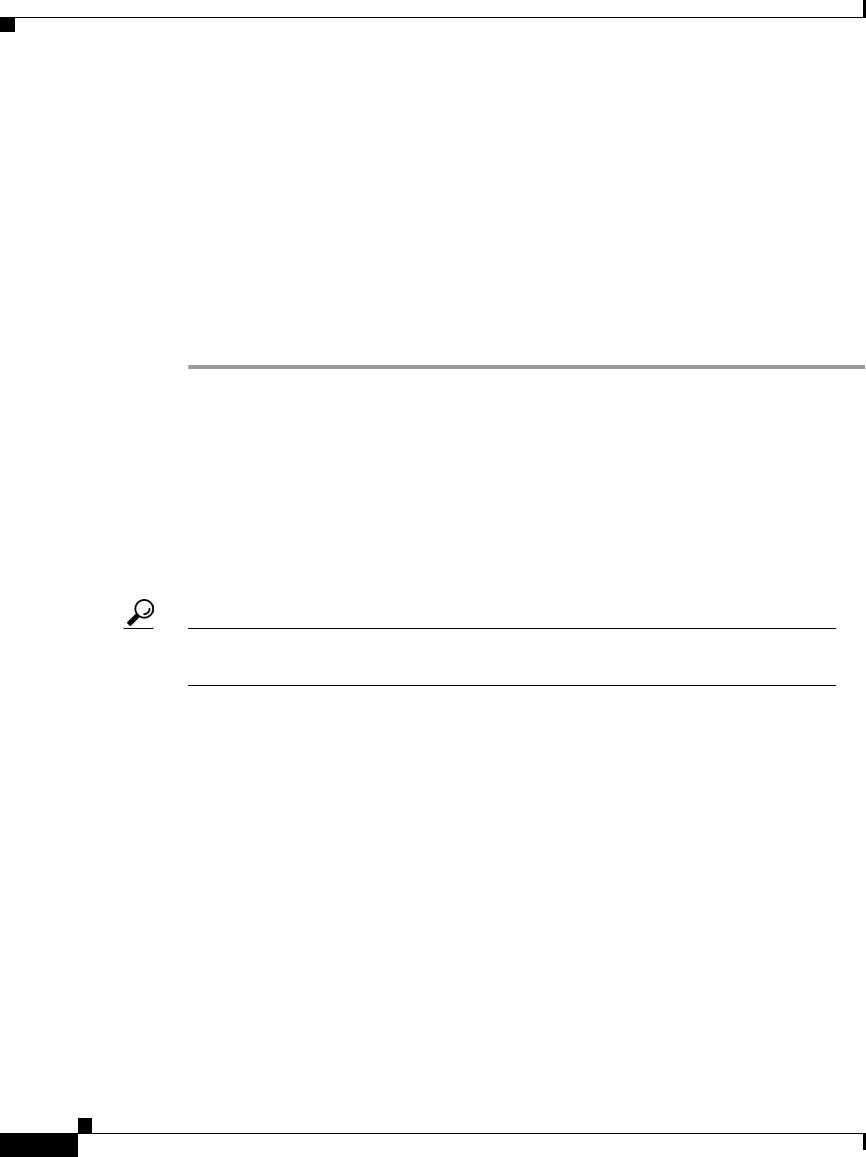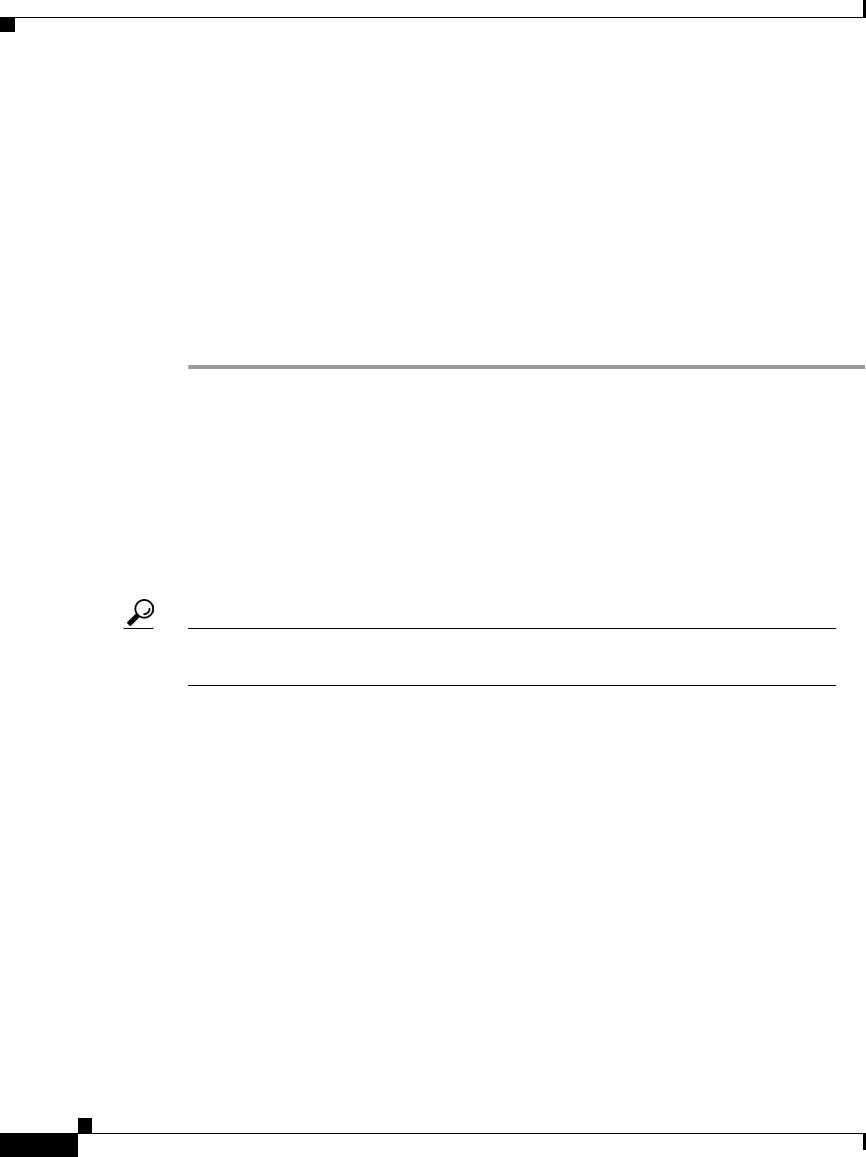
Chapter 3 Using Cisco IP Phone Productivity Services
Using MailView
3-28
Cisco IP Phone Productivity Services User Guide
78-13565-01
Checking your Cisco Unity Voice Mail
With MailView, you can view, listen to, record a reply, forward, and delete your
Cisco Unity voice mail, all from your Cisco IP Phone. Any operation you perform
on your messages using MailView is reflected in your PC-based traditional
voicemail interface automatically.
To review your Cisco Unity voice mail, perform these tasks:
Procedure
Step 1 From your Cisco IP Phone, press the Services button.
The screen displays your list of services.
Step 2 Select Productivity Svcs in one of two ways:
• Use the Navigation button to scroll to Productivity Svcs and press the Select
soft key.
• Press the number key on your phone’s dialing pad that corresponds to the item
number displayed on the LCD screen.
Tips The item number next to Productivity Svcs will vary depending on the number
of services you have configured on your phone.
Step 3 Select 3 MailView in one of two ways:
• Use the Navigation button to scroll to 3 MailView and press the Select soft
key.
• Press the number key 3 on your phone’s dialing pad.
Step 4 If you have not already logged in to Cisco IP Phone Productivity Services, enter
your PIN, when prompted. See the
“Logging in to Cisco IP Phone
Productivity Services” section on page 3-5 for details.