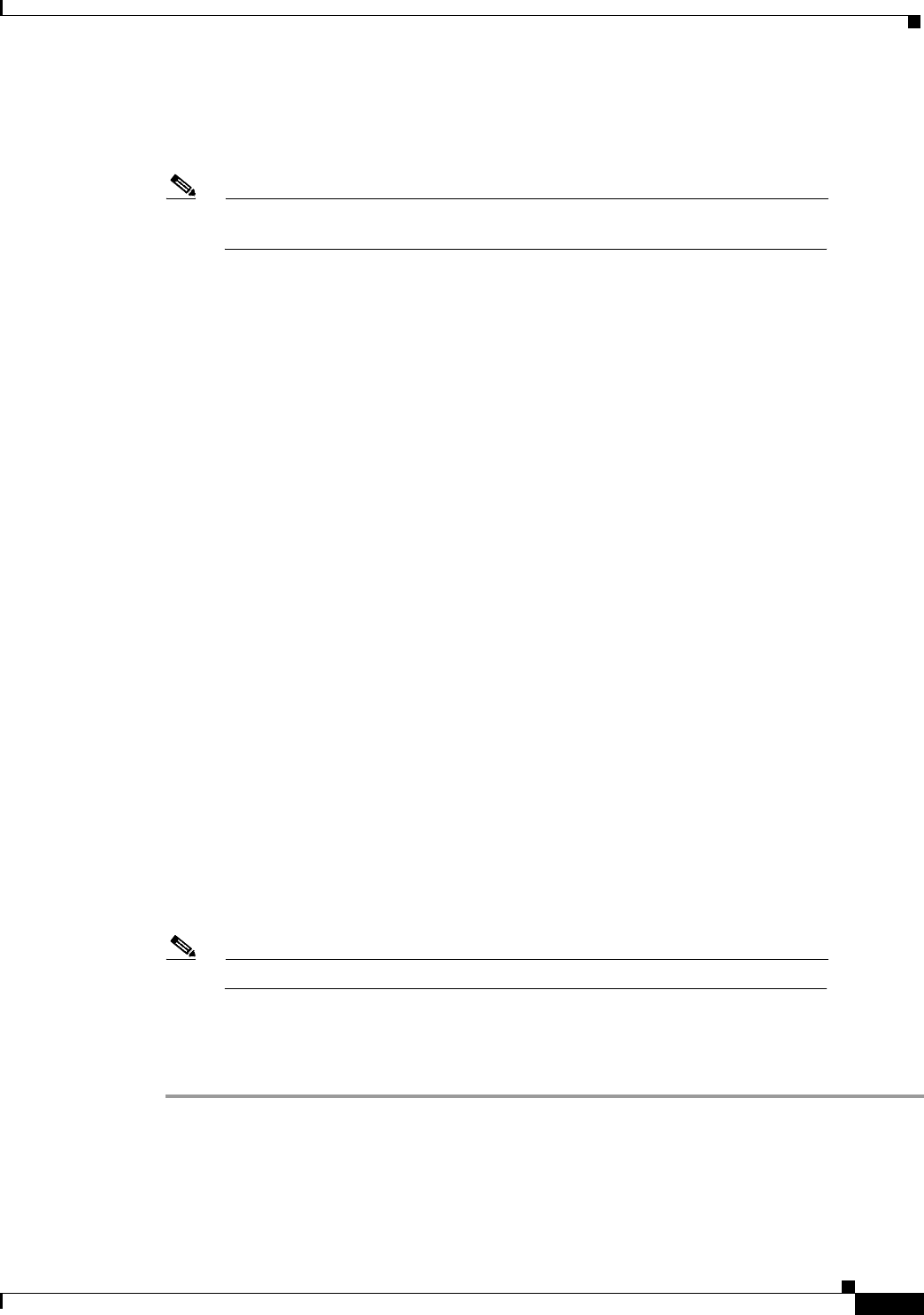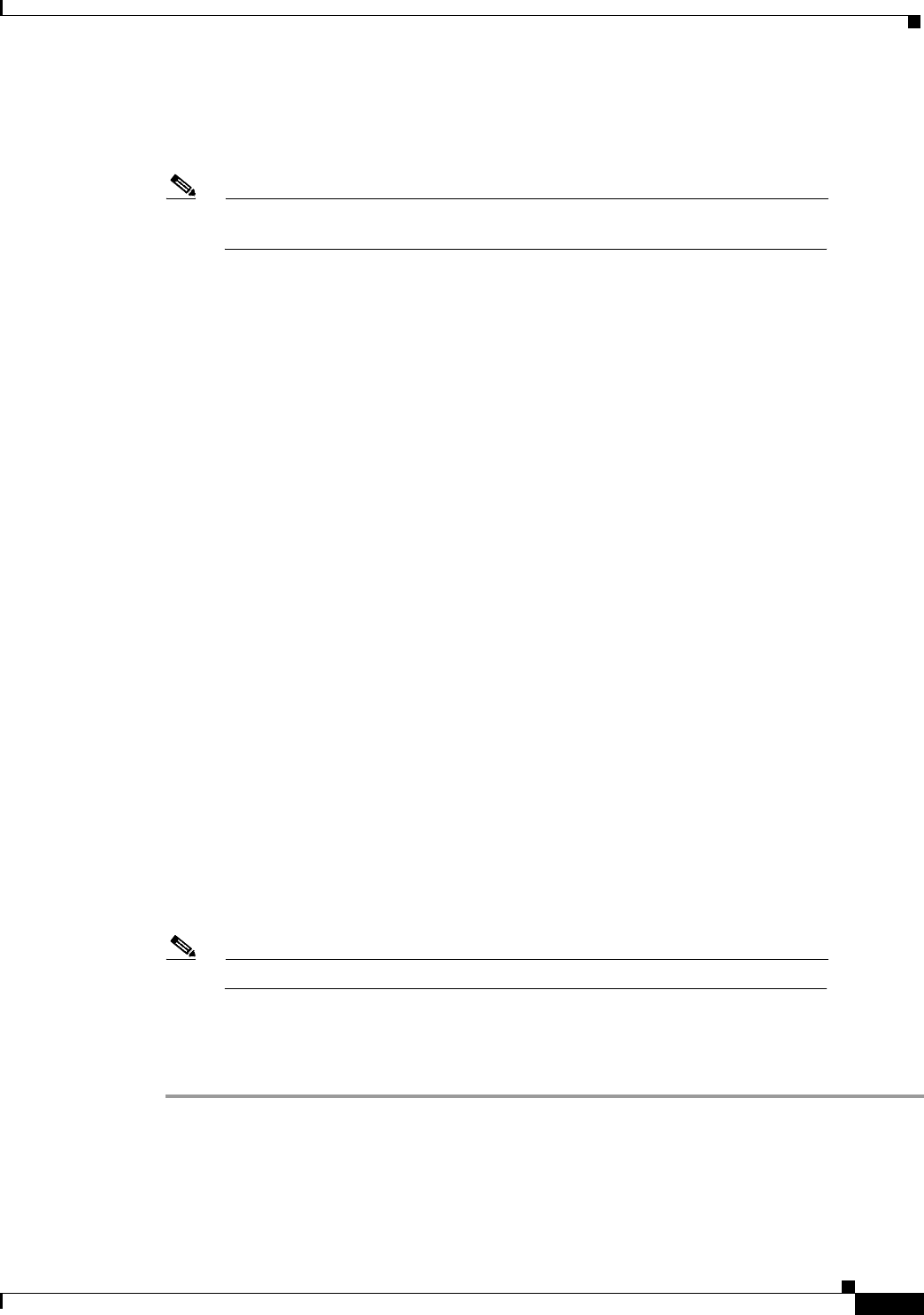
3-13
Catalyst 2948G-L3 and Catalyst 4908G-L3 Software Feature and Configuration Guide
78-10408-01, Cisco IOS Release 12.0(7)W5(15d)
Chapter 3 Initial Switch Router Configurations
Recovering a System Image Using Xmodem and Ymodem
• To transfer from a local computer, connect the router’s console port to a COM port (serial port) on
the computer, using a null-modem cable. The console port speed configured on the router must
match the transfer speed configured on the local computer.
Note If you are transferring from a local computer, you may need to configure the
terminal emulation program to ignore RTS/DTR signals.
You see a ROM monitor prompt in the terminal emulation window:
rommon >
Step 3 Enter the xmodem ROM monitor command. The image is downloaded to DRAM and normally executes
on completion of the file transfer. The -c option specifies CRC-16 checksum, which is more thorough
than a standard checksum, if supported by your computer.
The following example shows how to use the xmodem command to transfer an IOS image in ROM
monitor:
rommon > xmodem -y -s57600
Do not start sending the image yet...
Invoke this application for disaster recovery.
Do you wish to continue? y/n [n]: yes
Note, if the console port is attached to a modem, both the
console port and the modem must be operating at the same baud
rate. Use console speed 57600 bps for download [confirm]
Download will be performed at 57600. Make sure your terminal
emulator is set to this speed before sending file.
Ready to receive file ...
Step 4 Start an Xmodem send operation, which is initiated from the terminal emulation software on the local
or remote computer that is sending the system image to the router. Refer to your emulation software
application’s manual for instructions on how to execute an Xmodem file transfer.
Step 5 Reset the speed on the terminal emulator back to 9600 bps once you complete the transfer of the IOS
image into DRAM.
You see the following output upon completion of the IOS image transfer:
Returning console speed to 9600.
Please reset your terminal emulator to this speed...
and hit 'y' to continue
Note The remote connection breaks when you reset the speed on the terminal emulator.
Step 6 Disconnect the modem from the console port and reconnect the terminal line. Enter yes to continue.
Your switch router automatically reboots with the IOS image.
Step 7 Download an image from CCO onto the boot flash file system after your switch router reboots.