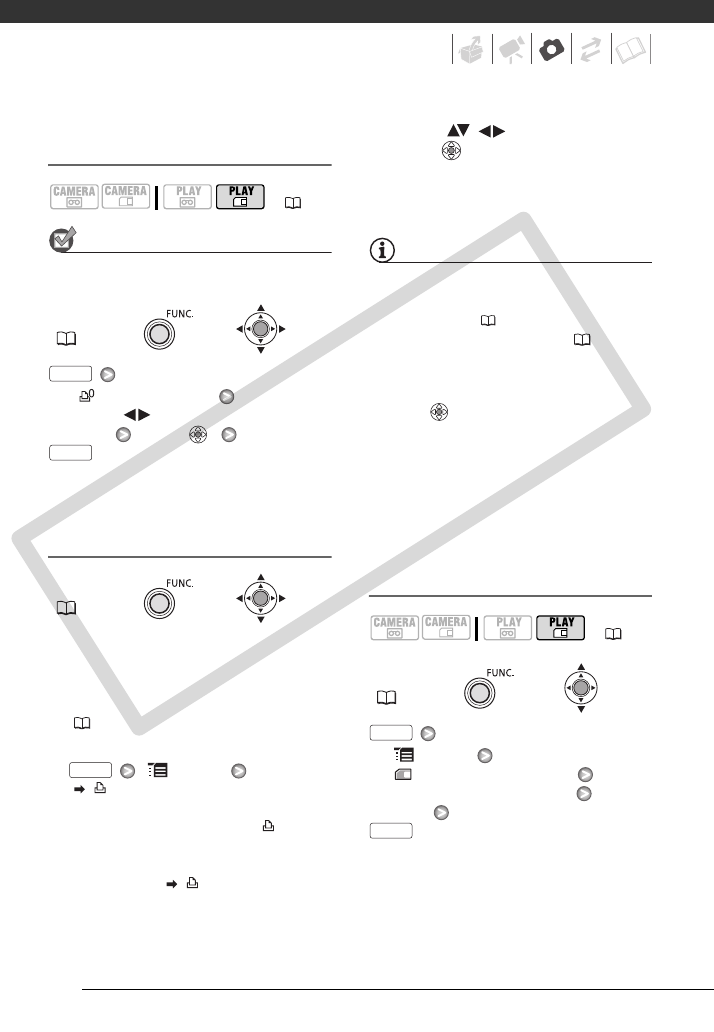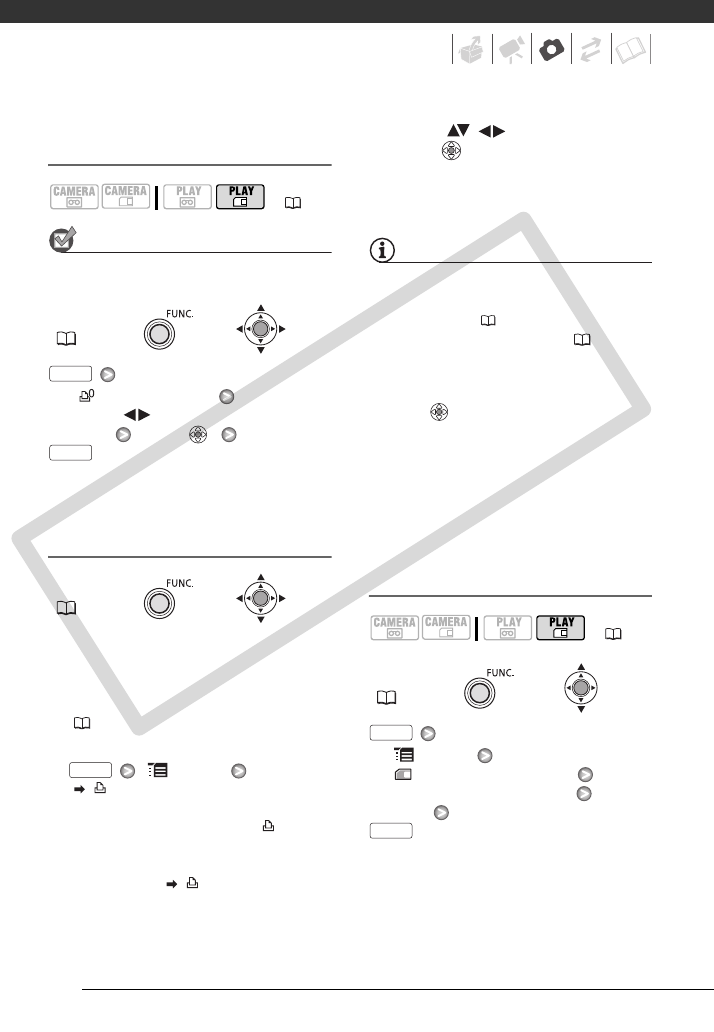
Photos
60
Selecting Still Images for Printing
(Print Order)
POINTS TO CHECK
Set the print orders before connecting the
USB cable to the camcorder.
[ PRINT ORDER]
Select ( ) the number of copies*
(0-99) Press ( )
* To cancel the print order, set the number of
copies to 0.
Printing Still Images Marked with Print
Orders
1 Connect the camcorder to the
printer using the supplied USB
cable.
Refer to PC Connection Diagrams
( 67).
2 Open the print settings menu.
[ MENU]
[ PRINT]
• The print settings menu appears.
• The error message “SET PRINT
ORDER” appears if you connect a
printer with direct print function
and select [ PRINT] without
having set any print orders
beforehand.
3 Select ( , ) [PRINT] and
press ( ).
Printing starts. The print settings
menu disappears when printing is
completed.
NOTES
• Depending on the connected printer,
you can change some print settings
before step 3 ( 57).
• Cancel Printing/Printing Errors (59).
• Restarting Printing: Open the print menu
as explained in step 2 above. In the print
settings menu, select [RESUME]* and
press (). The remaining images will
be printed.
Printing cannot be restarted when the
print order settings have been changed
or if you deleted a still image with print
order settings.
* If the print order was interrupted after the
first still image, this menu option will appear
as [PRINT] instead.
Erasing All Print Orders
[ MENU]
[ CARD OPERATIONS]
[ERASE ALL PRINT ORD]
[YES]
( 23)
FUNC.
( 24)
FUNC.
( 24)
FUNC.
FUNC.
FUNC.
( 23)
FUNC.
( 24)
FUNC.
FUNC.
COPY