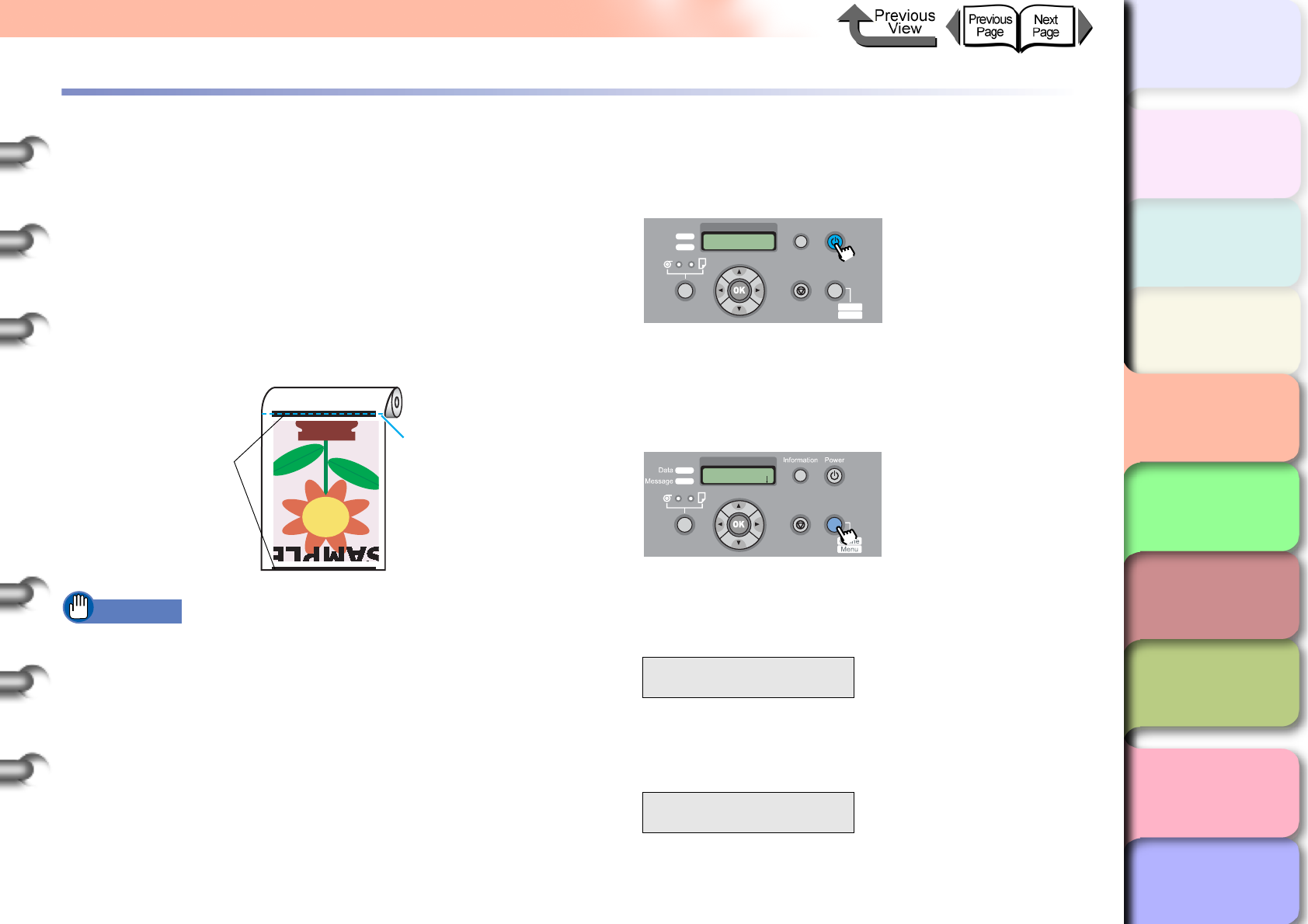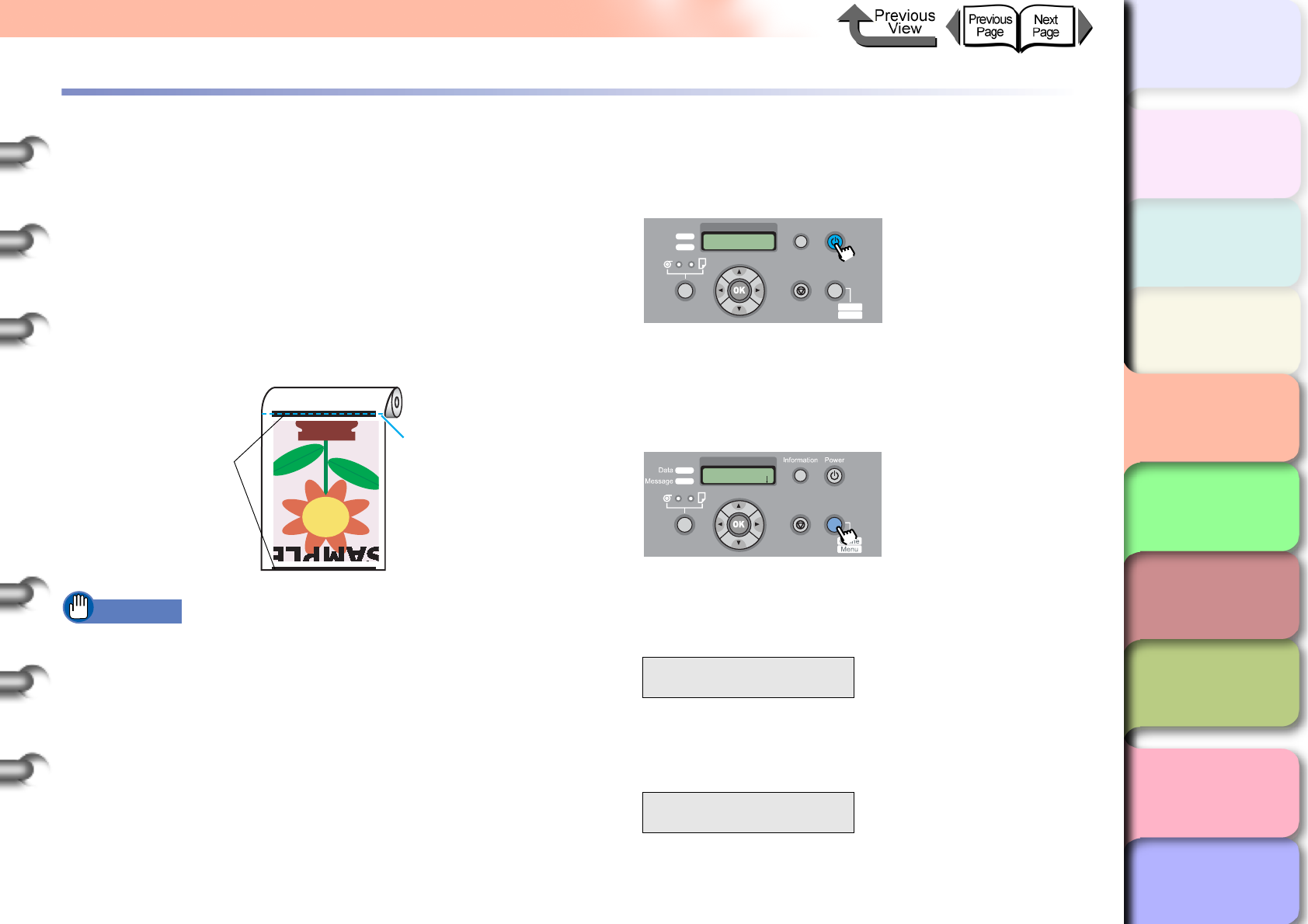
4- 45
Reducing the Amount of Cutting Dust
TOP
Chapter 3
Printing Methods for
Different Objectives
Chapter 4
Maintaining the
Printer
Chapter 5
Using the Printer in a
Network Environ-
ment
Chapter 6
Troubleshooting
Chapter 7
Operation of the
Function Menus
Index
Contents
Chapter 2
Using a Variety of
Media
Chapter 1
Basic Procedures
Reducing the Amount of Cutting Dust
When using a media like backlight film that easily creates
cutting dust you can perform the setting to reduce the
amount of cutter waste that can cause a deterioration in the
quality of printing or damage the printhead. The cutter dust
reduction function can be set for each media type.
(→ P.1-21)
If you set the cutter dust reduction function, black lines will
print at the leading edge and trailing edge of the printed
sheets.
Important
z Do not use this function for plain paper, thin paper, or
any other media that buckles easily. This type of media
may not cut properly and cause paper jams.
z Borderless printing cannot be performed with the
cutter dust reduction feature is set. In order to perform
borderless printing, you must switch the cutter dust
reduction function off.
1
If the printer power is off, press the Power
button to switch the printer on.
Within a short time, Online or Offline is displayed.
2
Press the Online button to display MAIN
MENU.
3
Press [] or [] to select Med.Detail Set.,
then press [
].
4
Press [] or [] to select the name of the
media type then press [
].
The cutter
dust reduction
lines that will
be printed.
The position
that will be cut
MAIN MENU
Med. Detail Set. ↓
Med.Detail Set.
Backlit Film ↓
Data
Information Power
Offline
Menu
Message
Online
Cleaning
(3 sec.)
Stop/Eject
(1 sec.)
MAIN MENU
Head Cleaning
Online
Cleaning
(3 sec.)
Stop/Eject
(1 sec.)