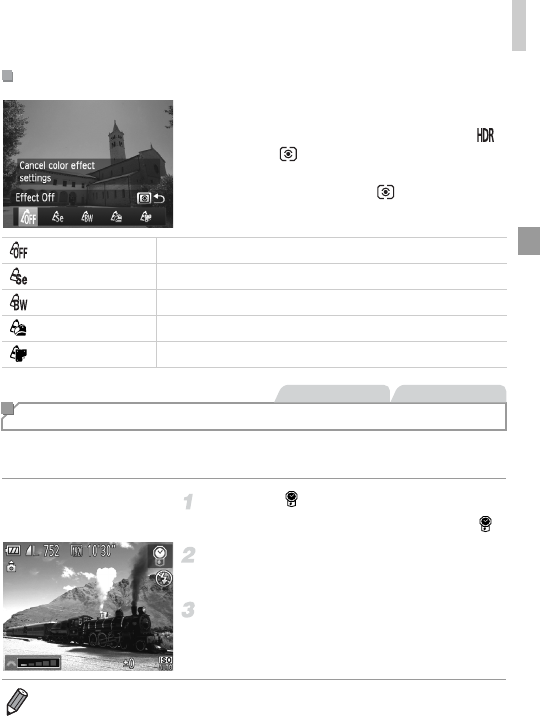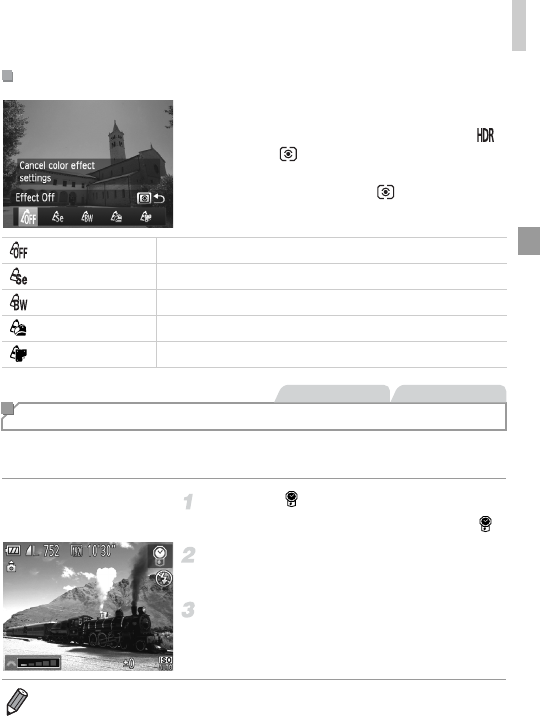
Image Effects (Creative Filters)
77
Choose a color effect.
Follow steps 1 – 2 on p. 75 and choose .
Press the button, choose a color effect
(either press the qr buttons or turn the 7
dial), and then press the button again.
This effect makes colors look faded and images look weathered, as in old
photographs. Choose from five effect levels.
Choose .
Follow steps 1 – 2 on p. 75 and choose .
Choose an effect level.
Turn the z dial to choose an effect level.
Shoot.
Adding Color Effects
Effect Off —
Sepia Sepia tone shots.
B/W Black and white shots.
Super Vivid Shots in rich, vivid colors.
Poster Effect Shots that resemble an old poster or illustration.
Shooting with Faded Colors (Nostalgic)
• Colors will look faded on the shooting screen, but the image aging effect is not
shown. Review the image in Playback mode to see the effect (p. 140).
• The image aging effect is not applied to movies.