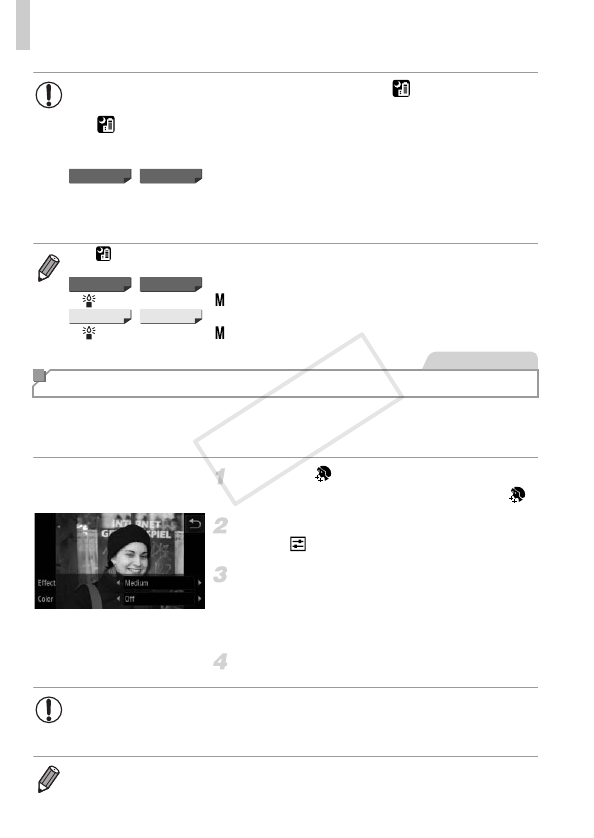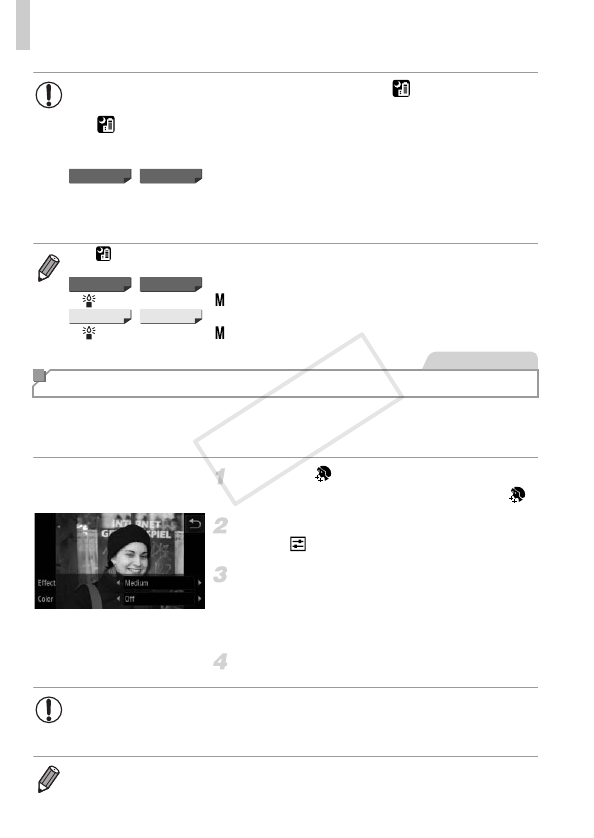
Specific Scenes
78
You can apply a smoothening effect when shooting images of people. The
effect level and color ([Lighter Skin Tone], [Darker Skin Tone]) can be chosen
as follows.
Choose .
z Follow steps 1 – 2 on p. 76 and choose .
Access the setting screen.
z Touch .
Configure the setting.
z Touch qr to choose an option.
X A preview is shown of how your shot will look
with the effect applied.
Shoot.
• Because the camera will shoot continuously in mode, hold it
steady while shooting.
• In mode, shooting conditions that cause excessive camera shake
or similar issues may prevent the camera from combining images,
and you may not be able to obtain the expected results.
• In t mode, mount the camera on a tripod or take other measures to
keep it still and prevent camera shake. In this case, set [IS Mode] to
[Off] (p. 119).
• In mode, shots may look grainy because the ISO speed (p. 100) is
increased to suit the shooting conditions.
• mode resolution is (1824 x 1368) and cannot be changed.
• mode resolution is (2304 x 1728) and cannot be changed.
Making Skin Look Smoother (Smooth Skin)
• Areas other than people’s skin may be modified.
• Try taking some test shots first to make sure you obtain the desired
results.
• The effect will be stronger for the face of the person detected as the main
subject.