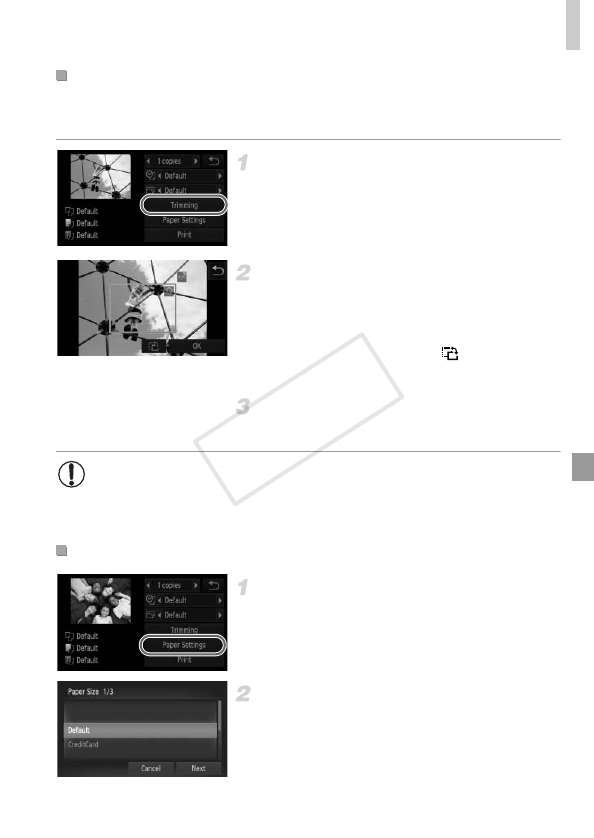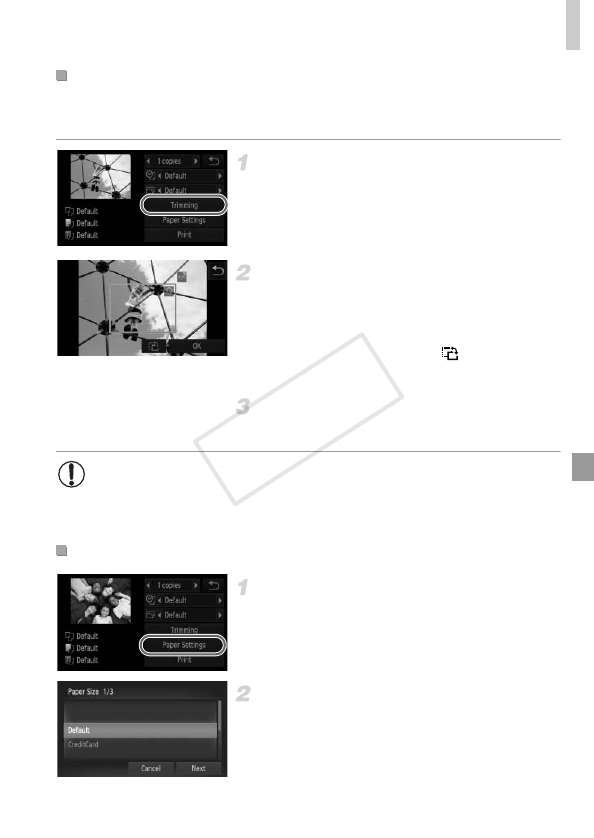
Printing Images
175
By cropping images before printing, you can print a desired image area
instead of the entire image.
Choose [Trimming].
z After following step 1 on p. 174 to access the
printing screen, touch [Trimming].
X A cropping frame is now displayed, indicating
the image area to print.
Adjust the cropping frame as
needed.
z To resize the frame, move the zoom lever.
z To move the frame, drag it.
z To rotate the frame, touch .
z Touch [OK].
Print the image.
z Follow step 7 on p. 173 to print.
Choose [Paper Settings].
z After following step 1 on p. 174 to access the
printing screen, touch [Paper Settings].
Choose a paper size.
z Touch an option to choose it, and then touch
[Next].
Cropping Images Before Printing (Trimming)
• Cropping may not be possible at small image sizes, or at some
aspect ratios.
• Dates may not be printed correctly if you crop images shot with [Date
Stamp] selected.
Choosing Paper Size and Layout Before Printing