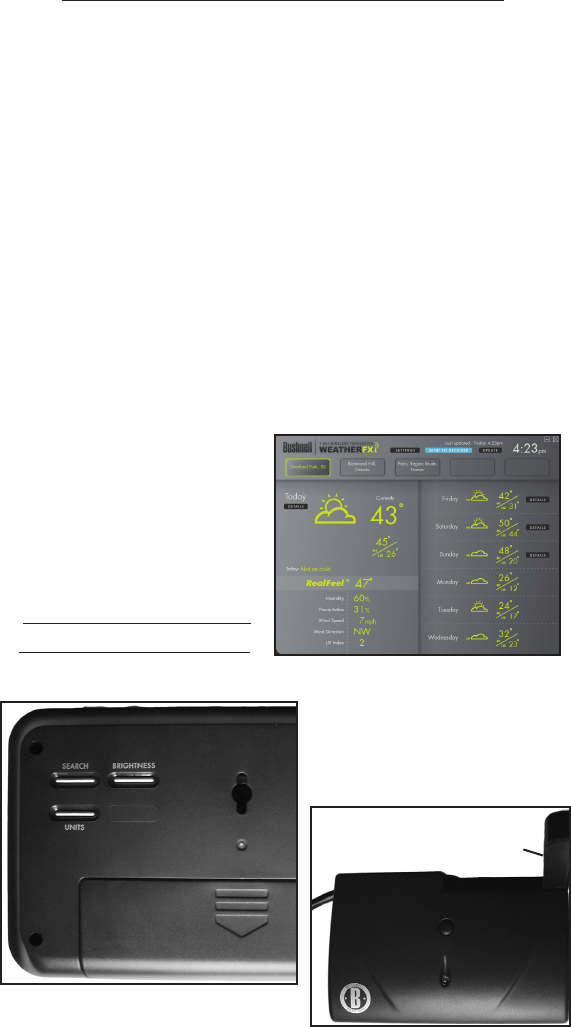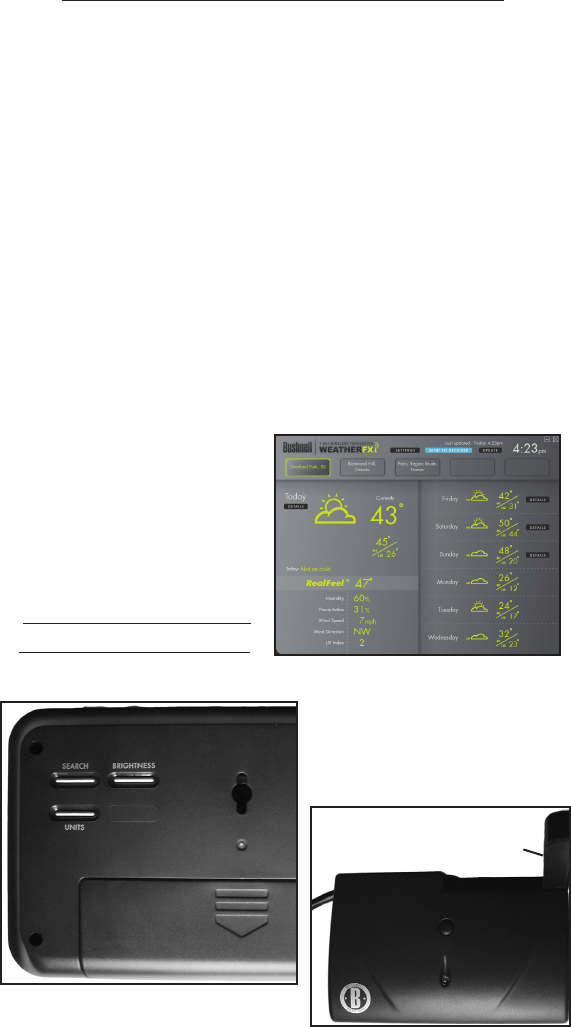
try connecting it to a dierent USB port). The message on the Receiver
changes to “PC FOUND-PLS WAIT 5 MINS” as the data is transmitted-it
may take several minutes for all the data to be transmitted the rst
time, but is typically fairly fast. When the Transmitter’s light stops
ashing, the Receiver unit should now display the same weather
forecast data as the Weather FXi software screen. If the temperature or
other data does not match, press the UNITS button on the back of the
Receiver and then use the + / - buttons on the front of the Receiver to
make sure the temperature and other units are set to your preference
(for example, if you set the temperature units on the software Settings
screen to “F”, but the Receiver temperature units are set to “C”, the
numbers will not match). If all the data display areas on the Receiver
are blank, you may have a “Favorite Location” selected that has not yet
been setup in the Weather FXi software application. If that’s the case,
either follow the procedure in Step 3 to set the “blank” location on
your PC, or press the + or - button on the Receiver to select a Favorite
Location # which already has a corresponding location box in the PC
software.
Fig. 7
Back of Receiver
1
2
3
Battery
Compartment
Stand
Keyhole
USB Transmitter
4
LED
Antenna
INSTALLATION and SETUP INSTRUCTIONS
Receiver/Transmitter
BUTTONS AND PARTS
(see table on next page)