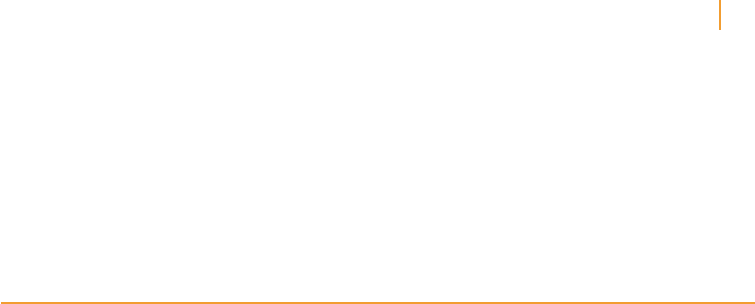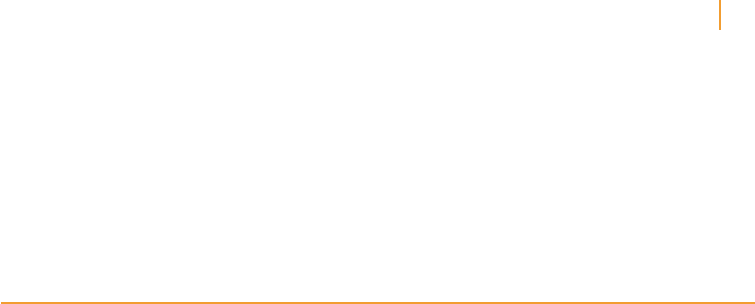
Kindle User’s Guide 101
Chapter 10 Transferring Content to Your New Kindle
6. Open your Kindle drive. Transfer the “audible” folder from your computer desktop to your
Kindle. You may receive a message asking if you want to replace the folder already on the
Kindle. Select “Yes” to replace the content.
7. Using your computer, eject your Kindle from your computer. The content you transferred
should now appear in Home.
10.5 Transferring MP3s
To transfer MP3s you have stored on a Kindle to another Kindle, follow these steps:
1. Connect the Kindle you want to transfer an MP3 from, to your computer using the USB cable
provided for that particular Kindle.
2. Your Kindle should appear on your computer in the same location you would normally find an
external USB drive.
3. Open your Kindle drive. You should see a folder entitled “music.” Transfer this folder to the
computer’s desktop.
4. Using your computer, eject your Kindle from your computer.
5. Connect the Kindle you want to receive the music folder to your computer using the USB
cable provided for that particular Kindle.
6. Open your Kindle drive. Transfer the “music” folder from your computer desktop to your
Kindle. You may receive a message asking if you want to replace the folder already on the
Kindle. Select “Yes” to replace the content.
7. Using your computer, eject your Kindle from your computer.