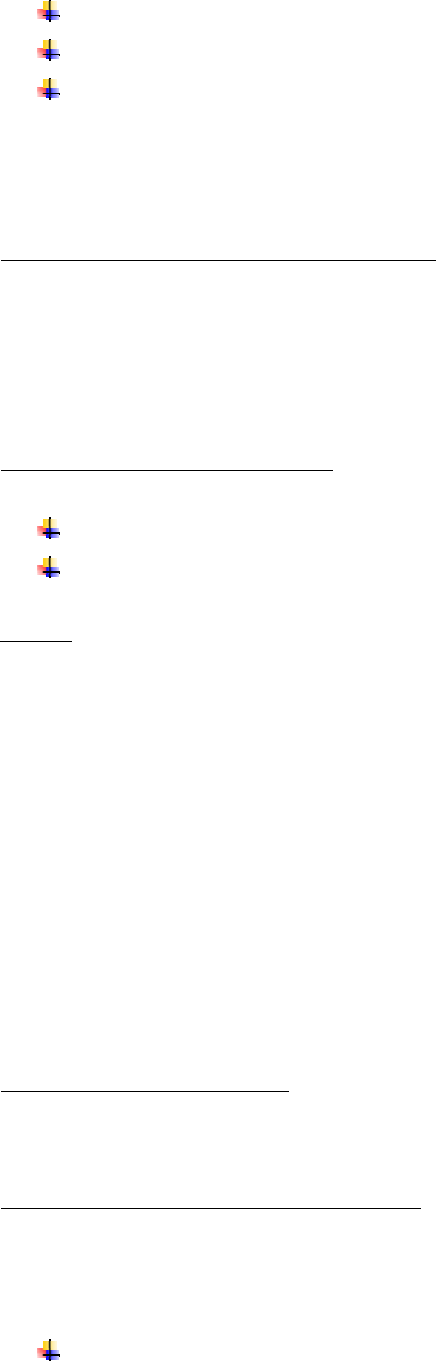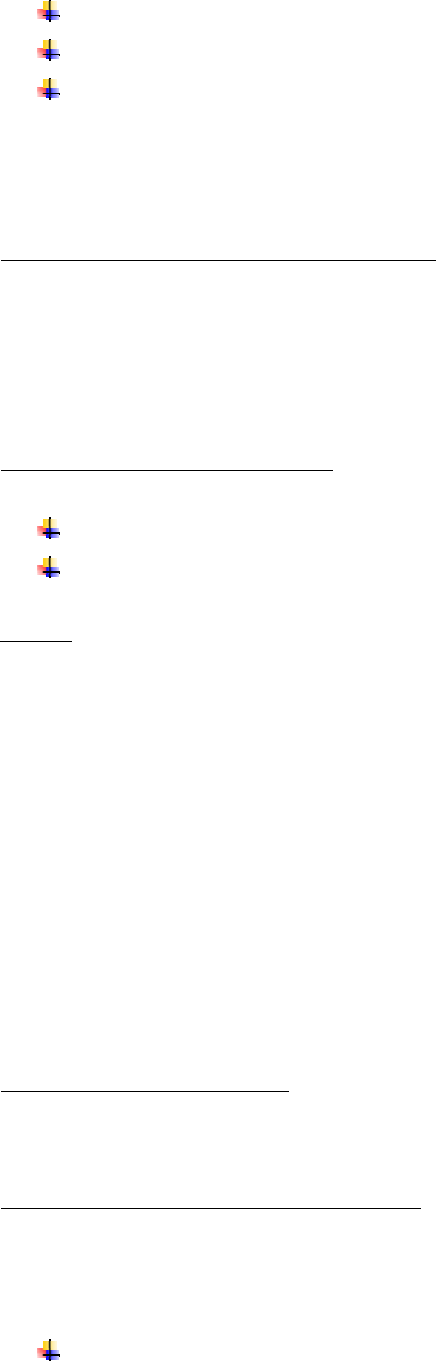
5 min: your device will listen for new game requests for the next 5 minutes
30 min: your device will listen for new game requests for the next 30 minutes
Always listen: your device will always listen for new game requests
There is no need to activate the Listen for new game preference if you are creating a new
game or to continue games already in progress.
If you do not want to play Checkers via SMS at all you should select the Never listen option.
3. Create a new game against an SMS opponent
To create a new game, go to the game list view and select the New game menu option. You
will be asked to name the game, select piece colour, choose your opponent and how you
wish to play. To play via SMS choose your opponents mobile phone number.
Once you have opted to play a game via SMS a new game request will be sent to that
opponent’s mobile phone via SMS. Your opponent should ensure they have set up their
Listen for new game preferences to allow them to accept the SMS message that you send.
4. Accept/reject/ignore a new game
When a remote opponent initiates a game you are presented with the option to:
Accept the new game. An SMS is sent to the opponent confirming you wish to play.
Reject the new game. You can choose to inform your opponent or Ignore the new
game request altogether.
5. Play!
Once the game has been initiated simply make moves as you would normally do when
playing against a local computer opponent. All moves are automatically sent to the
opponent via SMS. The moves are automatically displayed on the opponents’ board. No SMS
messages are sent without user interaction.
Since all moves are sent as standard SMS you may incur a charge from your network
operator. You are at all times responsible for this cost. Check with your local operator for
pricing details.
Bluetooth Play Overview
Checkers allows you to play a game against other users via bluetooth. Before attempting to
set up a bluetooth game it is strongly recommended that you ‘pair’ the devices you wish to
play a bluetooth game between. See the user guide that came with your device on how to
perform this operation.
To start your first bluetooth game you need to take the following steps:
1. Set up a bluetooth opponent
To create a player against whom you are able to play a bluetooth game, select the Players
menu option followed by New player. Enter a name by which you would like to refer to the
player.
2. Set up the Listen for new game preference
Before a bluetooth game can be established your opponent must be prepared to accept
‘new game requests’.
To accept new game requests sent by an opponent you need to tell Checkers your preferred
Listen for new game options. The following options are available:
Never listen: your device will never listen for new game requests