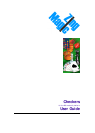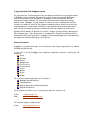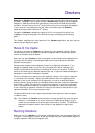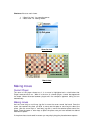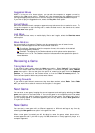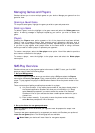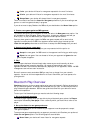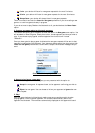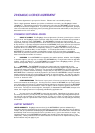5 min: your device will listen for new game requests for the next 5 minutes
30 min: your device will listen for new game requests for the next 30 minutes
Always listen: your device will always listen for new game requests
There is no need to activate the Listen for new game preference if you are creating a new
game or to continue games already in progress.
If you do not want to play Checkers via bluetooth at all you should select the Never listen
option.
3. Create a new game against an bluetooth opponent
To create a new game, go to the game list view and select the New game menu option. You
will be asked to name the game, select piece colour, choose opponent and how you wish to
play. If you choose to play against a human opponent the choice list will include
‘Bluetooth’.
Once you have opted to play a game via bluetooth a new game request will be sent to that
opponent’s mobile phone via bluetooth. Your opponent should ensure they have set up their
Listen for new game preferences to allow them to accept the bluetooth message that you
send.
Choose bluetooth to play via bluetooth
4. Accept/reject/ignore a new game
When a remote opponent initiates a game you are presented with the option to:
Accept the new game. A response is sent to the opponent confirming you wish to
play.
Reject the new game. You can choose to inform your opponent or Ignore the new
game request.
5. Play!
After the game has been initiated simply make moves as you would normally do when
playing against a local computer opponent. All moves are automatically sent to the
opponent via bluetooth. The moves are automatically displayed on the opponents’ board.