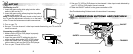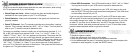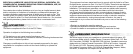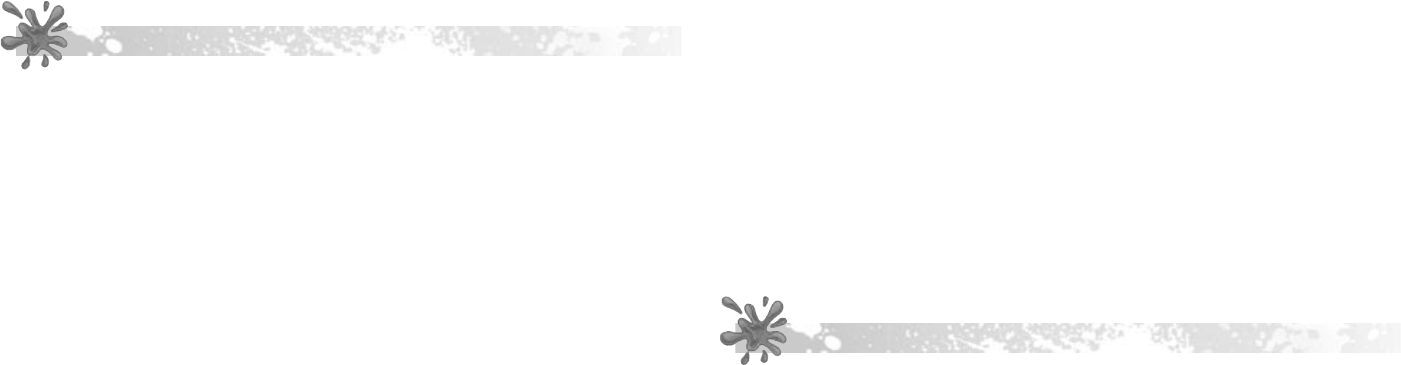
13
14
TROUBLESHOOTING GUIDE
If you do not see the legal screens and then the main title screen, after turning
the TV and game unit on, try the following:
• Check Plugs and Jacks - Make sure that the video and audio plugs are
inserted into the correct jacks on your TV or VCR player.
• Check Batteries - Make sure the batteries in the game unit are fresh and
properly installed.
• Check TV Channel - Your TV channel should be set to its auxiliary “gaming”
channel. This is usually indicated as “AUX,” “AV” or “Video.” You may have to
refer to your TV owner’s manual to determine this.
To locate your auxiliary channel, (usually one of the following channels: 2, 1, 0,
00, or 99), click down from channel 3 until “Line 1” or “Line 2,” “Video 1” or
“Video 2,” “Front,” “Aux,” “AV” etc. appears on the screen. Then press the ON
button on game unit. If you are on the right channel, the game should come on.
If this does not work, take a look at your TV remote. There may be a button on it
that takes you to the correct channel. Look for a button labeled “Input,” “AUX,”
“AV,” “Line,” “TV/Video,” or “Video.” If your remote has one of these buttons,
turn your TV to Channel 3 and then hit that button. Then press the ON button on
the game unit. The game should come on.
• Check VCR Connection - Your VCR should be set to “AUX,” “AV” or “Video.”
You may have to refer to your VCR owner’s manual to determine this.
• No Picture - Try putting a videotape into your VCR, let it start to play, and
then hit STOP. This may give you a blue screen background. Then click down
to the auxiliary channel on your TV.
If you do not get a blue screen, see if your TV and/or VCR has a main menu
with an option for a blue screen background. If you go into the main menu, you
can usually change from “cable” to “video” and get a blue screen. If you have
an older TV, you may find a “hidden door” on the TV that has color, picture,
horizontal, vertical, and cable, antennae buttons. If your TV does have these,
press the antennae/cable button to get a blue screen.
MAINTENANCE
• Handle the game carefully.
• Store the game away from dusty or dirty areas.
• Keep the game away from moisture or temperature extremes.
• Do not disassemble the game. If a problem occurs, remove and replace the
batteries to reset the game, or press the RESET button.