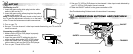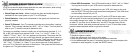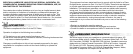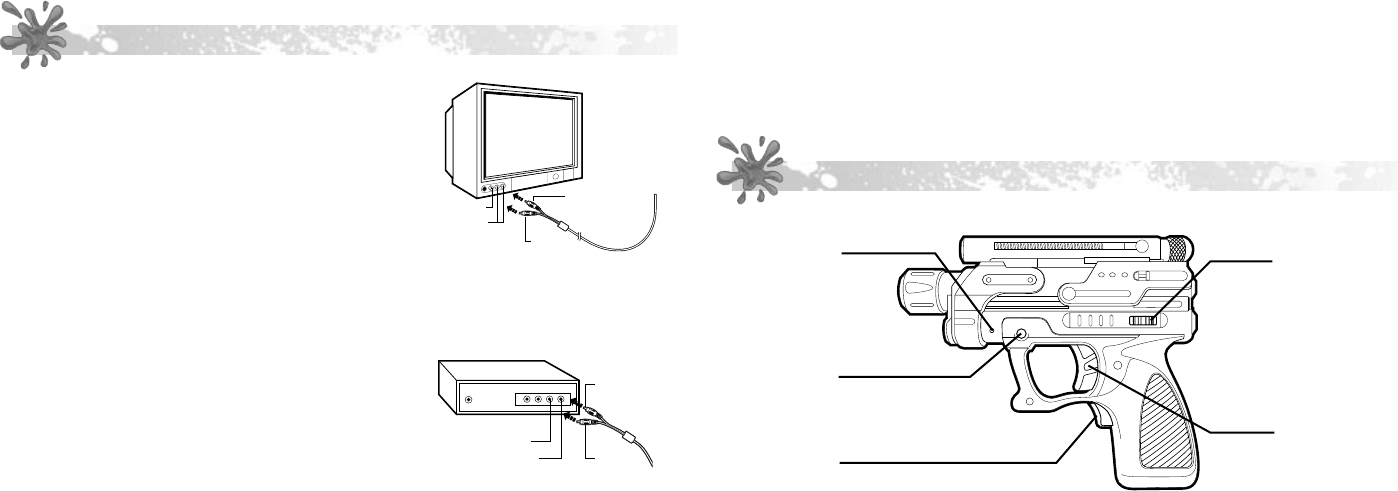
5
6
SET UP
Connecting to a TV
1. Insert the game unit’s white plug into the white
audio-in jack on the TV.
2. Insert the game unit’s yellow plug into the yellow
video-in jack on the TV.
Note: These jacks are normally found on the front of
the TV near the adjustment controls, or on the back
of the TV near the antenna and cable connections.
3. Turn on your TV.
4. Set your TV to the channel / video input mode directed by your TV and VCR
owner’s manual.
Connecting to a VCR or DVD
1. Make sure the VCR or DVD player is properly
connected to the TV.
2. Insert the game UNIT’S white plug into the
white audio-in jack on the VCR or DVD player.
3. Insert the GAME UNIT’S yellow plug into the
yellow video-in jack on the VCR or DVD player.
4. Turn on your TV and VCR or DVD.
5. Set your TV, VCR or DVD player to the channel / video input mode directed by
your TV, VCR or DVD player owner’s manual.
6. Slide the ON/OFF switch on the game controller to ON.
See Troubleshooting Guide at end of Instructions if necessary.
MARKER GUN BUTTONS AND FEATURES
VIDEO PLUG
(YELLOW)
AUDIO PLUG
(WHITE)
VIDEO INPUT
AUDIO INPUT
VCR/DVD
VIDEO PLUG
(YELLOW)
AUDIO PLUG
(WHITE)
VIDEO INPUT
AUDIO INPUT
ON/OFF
TRIGGER
HIDE
SAFETY
RESET