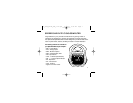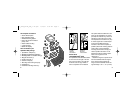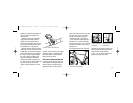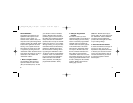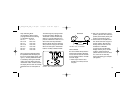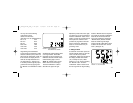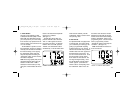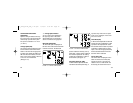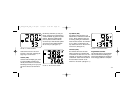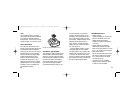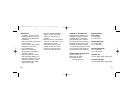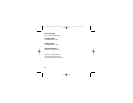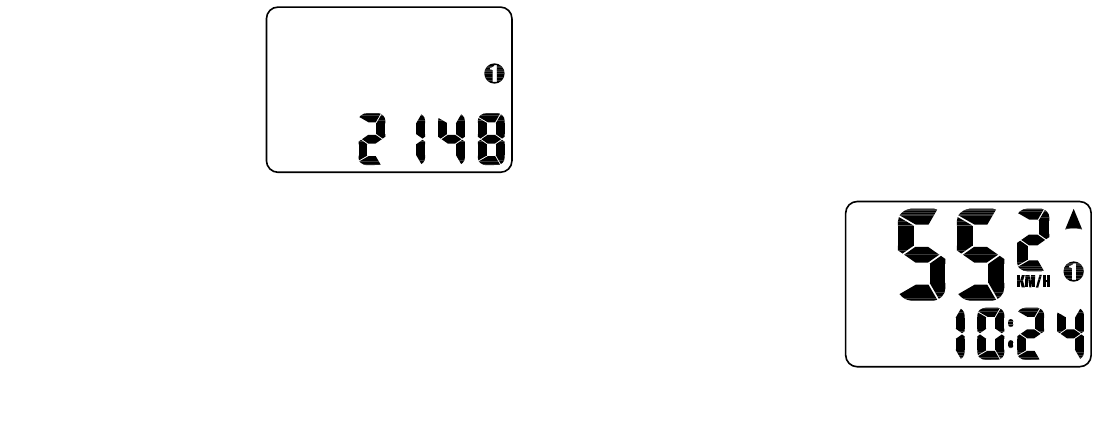
Repeat the process until all four digits
are entered as your tire circumference.
Press the "FUNCTION" button once to
select it and enter the circumference for
wheel option #2. Follow the same
procedure to program the wheel #2
tire size and tap the "FUNCTION"
button to exit circumference pro-
gramming mode.
4. Setting the Clock
To access the "clock mode" press and
hold the "MODE" button for three sec-
onds. To set the clock, press the
"FUNCTION" button for three seconds.
The display will flash either twelve
(12:) or twenty-four (24:). Select
between 12: or 24: mode by pressing
the "MODE" button. Press the
"FUNCTION" button to set the mode.
The hour digit will now begin flashing.
Press the "MODE" button to adjust the
hour digits and press the "FUNCTION"
button to set. The minutes will flash
and can be adjusted by pressing the
"MODE" button. (Hold the "MODE"
button to scroll through the digits
quickly) Press the "FUNCTION" button
to set the minutes and return to clock
mode. (See figure 10)
11
You may also use the following
quick-reference chart:
Generic Tire Size Chart
(This chart is for non-specialized tires)
26 X 1.75 2140
26 X 2.0 2074
26 X 2.1 2090
650C X 20 1945
700C X 26 2124
700C X 38 2170
Programming the circumference:
To enter the tire circumference number,
select the odometer (ODO) mode and
hold down the "FUNCTION" button for
three seconds. The display will now
show the currently selected tire size
for wheel option #1. (See figure 9)
If necessary scroll through the prepro-
grammed tire sizes by tapping both
the "MODE" and "FUNCTION" buttons
simultaneously until the display shows
a four-digit number. This number
represents your tire circumference in
millimeters. Press the "MODE" button
until the flashing digit is correct.
(Note: The "MODE" button may be
held to scroll to the correct digit.)
Press the "FUNCTION" button to
select the next digit to the right.
10
FIGURE 10: CLOCK SCREEN
FIGURE 9: CIRCUMFERENCE
PROGRAMMING SCREEN
01_SDZN_ELITE_USA_1-22.qxd 4/18/01 8:32 PM Page 10