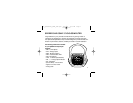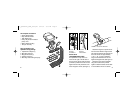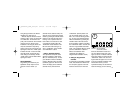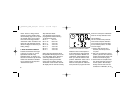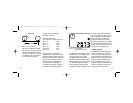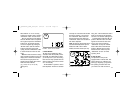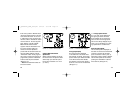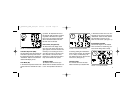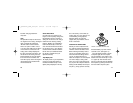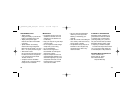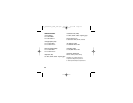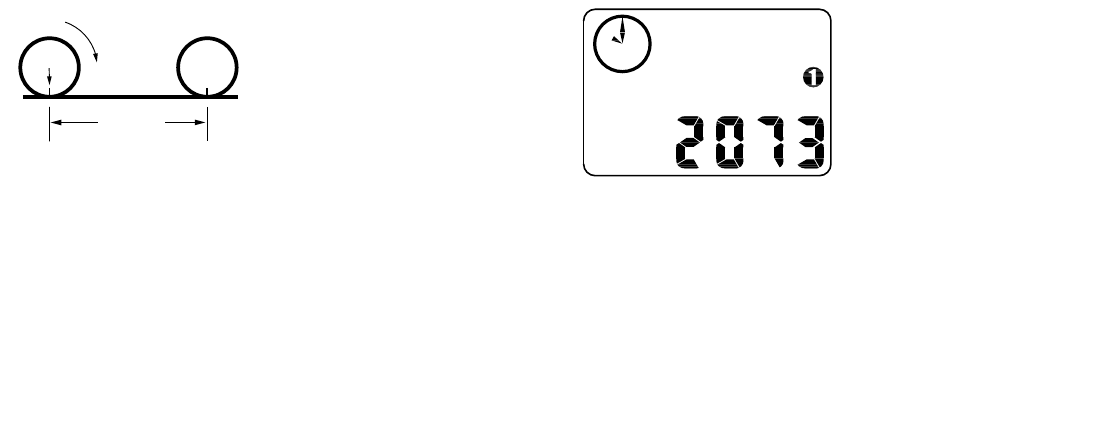
the "MODE" and "FUNCTION" buttons
simultaneously until the display shows
a four-digit number. This number
represents your tire circumference in
millimeters. Press the "MODE" button
until the flashing digit is correct. (Note:
The "MODE" button may be held to
scroll to the correct digit.) Press the
"FUNCTION" button to select the next
digit to the right. Repeat the process
until all four digits are entered as your
tire circumference. Press the "FUNC-
TION" button once to select it and
enter the circumference for wheel
option #2. Follow the same procedure
to program the wheel #2 tire size and
tap the "FUNCTION" button to exit cir-
cumference programming mode.
4. Setting the Clock
Your SpeedZone Comp features two
clocks, one analog and one digital.
The hands of the analog clock will be
set automatically to correspond to the
digital one. To access the "clock mode"
press and hold the "MODE" button
for three seconds. To set the clock,
press the "FUNCTION" button for three
seconds. The display will flash either
twelve (12:) or twenty-four (24:).
9
vert inches to millimeters, multiply
inches by 25.4). Use this number to
replace the default (default values
are 2073 for wheel one, and 2134
for wheel two) when programming
your computer. (See figure 6)
You may also use the following
quick-reference chart:
Generic Tire Size Chart
(This chart is for non-specialized tires)
26 X 1.75 2140
26 X 2.0 2074
26 X 2.1 2090
650C X 20 1945
700C X 26 2124
700C X 38 2170
Programming the circumference:
To enter the tire circumference number,
select the odometer (ODO) mode and
hold down the "FUNCTION" button for
three seconds. The display will now
show the currently selected tire size
for wheel option #1. (See figure 7)
If necessary scroll through the prepro-
grammed tire sizes by tapping both
8
Stem
Wheel
Circumference
Roll Forward
FIGURE 6: ROLL OUT METHOD
FIGURE 7: CIRCUMFERENCE
PROGRAMMING SCREEN
01_SpeedZone_COMP_USA.qxd 4/21/01 3:33 AM Page 8