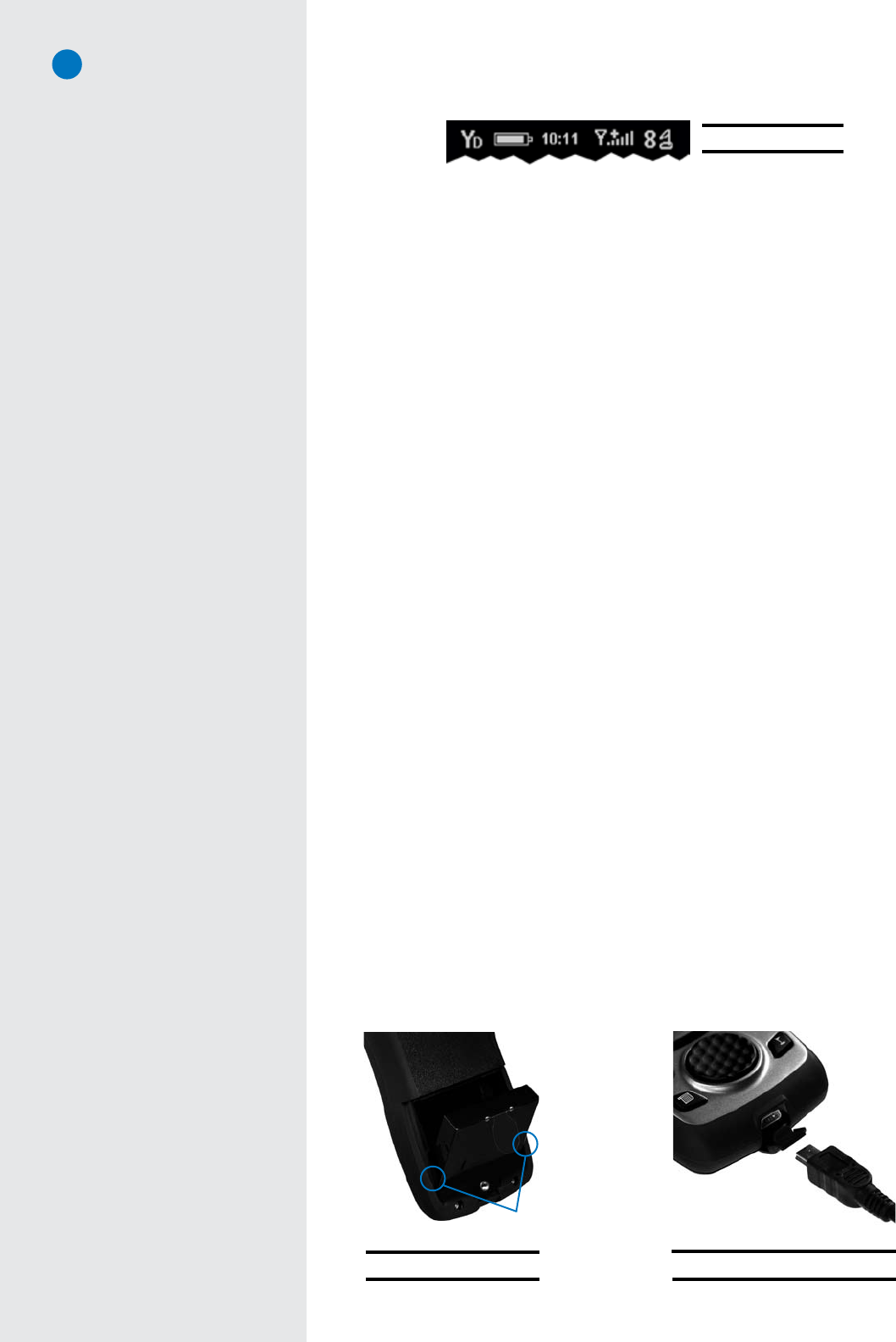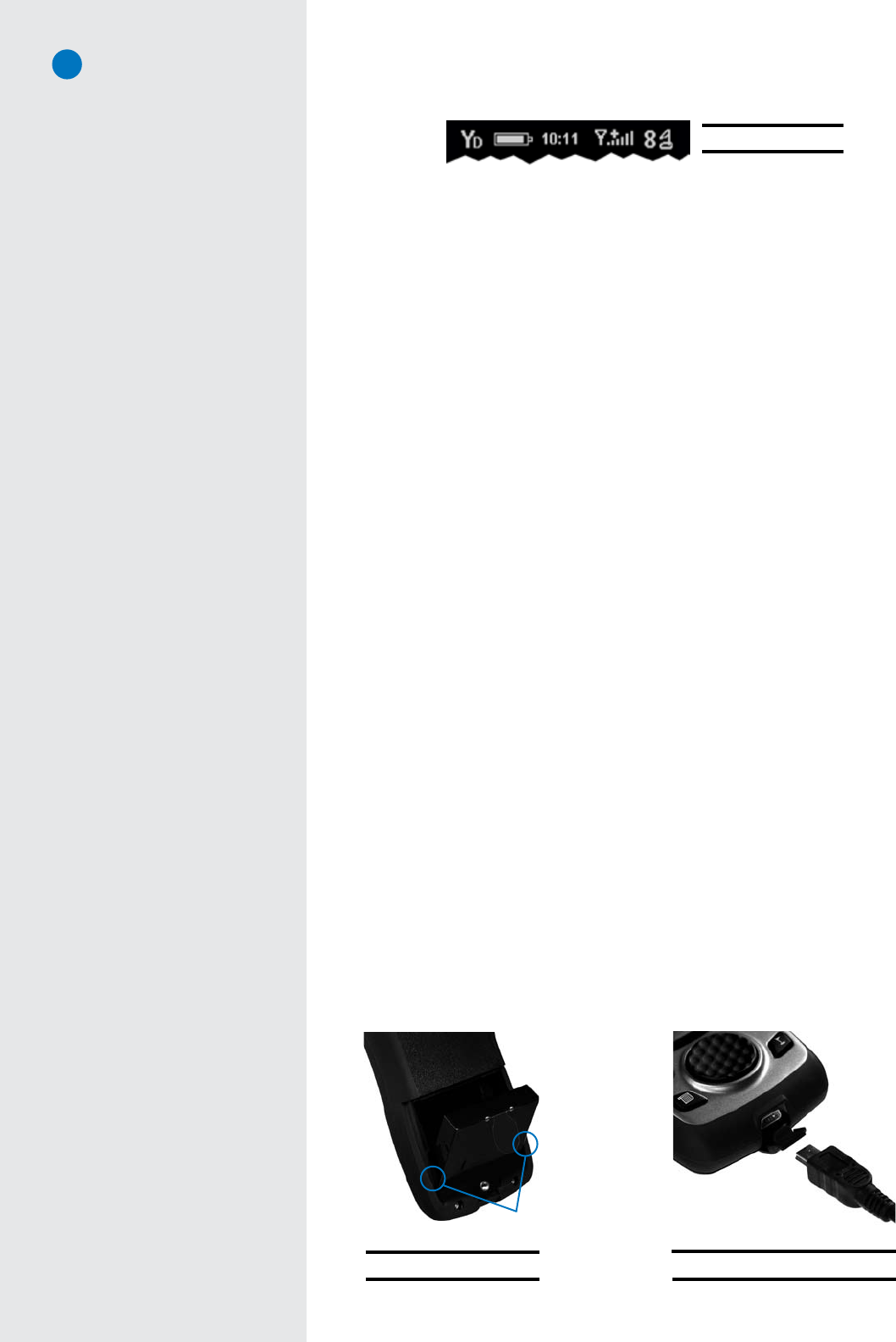
SkyCaddie
®
: #1 Rangefinder in Golf
4
1.1.4 On-Screen Indicators
• Distance: Displays the selected unit for distance as either “Yd” = Yards, “M” = Meters, “mi” = Miles,
or “K” = Kilometers.
• BatteryLevel:Displays remaining battery level.
• DigitalClock(New v.3 Feature!): Displays the current time.
• SatelliteSignalLevel:Shows real-time GPS satellite signal strength. The plus sign (+) above the
signal bars indicates that SBAS (Satellite-Based Augmentation System) has been acquired. This is
the preferred signal level for optimal performance.
• HoleNumber:Displays the current hole number in play.
1.2 System Requirements
Before activating your SkyCaddie at www.skygolf.com, please make sure your computer meets the minimum
system requirements:
•PCwithMicrosoft
®
Windows
®
2000/XP/Vista (32- or 64-bit)
•MacOS
®
10.4.0 (Tiger) or greater with Intel
®
or PowerPC
®
processor
•256MBofRAM(512 MB of RAM recommended)
•4MBofavailableharddiskspace
•2XCD-ROMdrive(optional)
•AvailableUSB1.1or2.0port
•Internetaccess(High-speed Internet access recommended)
•Microsoft
®
Internet Explorer
®
6.0 or later (PC)
•Safari
®
2.0 or later (Mac)
1.3 Charging
Prior to using your SkyCaddie be sure to fully charge the battery. To charge the battery:
1. Insert the supplied rechargeable battery. To insert, remove the battery cover by loosening the battery cover
screw and gently pulling back the rubber USB cover. Angle the battery (as illustrated in Fig. 3) to align the
two pegs on each side of the battery with the channels on the SkyCaddie. Slide the battery down to snap it
into place. Replace the battery cover.
2. Insert the mini-USB connector of the supplied wall charger into the mini-USB slot located at the bottom of
the SkyCaddie (Fig. 4). If needed, gently pull back the rubber cover to gain access to the mini-USB port.
3. Plug the wall charger into an AC wall outlet. While charging, the charging indicator in the upper left-hand
side of the SkyCaddie will show red. The charging indicator will switch to green when fully charged.
The battery will charge, even with the SkyCaddie turned off. A full battery charge may take 4 hours. Once
fully charged, expect 14 hours of continuous play.
Fig. 2: On-screen indicators
Did You Know?
SkyCaddie
®
and its desktop
software, CaddieSync™, are
compatible with Windows
and Mac platforms.
Fig. 3: Inserting the SG5’s battery
Pegs
Fig. 4: Inserting the mini-USB connector
Helpful Tip
The battery screw cover has been
designed to accept a coin as an
alternative method for loosening the
screw to gain access to the battery.