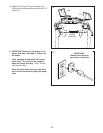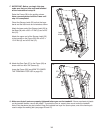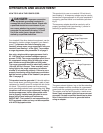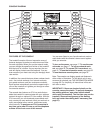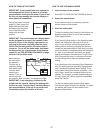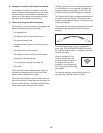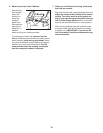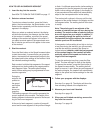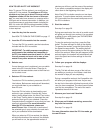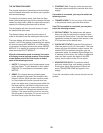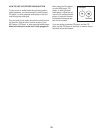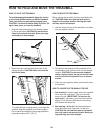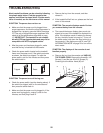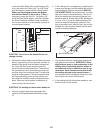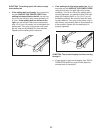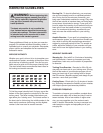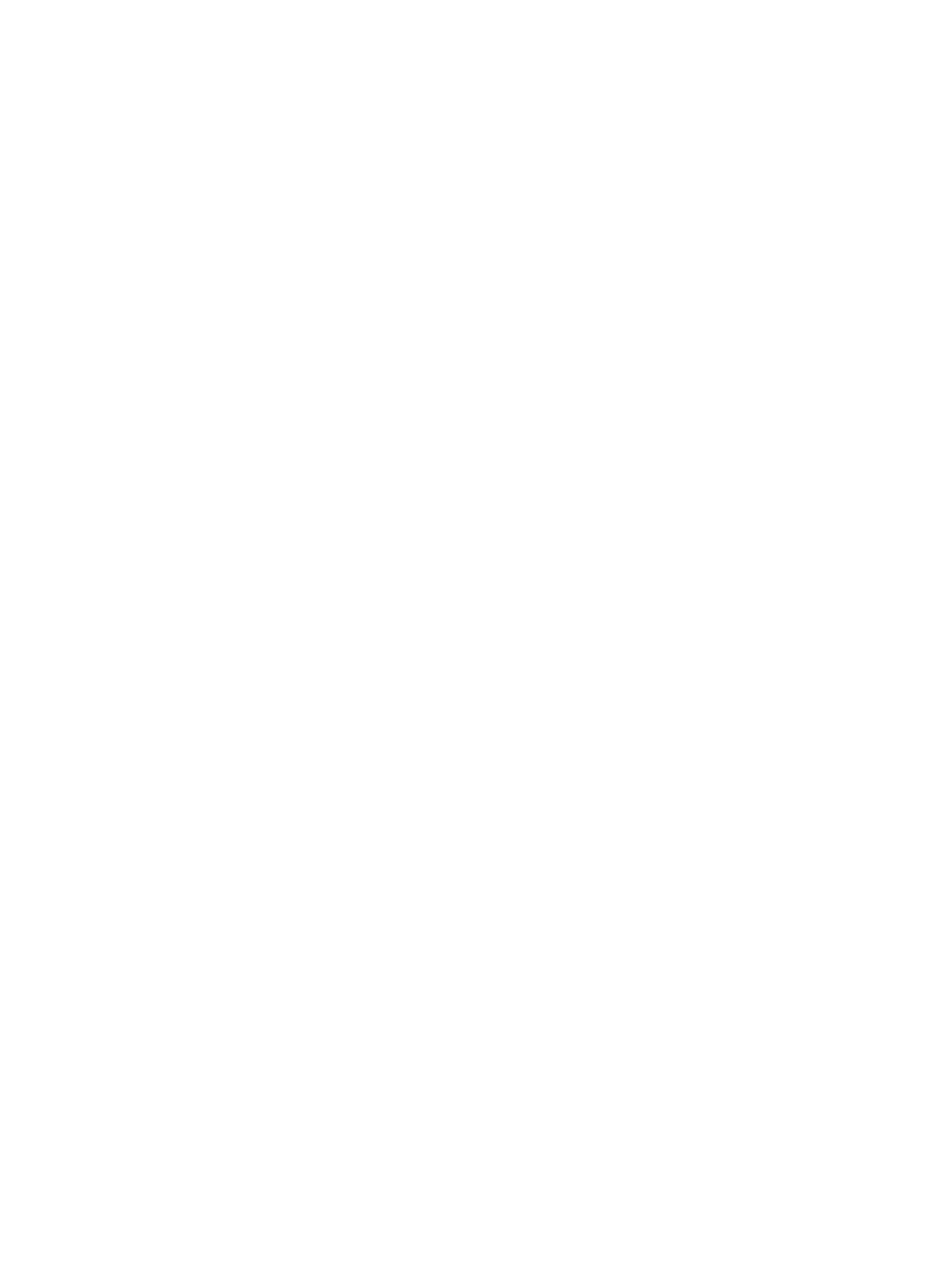
21
HOW TO USE AN IFIT LIVE WORKOUT
Note: To use an iFit Live workout, you must have an
o
ptional iFit Live module. To purchase an iFit Live
module at any time, go to www.iFit.com or call the
t
elephone number on the front cover of this man-
ual. You must also have access to a computer with a
USB port and an internet connection. In addition, you
must have access to a wireless network including an
802.11b router with SSID broadcast enabled (hidden
networks are not supported). An iFit.com membership
is also required.
1. Insert the key into the console.
See HOW TO TURN ON THE POWER on page 17.
2. Insert the iFit Live module into the console.
To insert the iFit Live module, see the instructions
included with the iFit Live module.
IMPORTANT: To satisfy exposure compliance
requirements, the antenna and transmitter in
the iFit Live module must be at least 8 in. (20 cm)
from all persons and must not be near or con-
nected to any other antenna or transmitter.
3. Select a user.
If more than one user is registered, you can switch
users in the iFit Live main screen. Press the in-
crease and decrease buttons next to the Enter but-
ton to select a user.
4. Select an iFit Live workout.
To select an iFit Live workout, press one of the iFit
Live buttons. Before some workouts will download,
you must add them to your schedule on
www.iFit.com.
Press the iFit Live button to download the next
workout in your schedule. Press the My Trainer
button, the My Maps button, the World Tour button,
or the Event Training button to download the next
workout of that type in your schedule. Press the
Compete button to compete in a race that you have
previously scheduled. For more information
about the iFit Live workouts, please see
www.iFit.com. Note: If there are no workouts of
the selected type in your schedule, the next work-
out in your schedule will be downloaded.
When you select an iFit Live workout, the display
will show the duration of the workout, the distance
you will walk or run, the approximate number of
calories you will burn, and the name of the workout.
If you select a competition workout, the display will
count down to the beginning of the race.
Note: Each iFit Live button can also run two demo
w
orkouts. To use the demo workouts, remove the
iFit Live module from the console and press one of
the iFit Live buttons.
5. Start the workout.
See step 3 on page 20.
During some workouts, the voice of an audio coach
will guide you through your workout. You can select
a setting for your audio coach (see THE INFORMA-
TION MODE on page 22).
To stop the workout at any time, press the Stop
button. The time will begin to flash in the display.
To resume the workout, press the Start button or
the Speed increase button. The walking belt will
begin to move at the speed setting for the first seg-
ment of the workout. When the next segment of the
workout begins, the treadmill will automatically ad-
just to the speed and incline settings for the next
segment.
6. Follow your progress with the displays.
See step 5 on page 18.
The My Trail tab will show a map of the trail you
are walking or running or it will show a track and
the number of laps you are completing.
During a competition workout, the Competition tab
will show your progress in the race. As you race,
the top line in the matrix will show how much of the
race you have completed. The other lines will show
your top four competitors. The end of the matrix
represents the end of the race.
7. Measure your heart rate if desired.
See step 6 on page 19.
8. When you are finished exercising, remove the
key from the console.
See step 7 on page 19.
For more information about the iFit Live mode, go
to www.iFit.com.