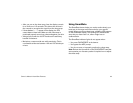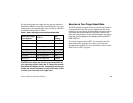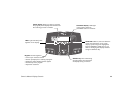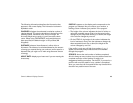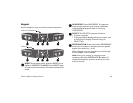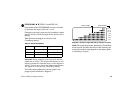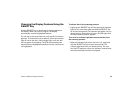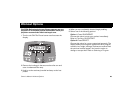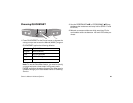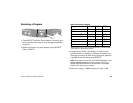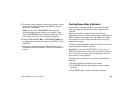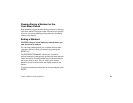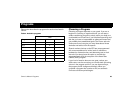Owner’s Manual: Display Console 19
Changing the Display Features Using the
SELECT Key
Use the SELECT key to choose which feature appears on
the display. When you enter a program, the display
automatically scans all highlighted features.
You can set up the scan feature so only specific information
appears. To customize the scan feature, switch the indicator
light off next to the item. If the indicator light is off, the item
will not appear in the display. The EFX scans between the
features that are highlighted and skips over the ones that are
not highlighted.
To add an item to the scanning process:
• Lightly tap the SELECT key until the appropriate indicator
lights up.You must then press and hold the SELECT key
for at least two seconds. The indicator light blinks until you
release the key. During the next scan, the LED lights and
the associated information appears.
To turn off an indicator light and remove the item from
the scanning process:
• When the indicator light next to the item is lit, press and
hold the SELECT key for at least two seconds. The
indicator light blinks until you release the key. The next
time the EFX performs a scan, the indicator remains blank
and the associated information is skipped.