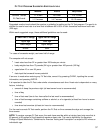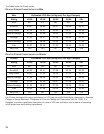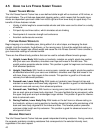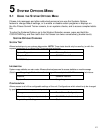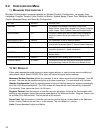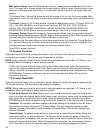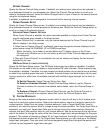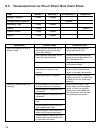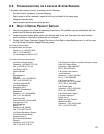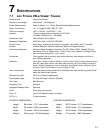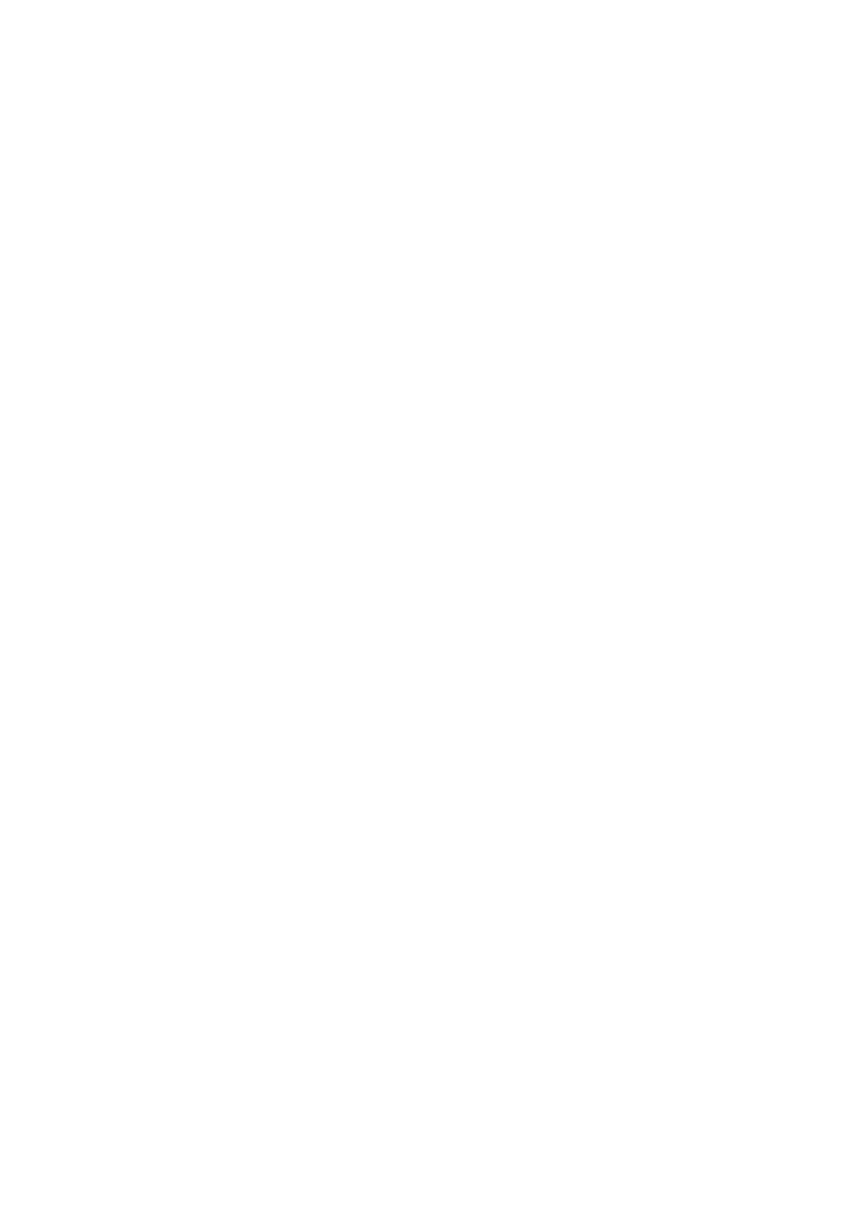
Max Volume Setup: Opens the Max Volume controls. (Headphones must be used for this func-
tion.) The upper set of arrows adjusts the volume capacity higher or lower, allowing clubs to com-
pensate for average noise levels within. The maximum volume returns to this default after each
workout.
The Volume Down, Volume Up arrows control the volume of the unit for the current usage. After
each session ends, the unit resets to a mid-range volume corresponding to the maximum volume
set up.
TV Format: Opens the TV Format window. Choose the appropriate country, TV format (NTSC-M,
PAL-I, PAL-B/G, SECAM-L), and Audio format (M-Korea, B/G FM, D/K1, D/K2, D/K Mono
HDEV3, D/K3, B/G NICAM, L NICAM-AM, I NICAM, D/K NICAM, D/K NICAM HDEV2, D/K
NICAM HDEV3, BTSC-Stereo) from the provided listings. Select OK to accept the settings.
Frequency Tuning: Opens the Frequency Tuning window. Allows channel scanning through all
available frequencies beginning at 45 MHZ. Begin a scan by selecting Start. Scroll through found
channels using the Channel Up and Down arrow keys on the screen.
Channels can be fine tuned using the arrow keys located below the Frequency Tuning Start but-
ton. Use the Channel Up and Down arrow keys to select a channel to fine tune. Press the Fine
Tuning arrow keys to adjust the frequency for the best possible picture.
Select OK to accept channels.
TV CHANNEL FAVORITES
Opens the Favorite Channel configuration screen. Up to 9 favorite channels can be stored for quick
access during a workout. This feature may be enabled or disabled.
NOTE: Setting channels using the auto channel setup procedure, as instructed in TV Setup, is rec-
ommended before attempting to setup favorite channels.
To Set Up a Favorite Channel: Select (touch) the enable radio button, select the radio button
next to the input slot desired, select Enter Name, input the channel name using the keyboard
display, select OK to accept the channel name, select the desired channel using the Up or Down
ARROW Keys. Continue as desired to set up to 9 favorite channels. Select OK to set the
channels to memory.
TV CHANNEL NAME/SORT
Opens the Channel Name / Sort configuration screen. Allows the facility manager to customize the
TV channel list order. This feature may be enabled or disabled.
NOTE: Setting channels using the auto channel setup procedure, as instructed in TV Setup, is rec-
ommended before attempting to setup favorite channels.
To Set Up a Channel List item: Select (touch) the enable radio button, select the radio button
next to the input slot desired, select Enter Name, input the channel name using the keyboard dis-
play, select OK to accept the channel name, select the desired channel using the Up or Down
ARROW Keys. Continue as desired to set channel list. Select OK to set the channels to memory.
Validation: The validation checkbox enables or disables viewing of the channel in the list. Select
the checkbox to enable the channel. If Channel Name / Sort and Channel Favorites are both
enabled, channels not marked as valid (enabled) in Channel Name / Sort will be removed from
Channel Favorites.
Channel Swap: To swap channels within the channel listing, select Channel Swap. Select the
radio button next to the desired channel. The Channel Swap window will appear showing the
channel selected for swapping. Use the Up or Down arrow keys to select the second channel to
swap with the previous channel. Select the swap button to preview the channel swap informa-
tion. Press OK to confirm the channel swap or Cancel to exit without swapping channels.
44