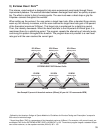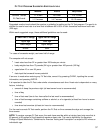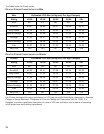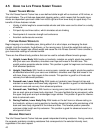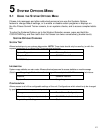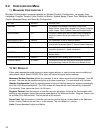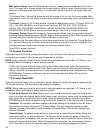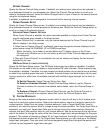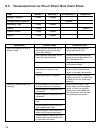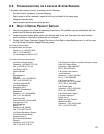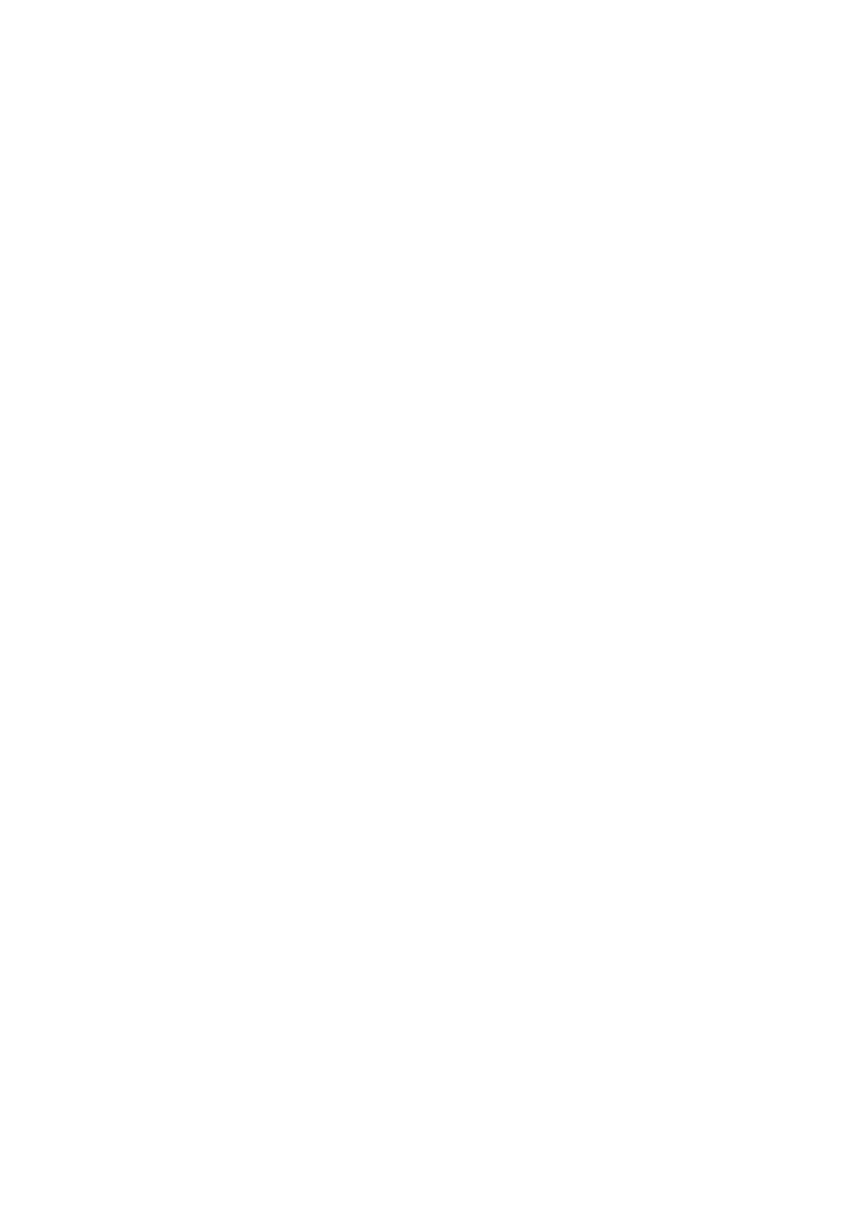
C
USTOM MESSAGES
This configuration allows for a custom message to be displayed across the Welcome Screen.
Creating/Changing a Custom Message — After entering the Manager’s Configuration, check to make
sure that Custom Message is enabled, then select CUSTOM MESSAGE SETUP. Upon entering the
setup screen, a message can be entered using the on-screen keyboard. Use the Shift button to input
special characters and capital letters. The message will scroll across the top of the screen as the
message is being inputted giving real-time feedback.
Accepting a Custom Message — To accept the Custom Message, simply select the MAIN MENU but-
ton.
Erasing a Custom Message — To erase a Custom Message, enter the CUSTOM MESSAGE SETUP
screen. Select the CLEAR MESSAGE button and then select MAIN MENU.
USER
LANGUAGE
To enable the User Language option, select the User Language button to enter the User Language
Setup screen. Toggle the mode from disabled to enabled. Choose the languages to be available for
user interaction.
After touching the Welcome Screen to begin, the User Language Selection screen will appear
requesting the user to choose a language or select Quick Start to begin a workout. Selecting a lan-
guage is not necessary to begin a workout. Simply press the Quick Start key to start a workout. The
unit will return to the Welcome Screen if a language or Quick Start is not selected within the default
program timeout period.
The following languages are available:
English, German, French, Italian, Japanese, Dutch, Spanish, Portuguese, Korean, Russian,
Turkish, Traditional Chinese, and Simplified Chinese.
U
NITS
Toggle the default units displayed between English and Metric. Choose “User Selectable” to allow
users to choose desired units on-screen during a workout.
MARATHON MODE
Marathon Mode has no preset or setable goal. It allows the user to workout indefinitely. If enabled, a
workout in Marathon Mode ends only if the user chooses to end it.
2) TV / FM RADIO (IF DETECTED)
Brings up TV / FM Radio configuration screen, which is used to set and customize TV and FM radio
reception options.
TV Setup
Opens the TV Setup screen allowing adjustment of brightness, contrast, saturation, and hue. Also
allows choice of TV format, antenna setup, and channel setup.
To Set Up Channels: select Channel Setup; Auto, Start.
Audio Only option: Allows only the TV audio to be heard. TV video is disabled.
To Delete an Unwanted Channel: Choose Channel Setup; Manual, use the Channel Controls to
choose the channel to be deleted, select delete, return the Channel Setup to
Auto.
To Restore a Channel: Choose Channel Setup, Manual; use the Channel Controls to choose the
channel to be restored, select Add, return the Channel Setup to Auto.
To Adjust Picture Setup: Brightness, Contrast, Saturation, and Hue can be adjusted by using the
corresponding arrow buttons. To return to the unit defaults, select Default.
43