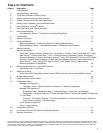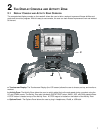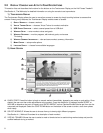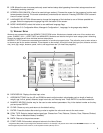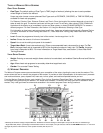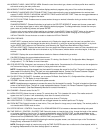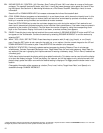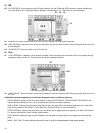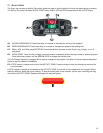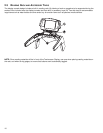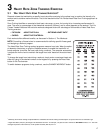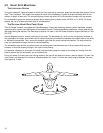
11
A1. WORKOUT LABEL / MINI PROFILE AREA: Shows the user the workout type, shows a miniature profile when media is
active and covering the main profile area.
B1. WORKOUT PROFILE WINDOW:
This window displays workout progress using one of four workout landscapes.
C1. WORKOUT LANDSCAPE SELECTION BUTTONS: These buttons allow the user to toggle between four workout land-
scapes; CLASSIC PROFILE, MOUNTAIN, 400-METER TRACK and 5K NATURE TRAIL. These can be toggled between at
will without losing workout progress information.
D1. ON-THE-FLY BUTTONS: Enables users to access workout change or workout information during a workout without losing
workout progress.
CHANGE WORKOUT: Choose this button to go back to the SELECT WORKOUT screen and choose a new work-
out, or to change a goal type or value, while retaining workout progress. To change workouts, choose the new pro-
gram, enter any remaining values, and press ENTER.
To return to the current workout without making any changes, choose BACK. Select the RESET button on the workout
selection screen to clear all the stored information about the current workout, before changing to a new program.
VIRTUAL TRAINER: Choose this button to enable or disable the VIRTUAL TRAINER.
E1. GOAL DISPLAYS:
HEART RATE: (replaces level on heart rate workouts only) Displays the target heart rate* the user has specified in the
workout setup screens. Can be changed anytime during a workout, by using the arrow keys directly below it, or by touch-
ing the HEART RATE button on the Touchscreen, and accessing the Target Heart Rate Workout Setup Screen.
ACTUAL HEART RATE: Displays the heart rate if the user grasps the Lifepulse sensors or wears a Polar-compatible heart
rate chest strap. NOTE: Heart rate can be checked on any of the screens, whether before a workout begins, or during a
workout.
DISTANCE: Displays the accumulated distance traveled or distance climbed during a workout.
CALORIES: Displays the accumulated calories burned.
F1. TV SELECTION: TV ON/OFF: If enabled, use to access TV viewing. See Section 5.2, Configuration Menu, Manager’s
Configuration 2, TV / FM Radio, for more information.
G1. IPOD SELECTION: If detected, use to access an iPod media device. Once detected, the iPod menus can be navigated on
the Touchscreen Display. The unit is capable of playing both music and video.
NOTE: Headphones must be plugged into the treadmill to access the sound for the iPod. The jack is located on the
lower center of the Activity Zone. The jack is a user-replaceable feature. Contact Life Fitness Customer Support
Services for more information. (See Base Assembly Manual for contact information.)
H1. FM SELECTION: FM ON/OFF: If enabled, use to access FM Radio. See Section 5.2, Configuration Menu, Manager’s
Configuration 2, TV / FM Radio, for more information.
J1.
VOLUME: Volume control for all media and system sounds.
NOTE: Headphones are necessary to access the sound for the treadmill or media. The jack is located on the lower
center of the Activity Zone. The jack is a user-replaceable feature. Contact Life Fitness Customer Support Services
for more information. (See Base Assembly Manual for contact information.)
K1. CHANNEL: Channel control for the TV.
L1. MEDIA CENTER: Allows the user to access TV controls when the TV is viewed at full screen. The media center will
appear over the TV picture. It will automatically close after 10 seconds of idle time.
M1. TV SIZE TOGGLE: Enables the user to toggle through three sizes of TV display.
N1. VIEW PROFILE / TV TOGGLE: Enables the user to toggle between the workout profile and TV display.
O1. ZOOM BUTTON: Select this button to view Incline, Time, and Speed in a large, easy to read display. The workout profile is
not viewable while ZOOM mode is active.
P1. SPEED DISPLAY / CONTROL: Press the UP or DOWN ARROW KEYS to increase or decrease the striding belt speed.
Q1. TIME DISPLAY / CONTROL: ELAPSED TIME: Select this button to view the time of day, change the length of the workout
or to choose a different view for time. To change workout length, select ELAPSED TIME, use the arrow buttons or the
numerical keypad to adjust the time, and then select ENTER. To change the time view, select ELAPSED TIME, choose a
different time view (REMAINING TIME or HIDDEN TIME) and press ENTER.
To change the length of a workout without leaving the workout progress screen, use the arrow keys on the Touchscreen
Display directly underneath ELAPSED TIME.
NOTE: Changing the length of a workout by using the TIME ELAPSED button has no effect on the time elapsed, which is
an ongoing measurement of the time already spent in a workout.