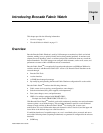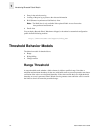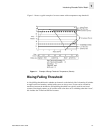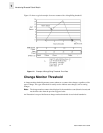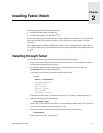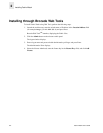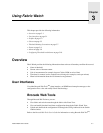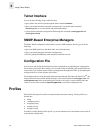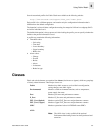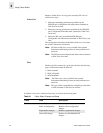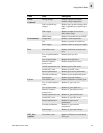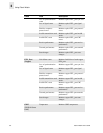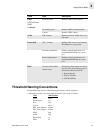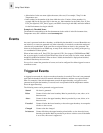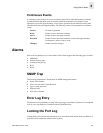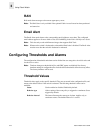Fabric Watch User’s Guide 3-3
Using Fabric Watch
3
Several customized profiles for Fabric Watch are available at the following website:
http://www.brocade.com/support/mibs_rsh/index.jhtml
Each profile is for a different purpose, and contains only the configuration information that is
different from the default configuration.
The intention is to have distinct configuration setting for enterprise SAN and a workgroup SAN’s
are left for individual user’s.
The default information is always preserved. After loading the profile, you can specify whether the
default or the profile information is used.
A profile may contain the following information:
• Threshold values:
- Unit string
- Time base
- Lower boundary
- Upper boundary
- Buffer size
• Alarm values
- Change
- Exceed
- Below
- Above
- In-between
- Behavior type
Classes
Fabric and switch elements are organized into classes (also known as Agents), which are groupings
of closely related elements. There major classes are:
Fabric Monitors key fabric resources, such as fabric reconfiguration,
zoning changes, new fabric logins
Environmental Monitors switch environment functions, such as temperature,
power supply, fan status
Port Monitors port error and performance counters
E_Port Monitors E_Port error and performance counters
F/FL_Port (Optical) Monitors optical FL/F_Port error and performance counters
F/FL_Port (Copper) Monitors copper FL/F_Port error and performance counters
GBIC Monitors operational values for FINISAR smart GBICs
ALPA
Note: The ALPA class is only available if the optional
Performance Monitoring license has been purchased and
turned on.