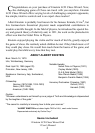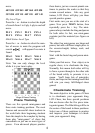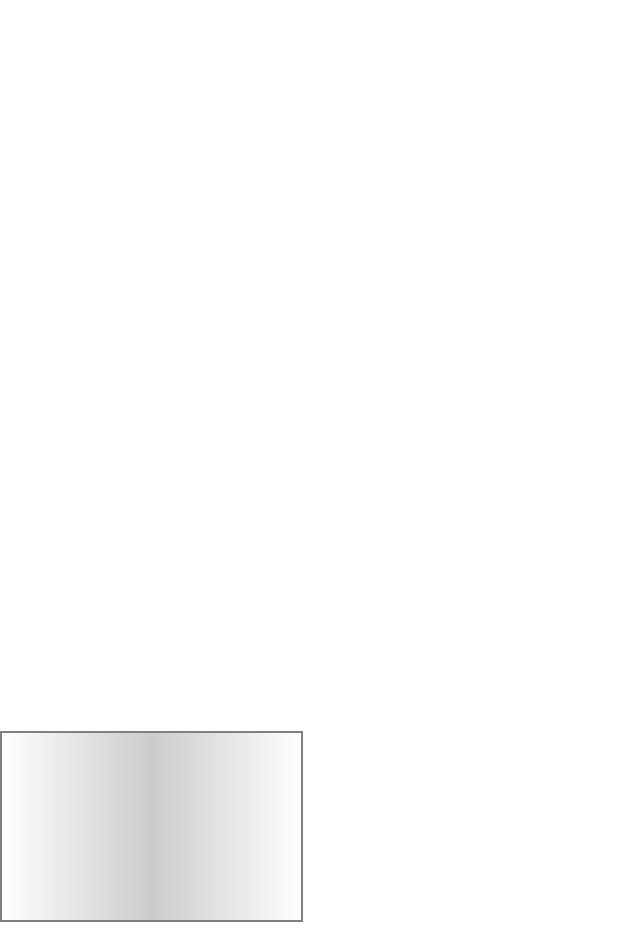
SETUP KEY
To setup or modify a position. (see page
9)
NEW KEY
Use this key to start a new game whenev-
er it is your turn.
/ KEY
Press this key to see the contrast setting ,
Cn 4 for example. Use the + or - keys
to change the setting. Press the /
again or press CLEAR to resume play.
During SETUP use this key to change
color to move or the color of the piece
being setup (see page 9).
OPTIONS KEY
Pressing the OPTIONS key displays a
number of options. To view a different
option, press the OPTIONS key again, or
the / key. Press CLEAR to resume
play.
Also use this key to flash the piece that is
threatened when the threat warning “!”
ICON is on.
+HINT KEY
Press this key if you want to get hints
from your LCD Chess partner. It displays
HINT and flashes a recommended move
on the screen. To make the hint move,
just press the GO key.
If the hint is a book move or a replay
move, OPEN or RPLY will be shown
instead of HINT .
Also use this key during SETUP mode to
select the next piece type.
-UNDO KEY
This key lets you take back a move or
moves you’ve decided against. Press this
key repeatedly to continue taking back
4
capture moves first. If you want to make a
capture, use this key to quickly select
your capture move.
NEXT MOVE KEY
Press repeatedly to scan forward through
all legal moves of the selected piece.
ON/OFF KEY
Use this key to turn LCD Chess off and
on. LCD Chess will remember the board
position while it is off.
LEVEL KEY
Press this key to see the current level.
Press the + or - keys to increase or
decrease the level. Press the LEVEL key
again to change the level type. Press
CLEAR to resume play. (see page 7)
TRAIN KEY
Press this key to select a training position
at the beginning of a game. Use the + or
the - key to select one of eight training
positions. Positions with the Black king
in the middle give you practice in check-
mating the Black king. Press CLEAR to
start play. (see page 8)
CLEAR KEY
Use this key to exit any of
the special
modes like OPTIONS, SETUP, and
LEVEL. Also use this key during move
entry to clear your move entry , and start
the move entry process over.
IMPORTANT NOTE:
When you are in check, you
have very few moves. If you find
you can’t select the move you
want to make, look for the ‘+’
check sign. You probably forgot
you are in check.