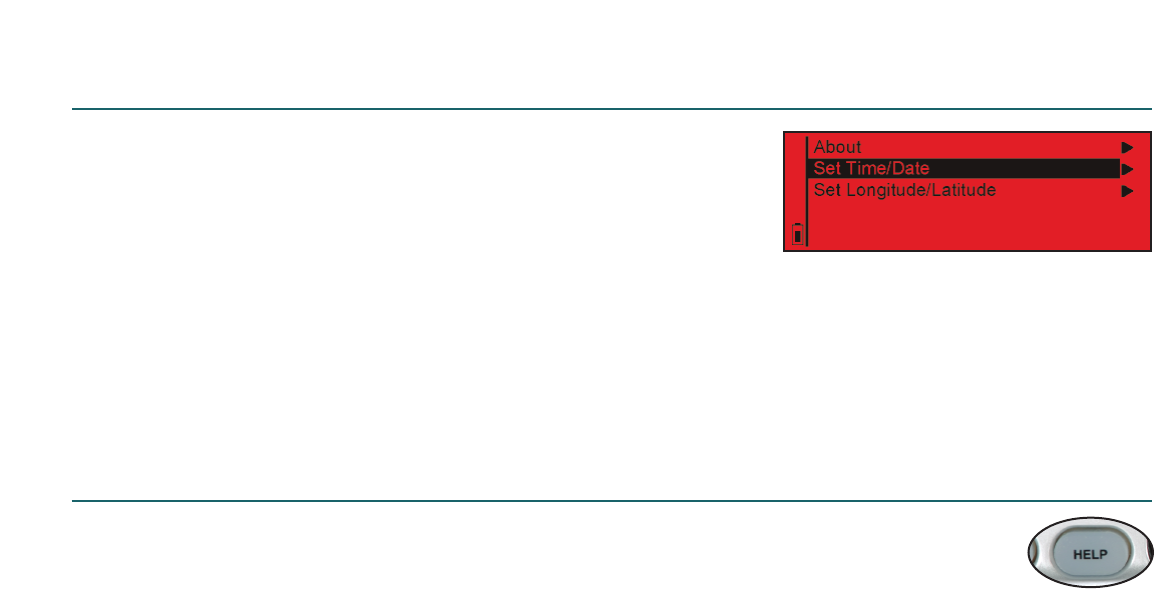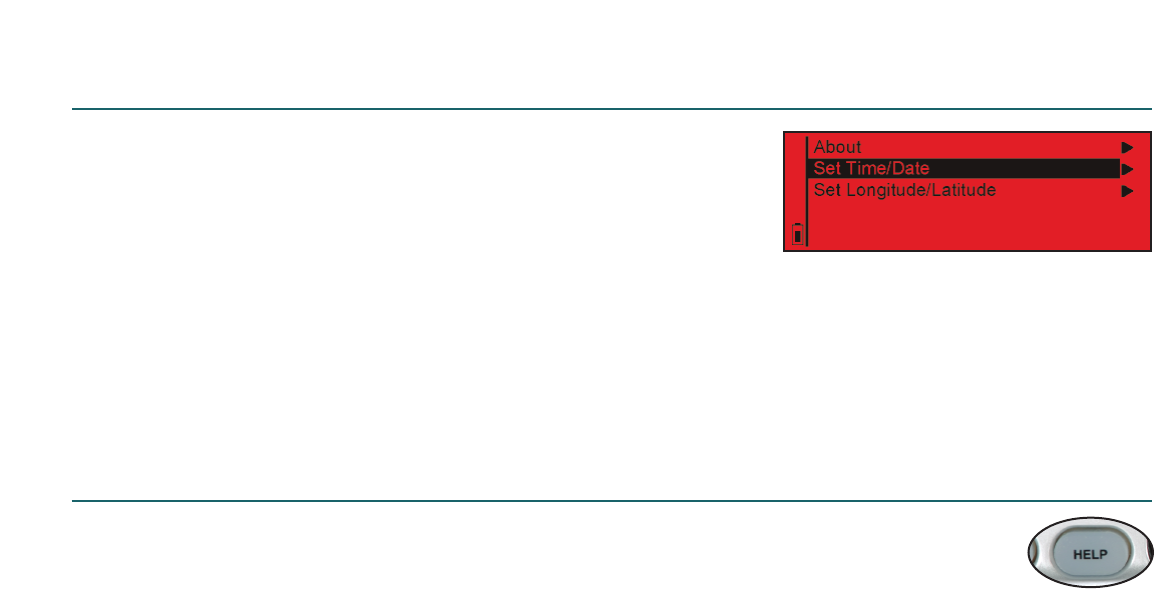
9
Help
Help Button
SkyScout has a convenient Help button that gives you direct access to basic information
on initializing the SkyScout and identifying and locating objects in the sky.
Troubleshooting
My SkyScout displays the following error message about magnetic fields in my location.
“The magnet icon to the left indicates that the SkyScout is sensing some
form of magnetic interference which will affect its accuracy. When you have
moved far enough away from the source of the interference, the magnet icon
will disappear. Possible sources of interference are electrical wires, motors, or
large pieces of metal (like a car chassis).”
This message is usually displayed if the SkyScout is too close to an electro-magnetic source such as
generators or high-tension power lines. Also avoid standing too close to large metal objects such as
automobiles. Often moving only 10-20 feet away will correct the problem and the Magnetic Sensor
Icon should disappear.
When I am close to an object, the arrows in the viewfinder seem to blink back and forth rather
than all light up at once.
This is usually a result of moving the SkyScout too fast when guiding to an object. When the direction
arrows start blinking rapidly it indicates that you are very close to the desired object. Once it gets close,
the SkyScout is scanning a very small area of sky to pinpoint the exact object. Move the SkyScout very
slowly once the arrows begin to flash rapidly. This will help you to easily locate any object.
My SkyScout turns off by itself when I have not pressed the “off” button.
To conserve battery life, SkyScout will automatically turn off if no button has been pressed for a period
of five minutes. If SkyScout turn off sooner than five minutes, this may indicate that your batteries are
low. Try replacing the batteries with a fresh pair.
I cannot see the direction arrows when trying to locate an object.
The direction arrows can be difficult to see against a light-polluted or moon-lit sky. Make sure that the
brightness adjustment is turned all the way up.
Settings Menu (continued)
Updating Time/Location Information
Once SkyScout has linked up with the required GPS satellites, it
may be necessary to update the time zone for your area to reflect
changes for Daylight Savings Time.
To update the time/location information:
1. Use the navigation buttons to highlight the Settings menu and press Select.
2. Select either the Set Time/Date menu or the Set Longitude/Latitude menu and press Select
3. Use the Up/Down arrow keys on the Menu Navigation Pad to select the correct input value.
4. Press the Select button to accept the value and move to the next field.