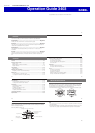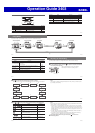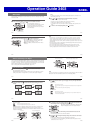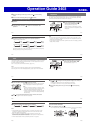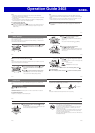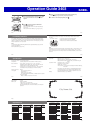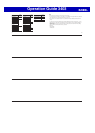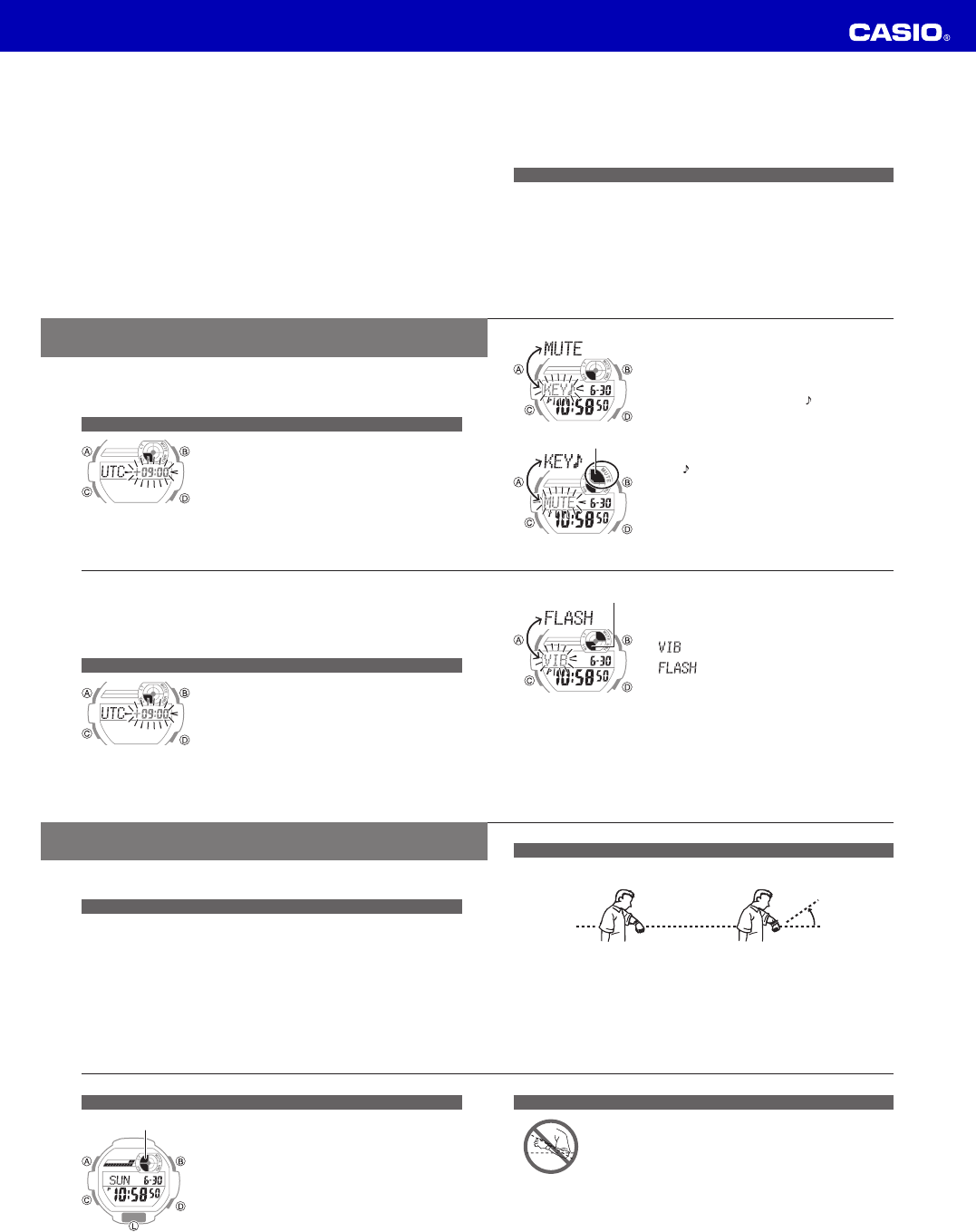
Operation Guide 3403
E-49
Auto Light Precautions
Auto Light may not work properly if your arm is angled horizontally x
15˚ or more as shown in the illustration.
The presence of static electricity or magnetism can cause Auto
x
Light not to work. If this happens, try lowering your arm and
raising it back up again.
You may notice a rattling sound inside the watch when you angle
x
it towards your face. This is the sound of the Auto Light switch,
and does not indicate malfunction.
Auto Light remains enabled only for about six hours. After that it is
x
disabled automatically.
E-48
To enable or disable Auto Light
●
In the Timekeeping Mode, hold down
L
for at least
three seconds.
This will toggle Auto Light between enabled (Auto Light
ON indicator displayed) and disabled.
Auto Light ON indicator
E-47
Using Auto Light
When Auto Light is enabled, angling the watch towards your face at an angle of 40˚
or greater will illuminate the display automatically.
40˚ or greater
Note
Auto Light is disabled automatically while an alarm is sounding.
E-46
Illumination
You can use the procedure below to illuminate the display for easy reading in the
dark.
To illuminate the display
●
Press
L
to illuminate the display.
Note
Illumination will turn off automatically if it is on when an alarm time or the end of a
countdown is reached.
Light Use Precautions ◆
Frequent use of the light can shorten battery life.
E-45
●
Press
3
D
to toggle the setting between [VIB] and
[FLASH].
The Vibration indicator is shown on the display while
[VIB] is selected.
: Alert by vibration.
:
Alert by tone and fl ashing display
illumination.
●
To return to the Timekeeping Mode, press
4
A
.
To test vibration ◆
●
In the Timekeeping Mode, hold down
B
to perform the vibration operation.
Vibration indicator
E-44
●
To return to the Timekeeping Mode, press
4
A
.
Note
The above procedure affects the button operation tone only. The alarm, hourly time
signal, and time up alarm are not affected.
To change the alarm/timer alert method
●
In the Timekeeping Mode, hold down
1
A
for about
two seconds until the time zone setting screen
appears.
1
●
Press
2
C
11 times to display alert setting screen.
See “Confi guring Current Time and Date Settings”
(page E-15).
The screen will show either [VIB] or [FLASH].
E-43
●
Press
2
C
nine times to display the button
operation tone setting screen.
See “Confi guring Current Time and Date Settings”
(page E-15).
The screen will show either [KEY
] or [MUTE].
MUTE indicator
●
Press
3
D
to toggle the setting between
[KEY
] (ON) and [MUTE] (OFF).
When [MUTE] (OFF) is selected, a MUTE indicator is
displayed to indicate that the button operation tone
will not sound.
E-42
Other Settings
You can use the procedures in this section to turn the tone that sounds when you
press a button on or off.
You can also select either tone and display illumination fl ashing, or vibration as the
alert method for the alarm and timer.
To turn the button operation tone on or off
●
In the Timekeeping Mode, hold down
1
A
for about
two seconds until the time zone setting screen
appears.
E-41
Note
If a countdown was stopped part way through in the Timer Mode, the current
x
(stopped) countdown time will be displayed when you press A in the Timekeeping
Mode.
While a countdown is in progress, the display will show the countdown. You can
x
switch to display of the day of the week and day by pressing A.
To stop a tone/vibration alert operation
●
Pressing any one of the buttons will stop an ongoing tone/vibration alert
operation.
E-40
Note
If a previous countdown was stopped part way through in the Timer Mode,
x
pressing D will resume the countdown.
The x D button will be disabled if a countdown that was started in the Timer Mode
is still in progress.
An ongoing countdown (started in either the Timer Mode or Timekeeping Mode)
x
cannot be stopped or reset in the Timekeeping Mode.
To view the timer start time ◆
●
In the Timekeeping Mode, press
A
.
This will cause the timer start time (the start time you set with the procedure on
page E-36) to appear for one second in the display in place of the day of the
week and day.