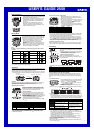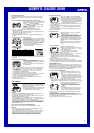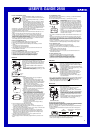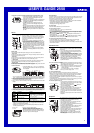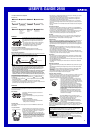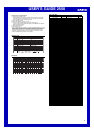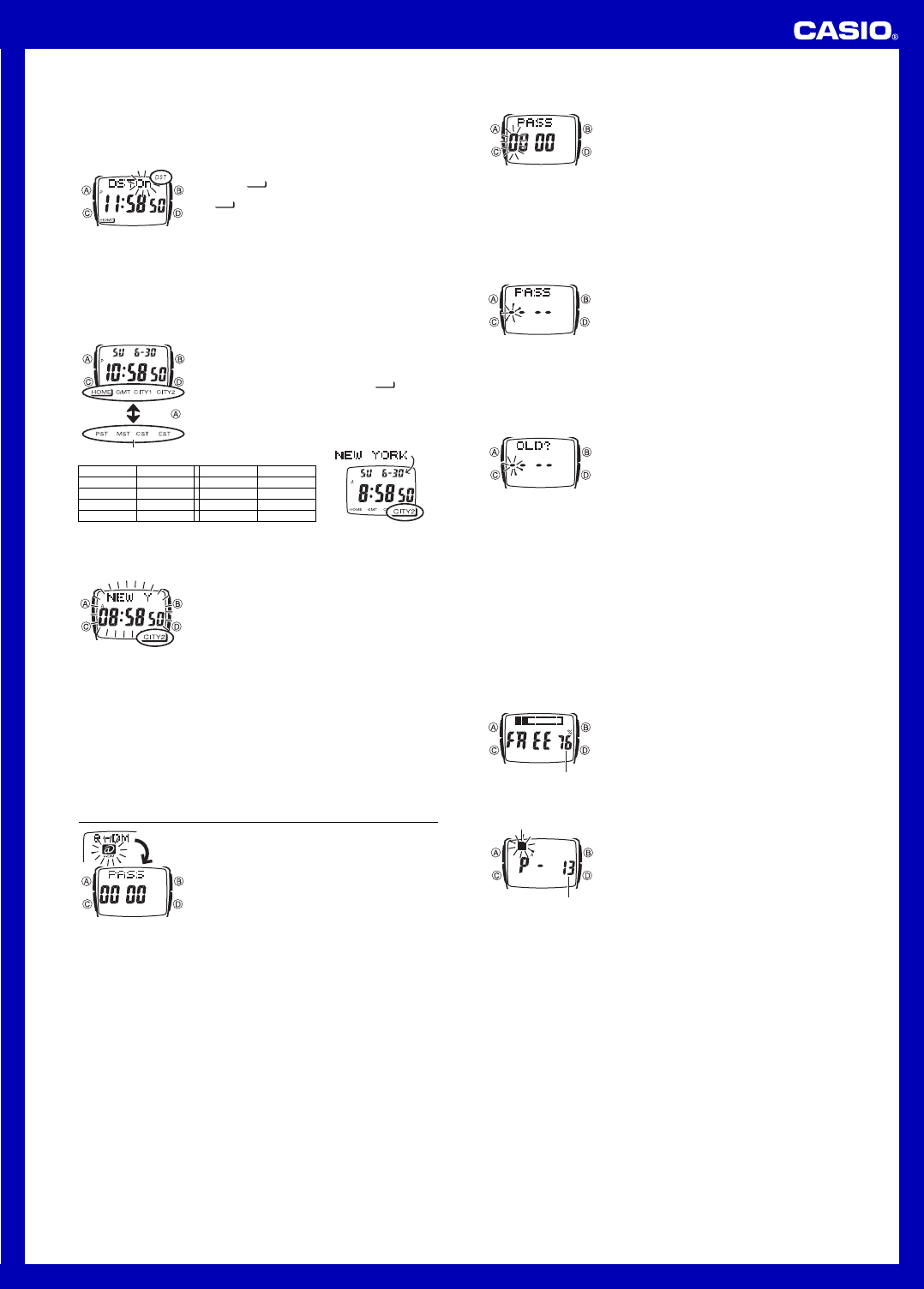
USER’S GUIDE 2550
2
Time zone indicators
Press .
• When you select a zone, the city name appears momentarily in the top line of the
screen. After a short while, the city name is replaced by the top line information you
last selected.
To specify CITY1 and CITY2 cities
1.In the time zones along the bottom of the Timekeeping
Mode screen, select CITY1 or CITY2.
• See “To display the current time in another time zone”
for more information.
2.Hold down A until the current time starts to flash. This
is the setting screen.
3. Use keypad keys [2] through [9] to jump to the city name for that button. Next,
use [=] (forward) and [1] (back) to scroll through city names until the one you
want is displayed.
•
[2]
= ABUDHABI,
[3]
= DAKAR,
[4]
= GMT,
[5]
= JAKARTA,
[6]
= MADRID,
[7]
= PANAMA,
[8]
= TAIPEI,
[9]
= WARSAW
• City names appear in alphabetical order.
• For full information on city names, see the “City Code Table”.
4. After displaying the name of the city you want to select, press C or D to change
to the DST setting screen, which shows either
DSTOn or DSTOf.
• Pressing C or D returns to the city name setting screen.
5. Press [1] or [=] to toggle between Daylight Saving Time (
DSTOn) and
Standard Time (
DSTOf).
6. Press A to exit the setting screen.
e-DATA MEMORY
You can use the watch’s e-DATA MEMORY to store e-mail
addresses, Web page URLs, and other text data. e-DATA
MEMORY contents are password protected, which means
that no one can view, input, edit, or delete them without
inputting the correct password.
• All of the operations in this section are performed in the
e-DATA MEMORY Mode, which you enter by pressing
[2] while the Mode Menu is on the display.
Important!
• Entering the e-DATA MEMORY Mode causes a Password screen to appear. Input
the correct password to access e-DATA MEMORY data.
• The initial factory default password is “0000”, which allows free access to e-DATA
MEMORY data without input of a password.
• The figures
0000 on the Password screen indicate that the current password
setting is “0000”. When another password is set, the
xxxx is displayed with the first
digit flashing in place of
0000. This is the Password Input screen.
• When the password is “0000”, you can access e-DATA MEMORY data by pressing
D, without inputting a password. Pressing D displays an e-DATA MEMORY record
screen or remaining memory screen. After that you can recall, edit, and delete
e-DATA MEMORY records.
Using a Password to Protect e-DATA MEMORY Data
You can register a 4-digit password to keep e-DATA MEMORY data secure.
Important!
• A password of “0000” allows anyone to access e-DATA MEMORY data. It is the
same as leaving e-DATA MEMORY data unlocked.
• Use a 4-digit password that is easy for you to remember, but difficult for others to
decipher. If you forget the password, you will not be able to access the e-DATA
MEMORY data without have the AC operation performed, which resets the
password to “0000” without deleting memory data. To have the AC operation
performed, contact the store or dealer where you purchased the watch.
To register a new password
1.While PASS 0000 is on the e-DATA MEMORY
Mode screen, hold down A for about two seconds until
the first (leftmost) digit of the password starts to flash.
2. Press a keypad key to input the first digit of the password.
• This inputs the number whose key you pressed and
moves the flashing to the next digit to the right. Input
the other three digits of the password.
• Pressing A while inputting a new password clears your input and returns to the
PASS 0000 screen.
3. After all four of the password digits are the way you want, press D to register it.
• This causes
PASS xxxx to appear with the first digit flashing. This is the
Password Input screen.
4. Input the new password again to access e-DATA MEMORY data, or press C to
return to the Mode Menu.
To input the password
1.When the Password Input screen is on the display,
input the password.
• Use the keypad keys to input all four digits.
• Pressing B while inputting a new password clears
your input and returns to the Password Input screen.
2.After the password is the way you want, press D.
• If the input password matches the one registered, the
message
PASS OK appears, followed by an e-DATA
MEMORY record screen (or the remaining memory
screen).
• If the password does not match, the message
PASS
ERROR
appears, followed by the Password Input
screen.
To change the password
1.Enter the e-DATA MEMORY Mode.
2.When the Password Input screen appears, hold down
A for about two seconds until
OLD?xxxx appears
with the first digit flashing.
• This is the current password input screen.
3.Use the keypad keys to input the password.
4. After the password is the way you want, press D.
• If the input password matches the one registered, NEW?xxxx appears with the
first digit flashing, which is the New Password Input screen.
• If the password does not match, the message
PASS ERROR appears,
followed by the current Password Input screen. Return to step 2 and input the
correct password.
5. Use the keypad keys to input the new password.
6. After the new password is the way you want, press D to register it.
• This returns to the Password Input screen. Input the password you just registered to
access e-DATA MEMORY records. See “To input the password” for more information.
e-DATA MEMORY Records
e-DATA MEMORY can store up to 50 records, and each record can contain up to 63
characters. Records are stored in alphabetical order. To find a particular record, you
can scroll through records on the display, or you can input the first letter of the record
text.
• Before you can input, recall, edit or delete an e-DATA MEMORY record, you must
first access the data by entering the e-DATA MEMORY Mode.
To create a new e-DATA MEMORY record
1.While an e-DATA MEMORY record screen is on the
display, press [0] to display the remaining memory
screen.
• The value on the remaining memory screen is the
percentage of memory that is still available. It does
not indicate the number of records that can be stored.
• The maximum remaining memory value displayed is
99%, even when memory is empty.
• If
FULL is shown for remaining memory, it means that memory is full. To store
another record, you will first have to delete some of the records stored in memory.
2.Hold down A until the flashing cursor appears on the
display, which indicates the setting screen.
• The setting screen also shows the record (page)
number that is automatically assigned to the new
record.
3.Input the text.
• Use the keyboard keys to input characters. Use C
(right) and D (left) to move the cursor around the
display. See “Inputting Text” for more information.
4. Press A to store your data and return to the e-DATA MEMORY record screen
(without the cursor).
• Pressing A causes the message
SORT to appear as the data is stored for a
moment. After that, the e-DATA MEMORY record screen appears.
• Note that the record (page) number of a particular record may change when records
are resorted after input of a new record.
• See “Sort Table” for details on how the watch sorts records.
Remaining memory (%)
Record (page) number
Cursor
Daylight Saving Time (DST)
Daylight Saving Time (summer time) advances the time setting by one hour from
Standard Time. Remember that not all countries or even local areas use Daylight
Saving Time.
To toggle the Timekeeping Mode time between DST and Standard Time
1.In the Timekeeping Mode, use A to display the HOME
group along the bottom of the screen, and then make
sure that “
” is located under HOME.
• If it isn’t, hold down [7] for about one second until
“
” appears under HOME.
2.Hold down A until the seconds start to flash, which
indicates the setting screen.
3.Press C to display the DST setting screen.
4. Press [1] or [=] to toggle between Daylight Saving Time (
DSTOn) and
Standard Time (
DSTOf).
• Note that you cannot switch between Standard Time and Daylight Saving Time
while
GMT is selected as the Home City name.
5. Press A to exit the setting screen.
• The DST indicator appears on the display to indicate that Daylight Saving Time is
turned on.
To display the current time in another time zone
1.In the Timekeeping Mode, press A to display the time
zone indicator group that contains the time zone whose
time you want to view.
2.Hold down the keypad key that corresponds to the time
zone whose time you want to view, until “
” appears
under its indicator. See the table below for information
about which key you should hold down.
• See “Time Zone Indicators” for more information
about the zone indicators.
Indicator Key Indicator Key
HOME [7] PST [7]
GMT [8] MST [8]
CITY1 [9] CST [9]
CITY2 [0] EST [0]