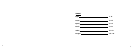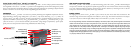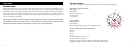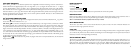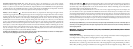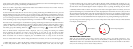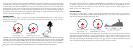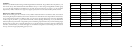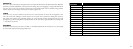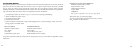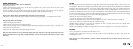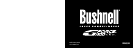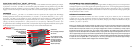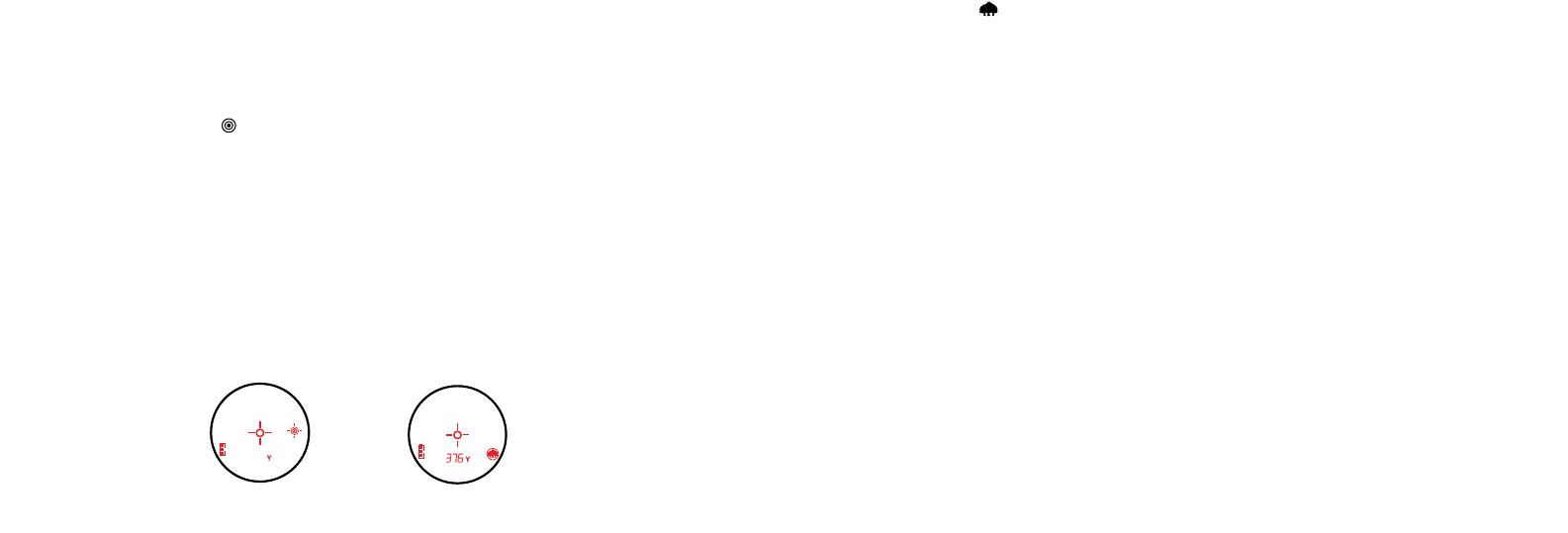
10
11
Standard with Automatic SCAN: is setting allows most targets to be distanced up to
1
yards. Used for
moderately reective targets that are typical of most distancing situations. e minimum distance in the standard
mode is
1
yards. To use the Automatic SCAN feature, simply hold down on the POWER button for approximately
seconds and move the rangender from object to object while leaving the POWER button depressed. Automatic
SCAN will allow the range to be continuously updated as multiple objects are targeted.
BullsEye
™
(VDT™ Indicator - ): is advanced mode allows easy acquisition of small targets and game without
inadvertently getting distances to background targets that have stronger signal strength. When more than one object
has been acquired, distance of the closer object will be displayed and a crosshair will surround the BullsEye™ indicator
informing the user that distance to the closer object is being displayed in the VDT™. Once in this mode, press the
POWER button to turn the unit on. Next, align the aiming circle onto the object (i.e. deer) that you want distance
to. Next, press and hold the POWER button and move the laser slowly over the deer until crosshairs surround the
BullsEye indicator. If the laser beam recognized more than one object (i.e. deer and background trees), distance of the
closer object (i.e. deer) will be displayed and crosshairs will surround the BullsEye indicator informing the user that
distance to the closer object is being displayed in the VDT™ (Figure
1
). ere may be times when only the laser beam
only sees one object in its path. In this case,
1
the distance will be displayed, but because more than one object was
not acquired, crosshairs will not surround the BullsEye indicator.
TIP: While pressing the POWER button, you can move the device slowly from object to object and intentionally force the laser to hit multiple objects to
ensure that you are only displaying the closest of the objects recognized by the laser.
218
Figure
1
Figure 2
Brush
™
(VDT Indicator - ): is advanced mode allows objects such as brush and tree branches to be ignored so
that distance only to background objects are displayed. When more than one object has been acquired, distance of
the further object will be displayed and a circle will surround the Brush™ indicator informing the user that distance
of the farthest object is being displayed in the VDT™.
Once in this mode, press the POWER button to turn the unit on. Next, align the aiming circle onto the object that
you want distance to. Next, press and hold the POWER button and move the laser slowly over the object until a circle
surrounds the Brush indicator. If the laser beam recognized more than one object (i.e. closeup tree branch and a deer
in the background), distance of the further object (i.e. deer) will be displayed and a circle will surround the brush
indicator informing the user that distance to the farther object is being displayed (Figure ). ere may be times when
only the laser beam only sees one object in its path. In this case, the distance will be displayed, but because more than
one object was not acquired, the circle will not surround the Brush indicator.
TIP: While pressing the POWER button, you can move the device slowly from object to object and intentionally force the laser to hit multiple objects to
ensure that you are only displaying the furthest of the objects recognized by the laser. Once the device has shut off, the unit will always default back to
the last targeting mode used.
MENU SETUP – SELECTION of DISPLAY BRIGHTNESS, BOW, RIFLE, REGULAR MODES, UNIT OF MEASURE, SIGHT-IN DISTANCE
AND BALLISTIC CORRECTION
DISPLAY BRIGHTNESS
Vivid Display Technology™ dramatically improves contrast, clarity and light transmission while increasing brightness
of the digital readout, making distance readings legible in low light environments.
ere are four intensity settings to choose from and this is the rst setting within the SETUP menu. Press the
MODE button for seconds to get into the SETUP menu. e existing brightness setting will be ashing (i.e. BRT
1
,
BRT, BRT, or BRT), pressing the MODE button will toggle between the four brightness settings. “BRT
1
” is the