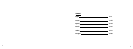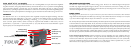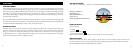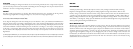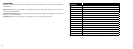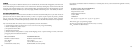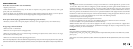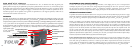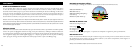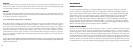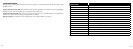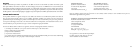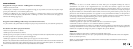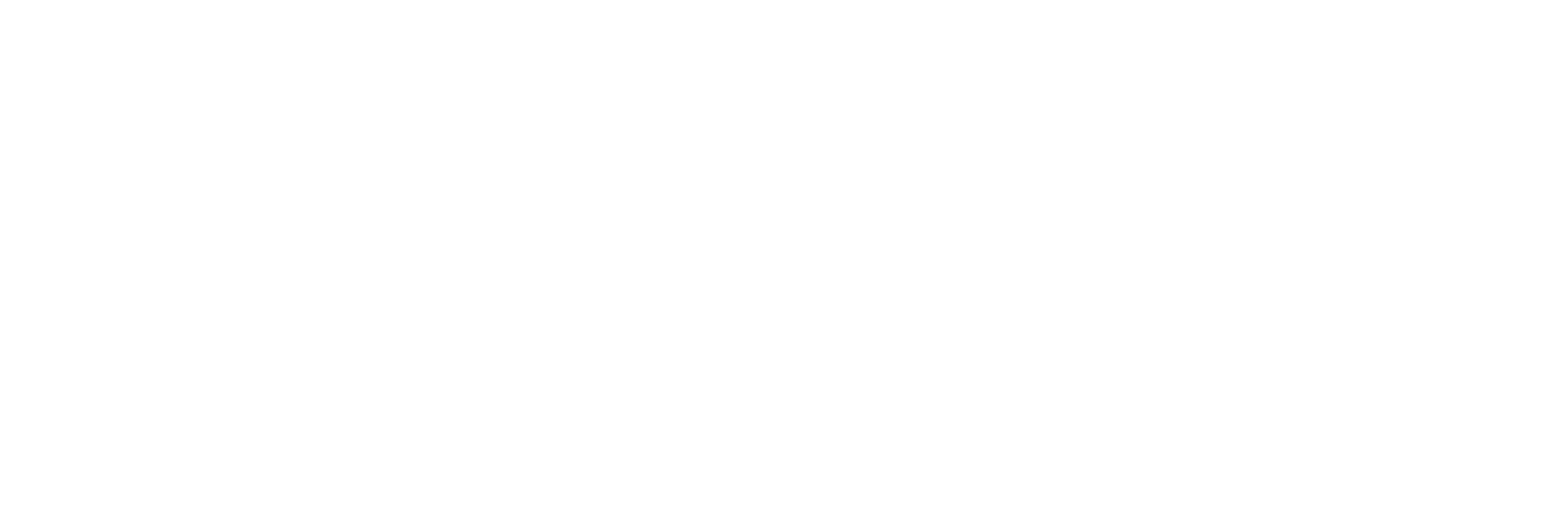
8
9
MENU SETUP
DISPLAY BRIGHTNESS
Vivid Display Technology™ dramatically improves contrast, clarity and light transmission while increasing
brightness of the digital readout, making distance readings legible in low light environments. ere are four
intensity settings to choose from and this is the rst setting within the SETUP menu. Press the MODE button for
seconds to get into the SETUP menu. e existing brightness setting will be ashing (i.e. BRT
1
, BRT, BRT, or
BRT), pressing the MODE button will toggle between the four brightness settings. “BRT
1
” is the lowest intensity
while “BRT ” is the brightest. Simply press the MODE button until the desired brightness setting is displayed and
select by pressing and releasing the POWER button.
UNIT OF MEASURE OPTIONS
e Tour® Z™ can be used to measure distances in yards or meters. e unit of measure indicators are located in
the lower right portion of the VDT™. ere are two measuring settings to choose from and this is the second setting
within the SETUP menu. Look through the eyepiece, depress the “MODE” button (“B” Button on side of device)
and hold it down for approximately seconds to get into the SETUP menu. Depressing the MODE button will
toggle through the brightness settings. If you are changing from yards to meters, a change in unit of measure will
be indicated by the illumination of the M for meter indicator while the Y for Yard indicator is turned o. If you are
changing from meters to yards, the opposite will occur. e Tour® Z™ will return to the last unit of measure setting
used each time the unit is turned on.
ACTIVE LASER
Crosshairs surrounding the aiming circle indicate that the laser is being transmitted. Once a range has been acquired,
you can release the power button. e crosshairs surrounding the circle will disappear once the power button has been
released (i.e. the laser is no longer being transmitted).
PINSEEKER
™
Ever have trouble getting distance to the ag? is advanced mode allows easy acquisition of the ag without
inadvertently getting distances to background targets (i.e. trees) that have stronger signal strength.
For ease of use, the device will always be in PinSeeker
™
Mode.
To use, align the aiming circle reticle onto the ag that you want distance to. Next, press and hold the POWER button
and move the laser slowly over the ag or desired object until a circle surrounds the ag indicator. If the laser beam
recognized more than one object (i.e. ag and background trees), distance of the ag will be displayed and a circle will
surround the PinSeeker™ indicator informing the user that distance to the ag (i.e. closer object) is being displayed
in the VDT™ (as seen below). ere may be times when only the laser beam only sees one object in its path. In this
case, the distance will be displayed, but because more than one object was not acquired, a circle will not surround the
ag indicator.
Tip: While pressing the POWER button, you can move the device slowly from object to object and intentionally force the laser to hit multiple objects to ensure that
you are only displaying the closest of the objects recognized by the laser. Once the device has shut off, the unit will always default back to the last mode used.