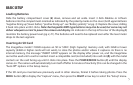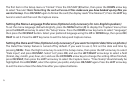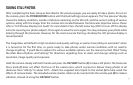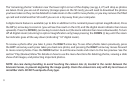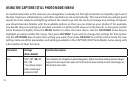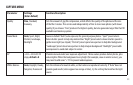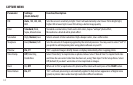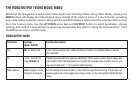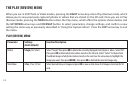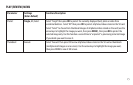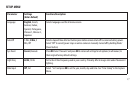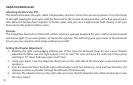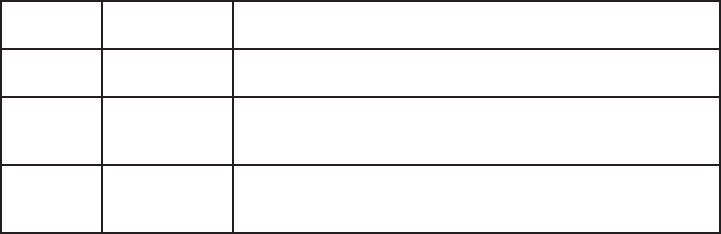
13
THE VIDEO OUTPUT VIDEO MODE MENU
Whenever the ImageView is switched to Video mode (see “Shooting Videos-Using Video Mode), pressing the
MENU button will display the Video Output menu instead of the Capture menu. It is much shorter, providing
only a Size (video resolution) option, along with EV and White Balance, which have the same functions as they
do in the Capture menu. Use the UP/DOWN arrow keys and OK/SNAP button to select parameters, change
settings, and conrm a new setting the same way as previously described in “Using the Capture Menu”. Press
the LEFT arrow key to exit the menu.
Parameter Settings
(Bold=Default)
Function/Description
Size HD, D1, QVGA, VGA Selects video resolution. HD=1280x720 pixels per frame, D1=720x480, QVGA=320x240,
VGA=640x480.
EV +2.0~-2.0 in 0.5 EV
steps, default=0
Provides manual under/over exposure adjustment . Minus values produce darker videos, plus
values lighter. When the background is very bright (for example, snow in winter scenes), you
may need to add some “+” EV to prevent underexposure.
White Balance Auto, Daylight, Cloudy,
Tungsten, Fluorescent
Sets the reference for neutral white, so that colors are reproduced correctly. If “Auto” does not
provide good results (colors appear too orange or blue), try the setting that matches the light
source.
VIDEO OUTPUT MENU