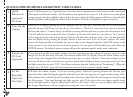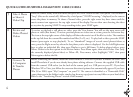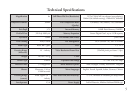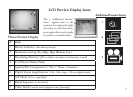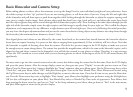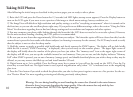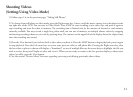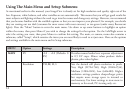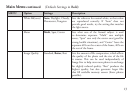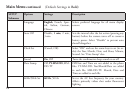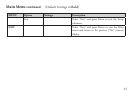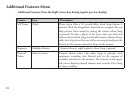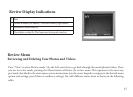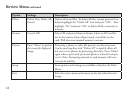Shooting Videos
(Setting/Using Video Mode)
1) Follow steps 1-4 on the previous page, “Taking Still Photos”
2) To change from still photo to video mode, press the Right arrow key 3 times, until the movie camera icon is displayed at the
top right area of the LCD. You are now in Video Mode. Press SNAP to start recording a new video clip, and press it again to
stop recording and store the video in memory. e recording time is limited only by the amount of internal or card memory
currently available. You may record a single long video until you run out of memory, or multiple shorter videos by stopping
and starting recording whenever you wish by pressing Snap. e counter on the upper left of the display shows the elapsed time
since the recording was started.
3) Press the View button if you wish to check a video after you shoot it. Press the SNAP button to begin playback, press it again
to stop playback. Press the Left arrow keys to review your previous video or still photo files. Pressing the Right arrow key after
the last video or photo is shown will display a “thumbnail” review of multiple files-use the arrow keys to highlight the file you
wish to review, then press Display to select and view it. When you are ready to return to the live preview display to shoot more
videos (or stills), press the View button.
4) See the section “Review Menu” for more regarding reviewing and deleting previously taken videos.
11