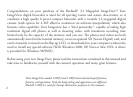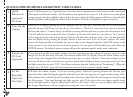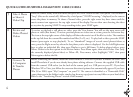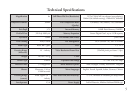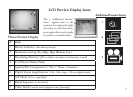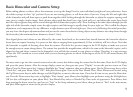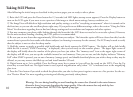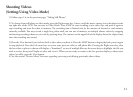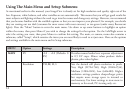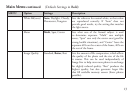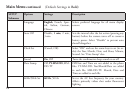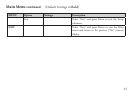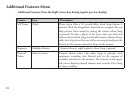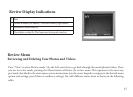Taking Still Photos
After following the initial setup as described in the previous pages, you are ready to take a photo:
1) Raise the LCD and press the Power button for 2-3 seconds (red LED lights, startup screen appears). Press the Display button to
turn on the LCD again if you want to see a preview of the image or check menu settings, battery condition, etc.
2) e ImageView will default to high resolution and quality settings, as well as “everything on automatic” when it is turned on for
the first time, so you can take excellent photos right away. If you prefer to use different settings, refer to the section “Using the Main
Menu” for directions regarding how to find and change settings such as resolution and exposure and other options.
3) You may compose your photo while looking through the binocular (the LCD does not need to be on to take a photo). However,
for the most accurate framing, checking the LCD preview is recommended.
4) Be sure you are not closer than approximately 50 feet from your subject. e binocular optics will focus closer than this, but the
camera focus is preset for best results with distant subjects (no focusing is necessary for the camera). e LCD may be used to verify
that the subject is not too close for sharp results.
5) Hold the camera as steady as possible with both hands and slowly squeeze the SNAP button. e display will go dark briefly
while the file is stored (“SNAP Processing..” is displayed), then you are ready to take another photo. e upper right corner of
the display will briefly show the number of the photo you have just taken. e “memory used” icon at the upper right corner of
the display will fill in as you use up the available internal or card memory. Once you are out, and the display indicates “Memory
Full” when SNAP is pressed, you are out of memory (storage space) and should download photos you wish to keep so they may be
deleted, or you may remove the filled up card and install another SD card.
6) Digital zoom up to 3x is available. Press the Down arrow key to zoom in (you will see the result on the LCD). Press the Up
arrow key to zoom back out. No digital zoom is used (optical magnification only) when “1.0” is indicated next to the magnifying
glass icon.
7) Press the View button if you wish to check the photo after you take it, then press it again to return to a live preview. See the sec-
tion “Review Menu” for more regarding reviewing and deleting previously taken photos.
10
Warning: Use care during handling to avoid touching the camera lens (located in the center between
binocular lenses) to prevent degrading the image quality. Clean the camera lens only with dry lens
tissue or microfiber cloth. DO NOT use liquids of any type.