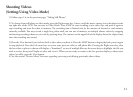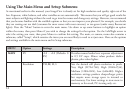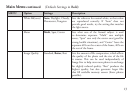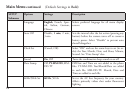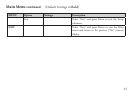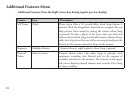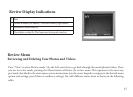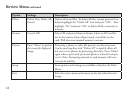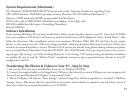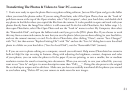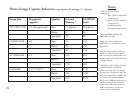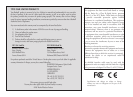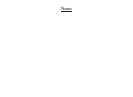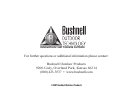System Requirements (Minimum)
Soware Installation
Transferring e Photos & Videos to Your PC - Step by Step
OS: Windows® 98/98SE/2000/ME/XP/Vista (see note under “Software Installation” regarding Vista)
CPU: MMX Pentium® 200MHZ equivalent or faster (Pentium® III 500 MHz for PhotoSuite5™)
Memory: 32MB minimum (64MB recommended for PhotoSuite)
SVGA video card w/2MB VRAM, 800x600 screen display, 16 bit High color
200 MB available hard disk space (if installing PhotoSuite)
Internal USB Port
If you are using Windows 98, you must install drivers before connecting the camera to your PC. Insert the CD-ROM
into your computer’s CD drive; it will auto-run and the install screen will be displayed. Select “Install Driver”, then
follow the directions. After installation, restart your computer. Windows 2000, ME, XP and Vista do not require
drivers, as the camera uses the USB mass storage standard , allowing the photo files to be accessed as if they were
stored on an external hard drive. For any Windows OS, if you are not already using photo editing software you prefer,
you may install Roxio PhotoSuite® from the CD-ROM. Note: With Windows Vista, you may encounter error or warn-
ing messages (“file missing”, etc) while installing PhotoSuite 5, but clicking “OK” and proceeding should allow installation
to complete. Be sure to read the “Release Notes” completely, noting any tips or potential issues relevant to your PC
configuration and OS.
1. Be sure the driver has been installed first if you are on Windows 98/98SE.
2. Connect the supplied cable to the ImageView’s USB port, then directly to a main USB port on your computer-do
not use front panel/keyboard USB ports or unpowered “hubs”.
3. e LCD display will indicate “Mass Storage”, and the ImageView will be recognized as a standard “USB Mass
Storage” device. is means that the camera files can be easily viewed, edited, or copied to your hard drive, just as if
they were stored on an external hard drive or a CD-ROM.
19