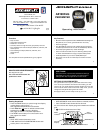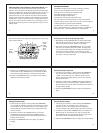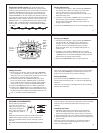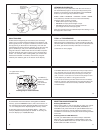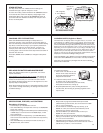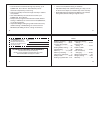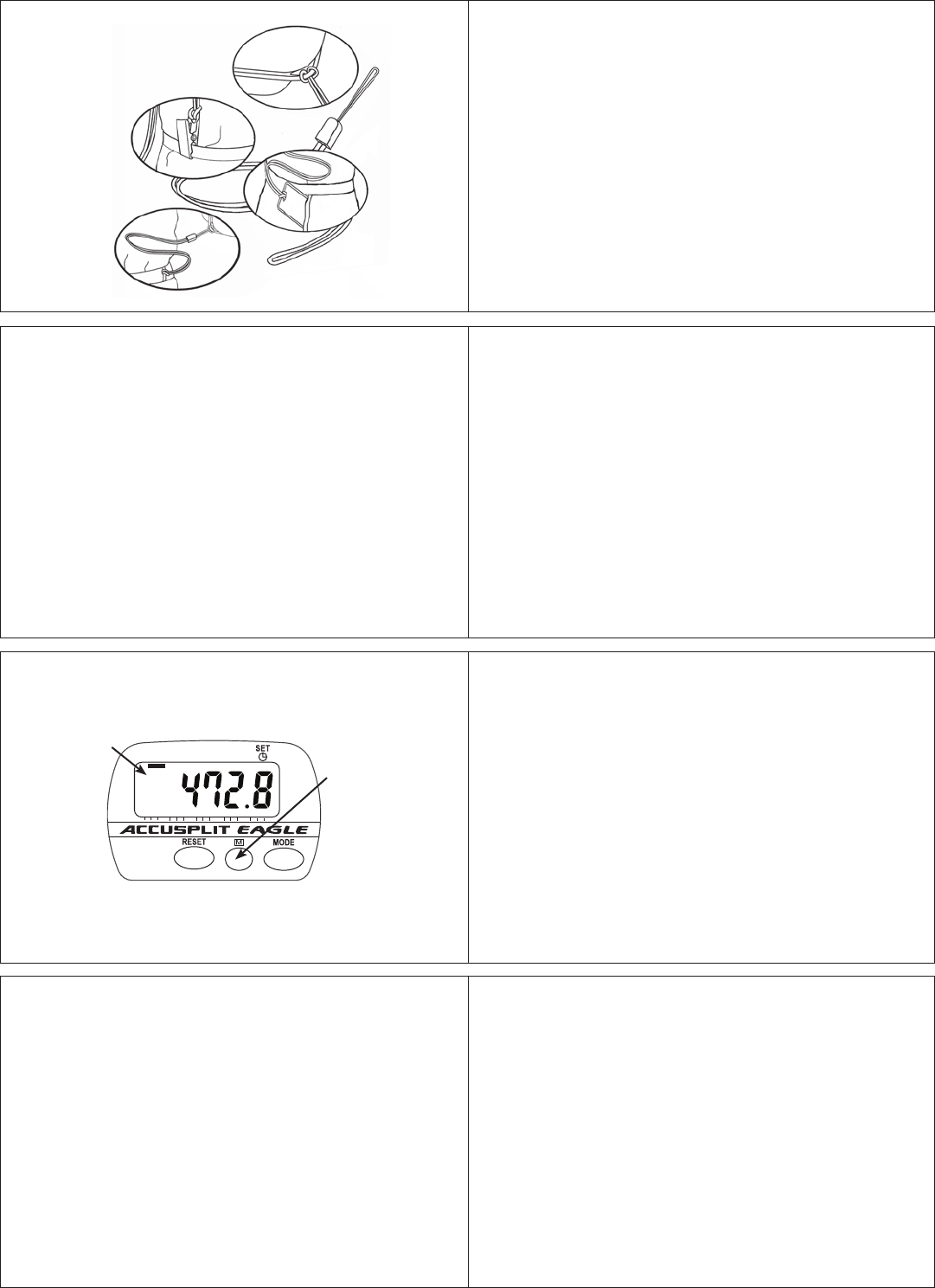
26 27
24 25
31
28
29
30
VIEWING YOUR RESULTS
Once you put on your pedometer with the cover closed, it
will automatically begin to record your steps, activity time,
distance, and calories burned. Repeatedly press the MODE
button to cycle through the pedometer modes:
STEPS g TIME g DISTANCE g CALORIE g CLOCK g STEPS
Time, Distance, and Calories are counted automatically
whenever steps are being counted.
• TIME is time spent in step activity.
• DISTANCE is simply stride length x steps.
• CALORIES is calorie burn from activity based on
your weight and rate of stepping pace.
Note: For extra accuracy, the default Step Filter Setting is 1.
See page 34 to learn more.
First, loop leash
through slot on side
of pedometer
Next, clasp clothing
Or, loop a
badge holder, then
put into pocket
(Badge holder
not included)
Or, loop a belt
or belt loop
GOAL TRACKING
As discussed in beginning of instructions, this unit keeps
track of your progress towards the Step, Time, Distance, and
Calorie goals you set. Progress is shown as a series of small
bars appearing on the bottom of the display, with each bar
representing 5% of the total. For example, if you set your step
goal to 4,000 steps, and you’ve walked 2,000 steps so far,
the goal indicator in STEP mode will show as 50% complete.
Progress towards each goal is shown on the corresponding
screen – for example, when viewing DIST, you will see both
the distance traveled in numbers, and also the progress
towards your distance goal on the bottom of the display.
TOTAL vs. TRIP MEMORIES
This unit has two sets of memories – TRIP and TOTAL. The
TRIP memories are displayed in normal operating mode. We
call them TRIP memories because they can be reset whenever
you want, just like the extra Trip odometer on most cars.
(continued on next 3 pages)
The TOTAL Memories are provided as a way to keep track of
your progress over a long period of time. You may wish to
reset your total memories once per week, per month, per
year, or never! It can be fun to see how many steps or how
much distance you walk in a long period of time.
The unit stores both Trip and also Total memories for Steps,
Distance, Calories, and Activity Time. As steps are taken, the
unit increases the values for both Trip and Total memories
simultaneously.
Viewing Trip vs. Total memories
STEP TIME DIST CAL
80604020
0 100%
DIGI-WALKERXL.COM
190
XL
G
S3- S3+S1,S2,S4
JW200
MY
MEMORY
T
“T” lights when viewing
Total Memories
The Memory
button switches
between
Trip and Total
Memories
To switch back and forth between viewing TRIP and TOTAL
memory, press the MEMORY button (“M”). You’ll see the “T”
icon (for Total) appear when displaying TOTAL memories. The
“T” icon disappears when displaying TRIP memory values.
In total step memory, the unit displays Steps ÷ 1,000. For
example, 500,000 steps displays as “500.0.” In this way, the
unit can display up to 10,000,000 steps.
RESETTING YOUR PEDOMETER
Resetting TRIP Memories
Most people prefer to reset counts daily. To reset your regular
counts (Trip Memories): From STEP, TIME, DISTANCE, or
CALORIE mode, press and hold the yellow RESET button for
at least 2 seconds. You’ll see the values all go back to zero.
The TOTAL memories stay as they are when resetting the TRIP
memories.
Resetting TOTAL and TRIP Memories
To reset your TOTAL Memories (which always resets TRIP
Memories) , go into Total Memory Recall Mode. Press and
hold the yellow RESET button for at least 2 seconds to clear
BOTH TOTAL and TRIP memories.