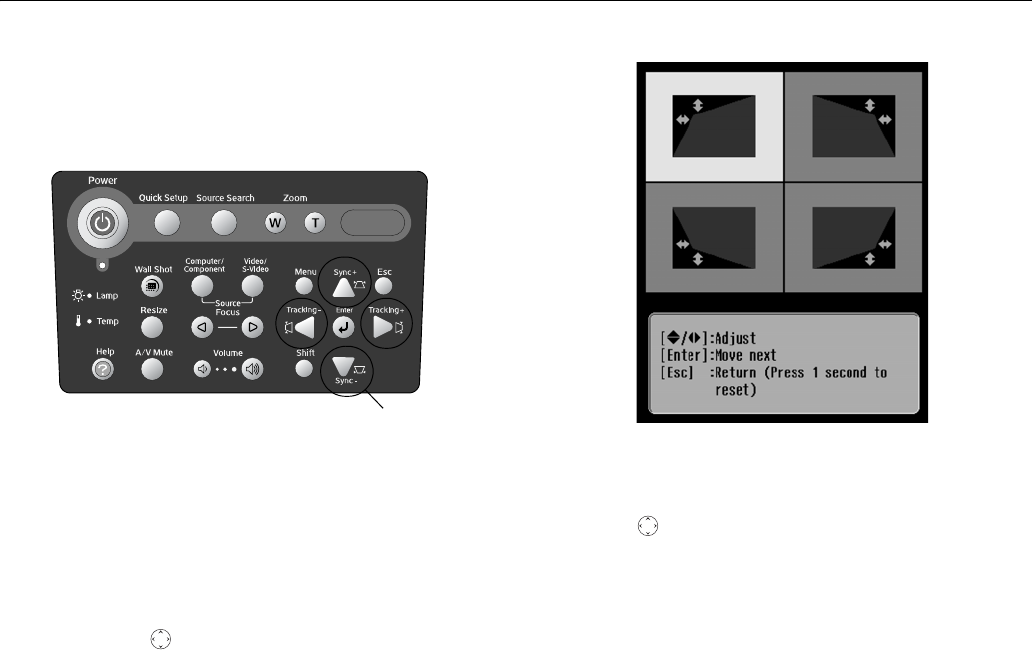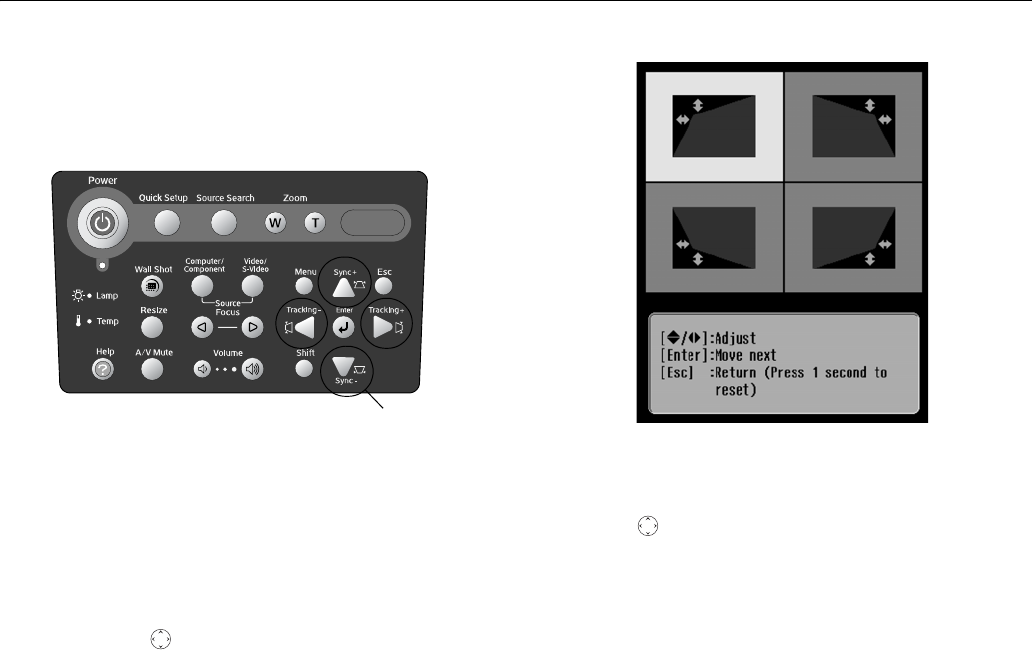
Epson PowerLite 835p
8 - Epson PowerLite 835p 10/04
Note: The image will be slightly smaller after adjusting. If it’s
important to maintain the correct aspect ratio, use the menu
system to perform keystone correction, then use the remote’s
Resize button to adjust the aspect ratio.
❏ Press the
Menu button on the remote control, select the
Setting menu, and press Enter. From the Setting menu,
select
Keystone and press Enter, select H/V Keystone and
press
Enter, then select Horiz./Vert./Height and press Enter.
Select
V-Keystone (for vertical keystone distortion) or H-
Keystone
(for horizontal keystone distortion) and press
Enter. Use the pointer button on the remote control to
adjust the keystone setting as needed.
Using Quick Corner
If your projected image has no parallel sides, you can even up
the sides using Quick Corner. Follow these steps:
1. Press the
Menu button on the remote control (or on the
projector’s control panel).
2. Select the
Setting menu and press Enter.
Note: If you are already using Keystone settings, you see a
warning message. To disable keystone settings and use Quick
Corner instead, press
Enter; to keep your settings, press Esc.
3. From the Setting menu, select
Keystone and press Enter.
4. Select
Quick Corner and press Enter.
You see this screen:
5. Press the
Enter button to select the corner you want to
adjust.
6. Use the pointer button on the remote control (or the
arrow buttons on the projector) to adjust the shape.
Note: If you are not satisfied with the corrections made, press
the
Esc button for one second to reset the screen to its original
shape.
7. Repeat steps 5 and 6 as needed to adjust any remaining
corners.
8. When you’re done, press the
Esc button on the remote
control or projector’s control panel to exit the menu
system.
If
Quick Corner remains selected in the Keystone menu, the
Quick Corner screen appears whenever you press the
projector’s keystone buttons. You can then follow steps 5
through 8 above to correct the shape of your image or press
Esc to exit Quick Corner.
Correcting Computer Images
If you’re connected to a computer and the image doesn’t look
right, press the
Auto button on the remote control.
Note: You must be projecting an image for this button to have any
effect. The
Auto button works only with computer images.
Keystone
buttons